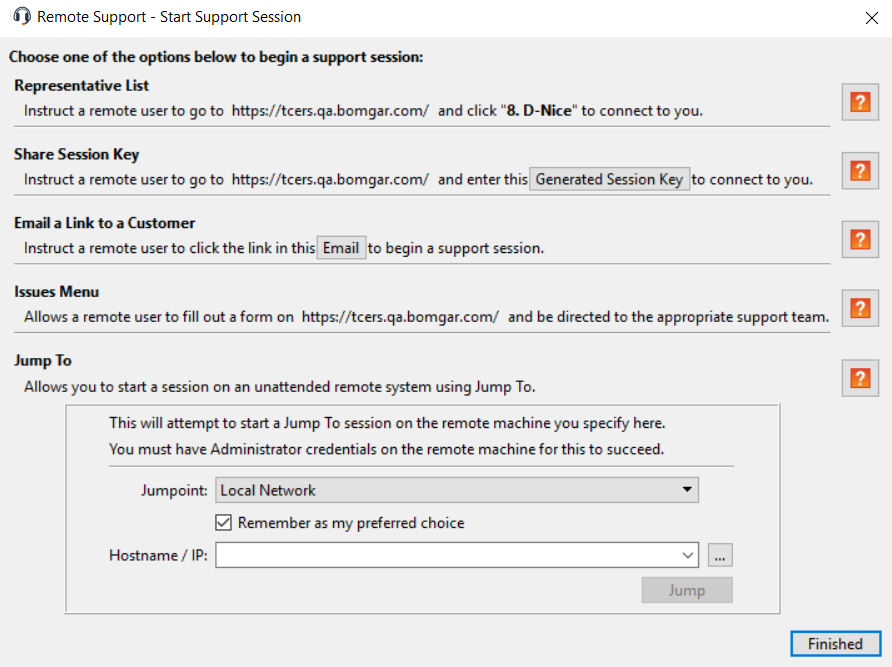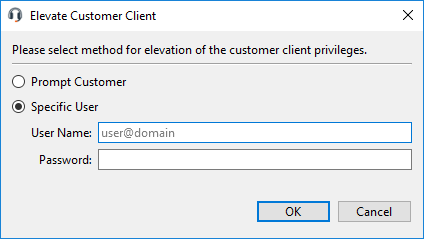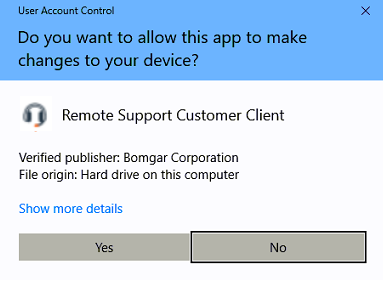Supporting Users
Support Session Start Options
For a quick reference of the ways to start a session, click the Start button at the top of your representative console. Note that the available options vary depending on your site configuration and account permissions.
Customer-Initiated Sessions
There are multiple ways for customers to initiate a remote support session with a rep.
Reps can generate an email message containing a hyperlink. To receive support, the recipient of the email clicks the link, triggering the customer client to download on their system. This establishes a secure connection to the rep who issued the invitation.
URL
Reps can generate a hyper linked URL for the remote user through a variety of methods such as a text chat.
BeyondTrust Web Portal
BeyondTrust allows you to create web support portals, or public web sites, for your BeyondTrust Appliance B Series. These portals allow your customers to request support utilizing BeyondTrust's remote support software. Each support portal can be configured to support your organization's branding and support processes. This includes customizing logos and allowing customers to start a BeyondTrust session using click-to-chat.
For more information about support portals, please see How to Customize Support Portals.
- Representatives:You can present a list of logged-on reps, allowing customers to click on a rep's name to begin the customer client download. When the download is complete, a session is started with the rep.
- Session Key: A rep may generate an alphanumeric session key to share with a customer. From there, the customer visits the support portal and enters the session key into the text entry field. This triggers the customer client to download and establishes a secure connection to the rep who issued the invitation.
- Issue Submission: The support portal page can be configured to offer a selection of issues which the customer can choose from when seeking support. Customers may select an issue from the dropdown to trigger the customer client to download. This action generates a request in the team queue associated with that specific issue. For example, if the user selects Email Problems, the request is routed to a team of reps skilled in supporting email systems.
Support Button
The Support Button is a desktop shortcut previously installed on a customer's workstation that triggers the customer client. When the user clicks the Support Button, they are prompted to enter a session key or describe their issue. Additionally, they may be able to directly join the queue configured for the Support Button.This specific session initiation method may be pre-installed to a standard image and does not require the customer client to be downloaded.
A Support Button cannot be deployed from a session that was started from a SAML authenticated public portal and a Support Button cannot be used to start a session with a public portal that requires SAML authentication.
For more information about Support Buttons, please see Support Button: Quickly Request Support .
Elevation
For each customer-initiated session start method, the customer client runs in the context of the logged-on user. As a result, the Windows User Access Control (UAC) prompt presents challenges to providing support. To allow support in these situations, BeyondTrust offers the ability to elevate the customer client. This simply means the customer client running as the logged-on user can be elevated to a system service by providing administrative credentials to the customer's system.
This process generates a UAC prompt not seen through screen sharing and must be answered by the customer. This prompt does not require end-user credentials. They only need to click Yes.
Once completed, the customer client runs as a system service. As a result, all subsequent UAC prompts are visible when screen sharing.
Rep-Initiated Session
BeyondTrust Jump Client (pre-installed running agent)
The BeyondTrust Jump Client is a running service that allows a rep to initiate a support session to a specific remote system through the representative console.This can be used to initiate sessions to unattended systems where no user is present, or can be used as the default method for providing support to customers. Although the session is rep-initiated, permissions within BeyondTrust allow flexibility on whether or not reps need to prompt the customer for access and can even check for the presence of a logged-on user. Furthermore, access to the individual Jump Clients can be controlled individually or by group membership within BeyondTrust, and different groups can have different permissions.
For more infomation on Jump Clients, please see Remote Support Jump Client Guide: Unattended Access to System in Any Network .
Jump To (ad-hoc)
The second rep-initiated method for starting a support session is BeyondTrust Jump To. Jump To allows reps to use the representative console to push the customer client to a remote workstation to initiate a support session. Like downloading the client from a portal page, this is an ad-hoc session in which no items are pre-installed and everything is removed once the session is completed. Unlike most of the other methods, there are several dependencies for this session initiation method. First of all, it is available for Windows only. Secondly, it depends on several Windows services to execute, and there are several remote TCP ports that must be accessible on the remote machine. For that reason, BeyondTrust offers a technology called Jumpoints which can help initiate sessions on a remote network.
For more information about Jumpoints, please see Remote Support Jumpoint Guide: Unattended Access to Computers in a Network .