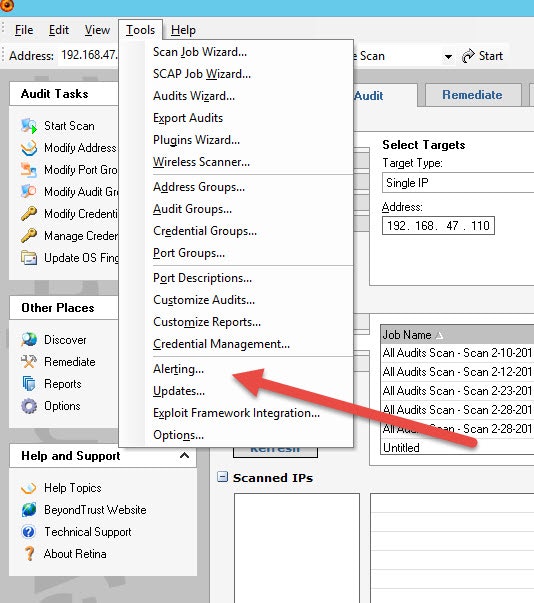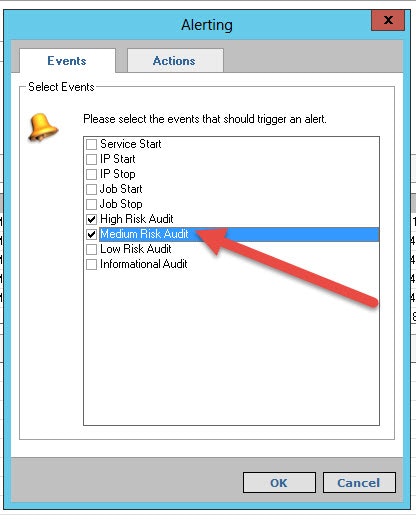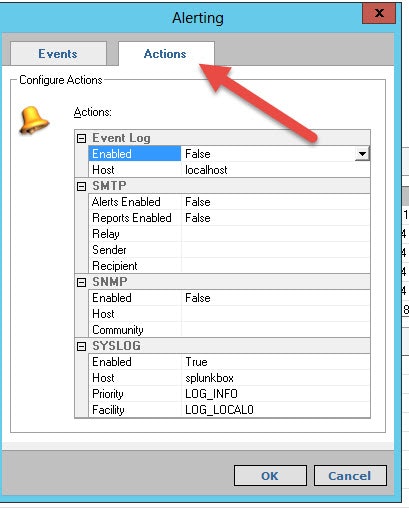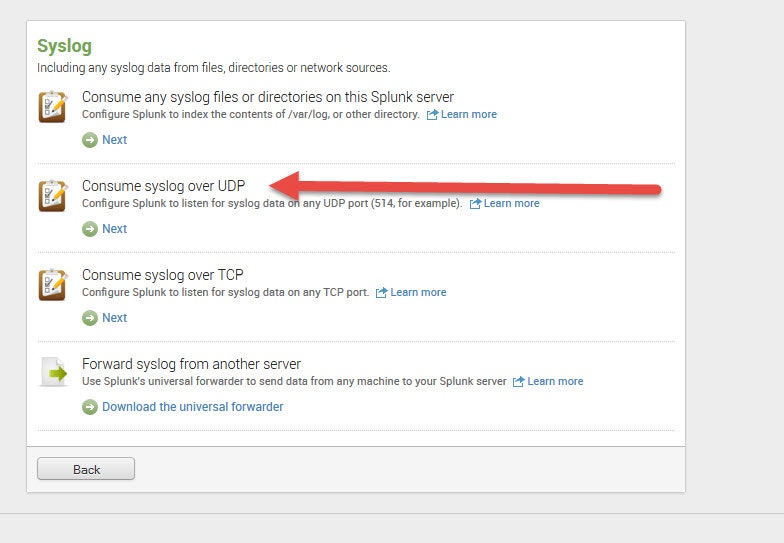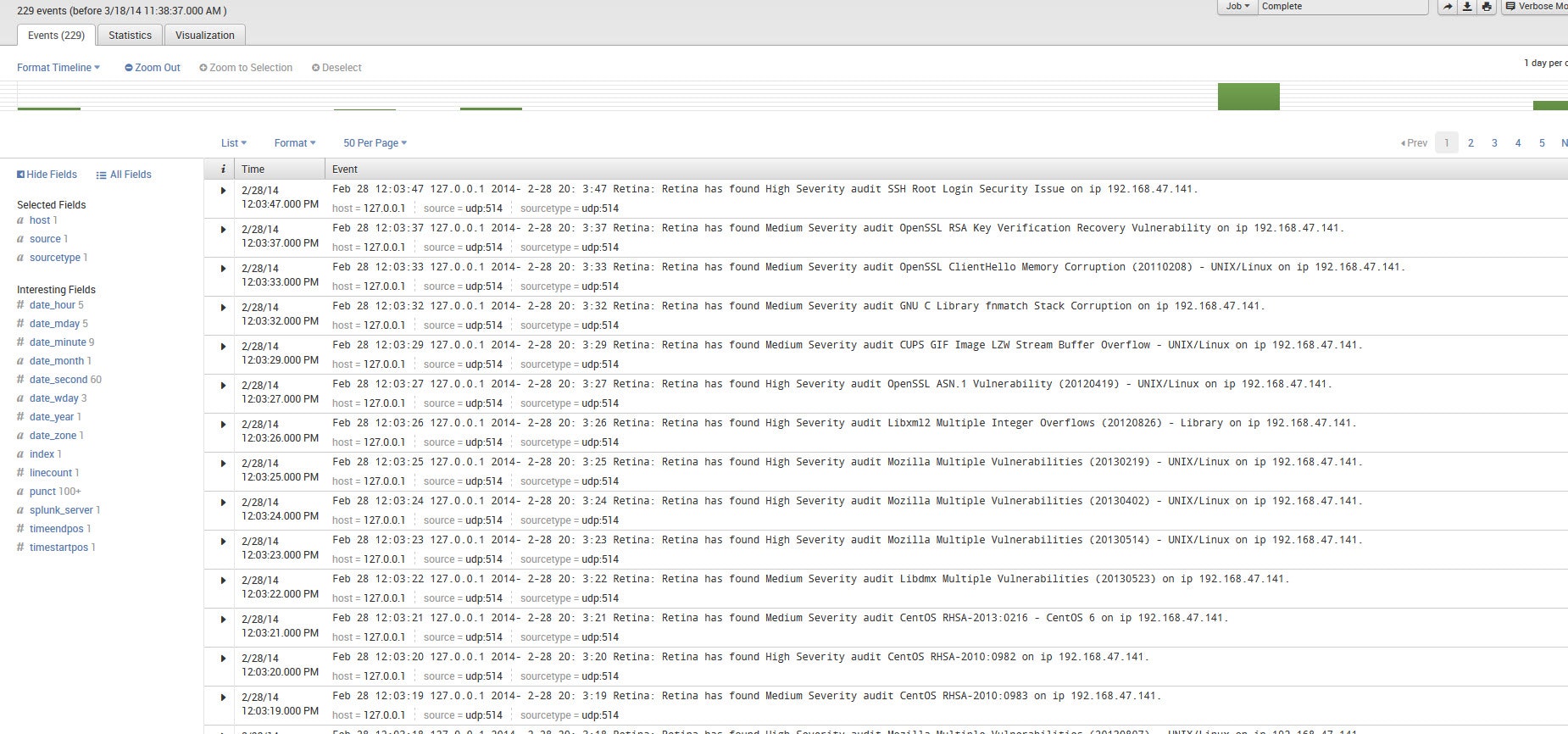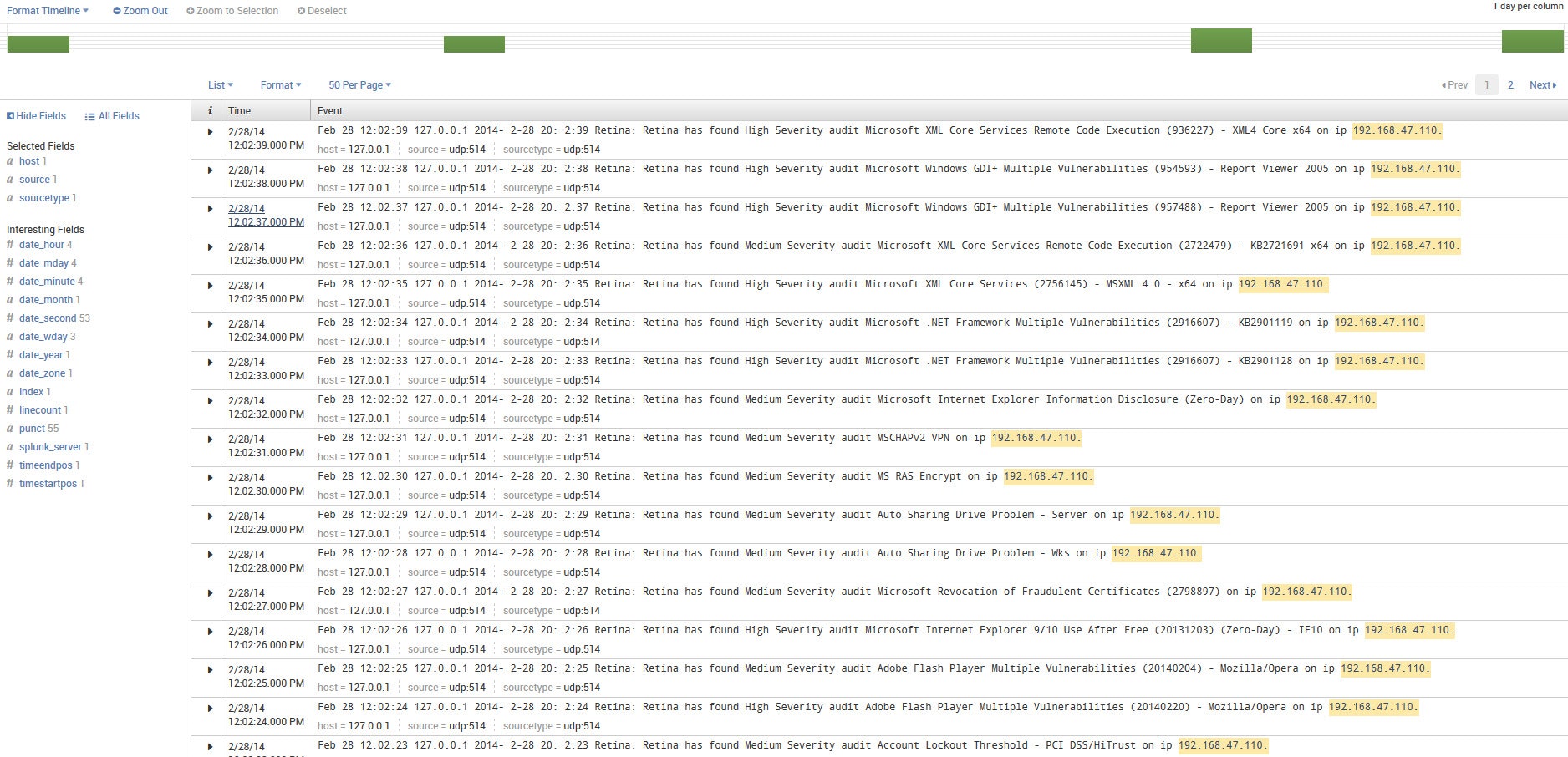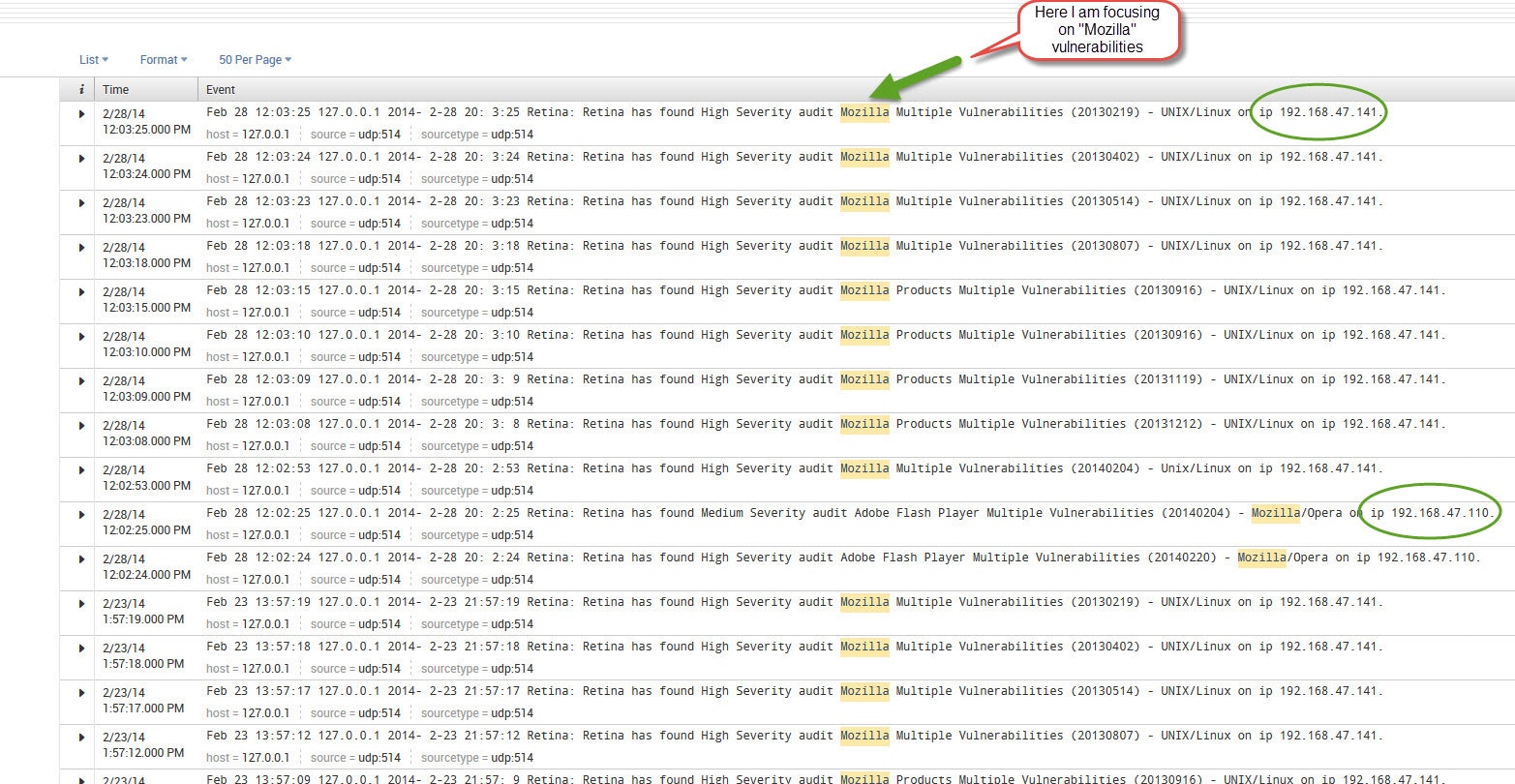Scott Lang, Sr. Director, Product Marketing at BeyondTrust
Scott Lang has nearly 20 years of experience in technology product marketing, currently guiding the product marketing strategy for BeyondTrust’s privileged account management solutions and vulnerability management solutions. Prior to joining BeyondTrust, Scott was director of security solution marketing at Dell, formerly Quest Software, where he was responsible for global security campaigns, product marketing for identity and access management and Windows server management.