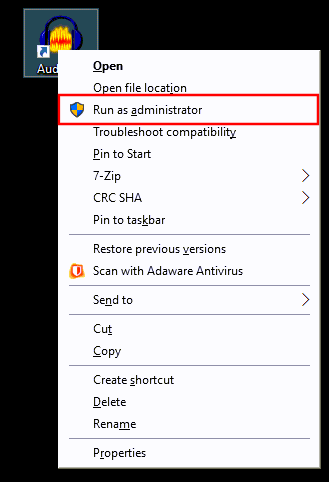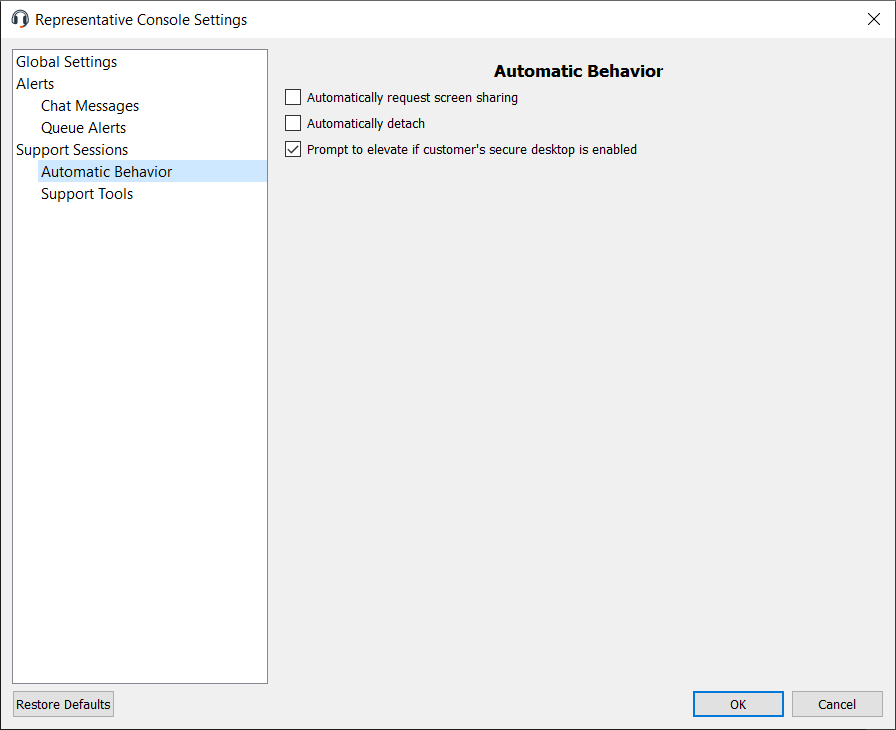Elevate the Client
Elevating the customer client enables switching user accounts, deploying Jump Clients in service mode, and controlling protected windows and UAC dialog boxes. Elevation does not change the user context of the active user and is not the same as logging out the active user and logging back in as an administrator. Once you have elevated a session, you can log out of the existing user and back in with an administrative account, or use Run as administrator to run commands or programs within the admin user context.
Elevation
To elevate the customer client to have administrative privileges, click the Elevate button at the top of the session window.
A prompt for administrative credentials appears. A prompt to elevate will also appear if the representative attempts to perform an action which requires administrative rights in an non elevated session.
You may also configure settings in the representative console so that the user at the remote device is automatically prompted if their secure desktop is enabled. This setting can be found by navigating to File > Settings > Support Sessions > Automatic Behavior. This setting can also be globally configured in the /login interface on the Rep Console > Rep Console Settings page under Manage Rep Console Settings.
For more information on elevation, please see the following articles: