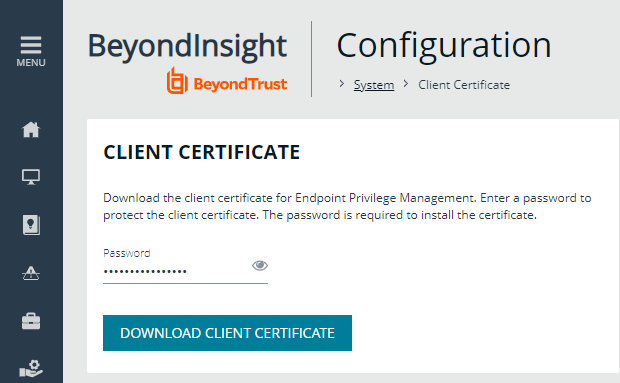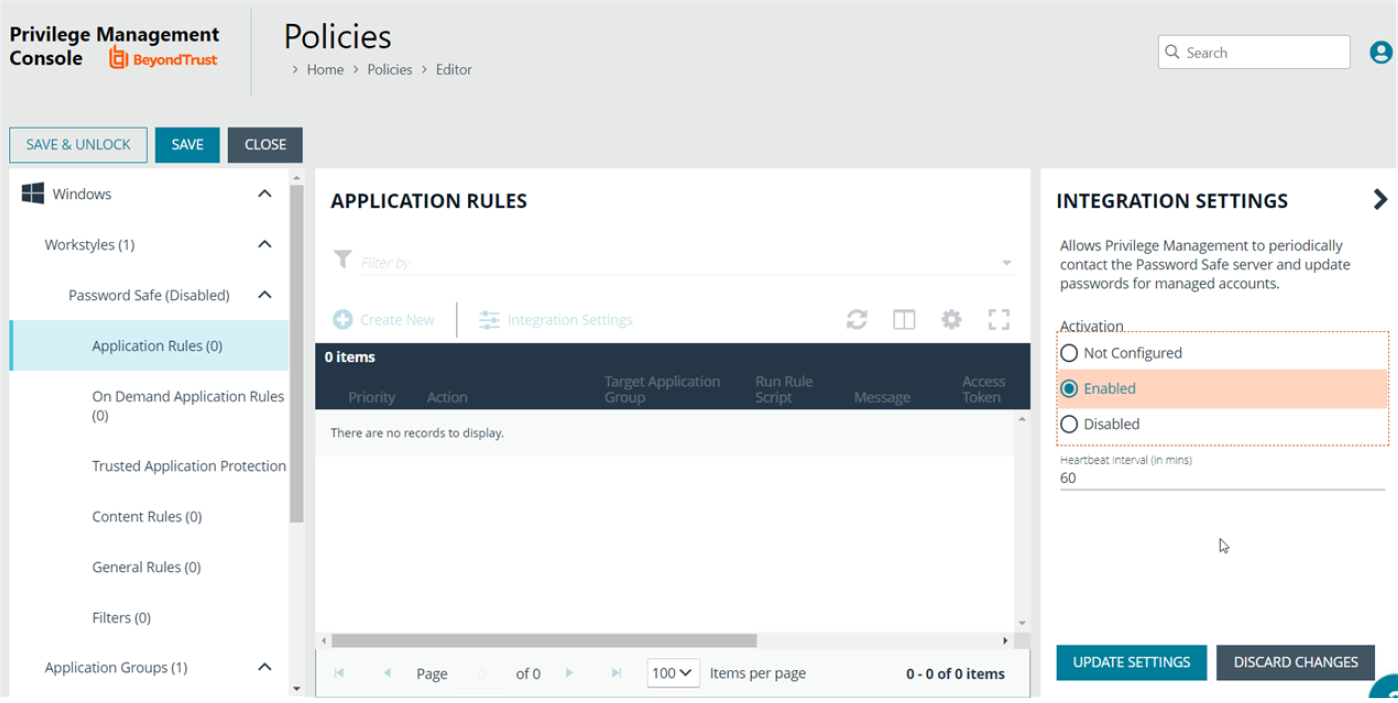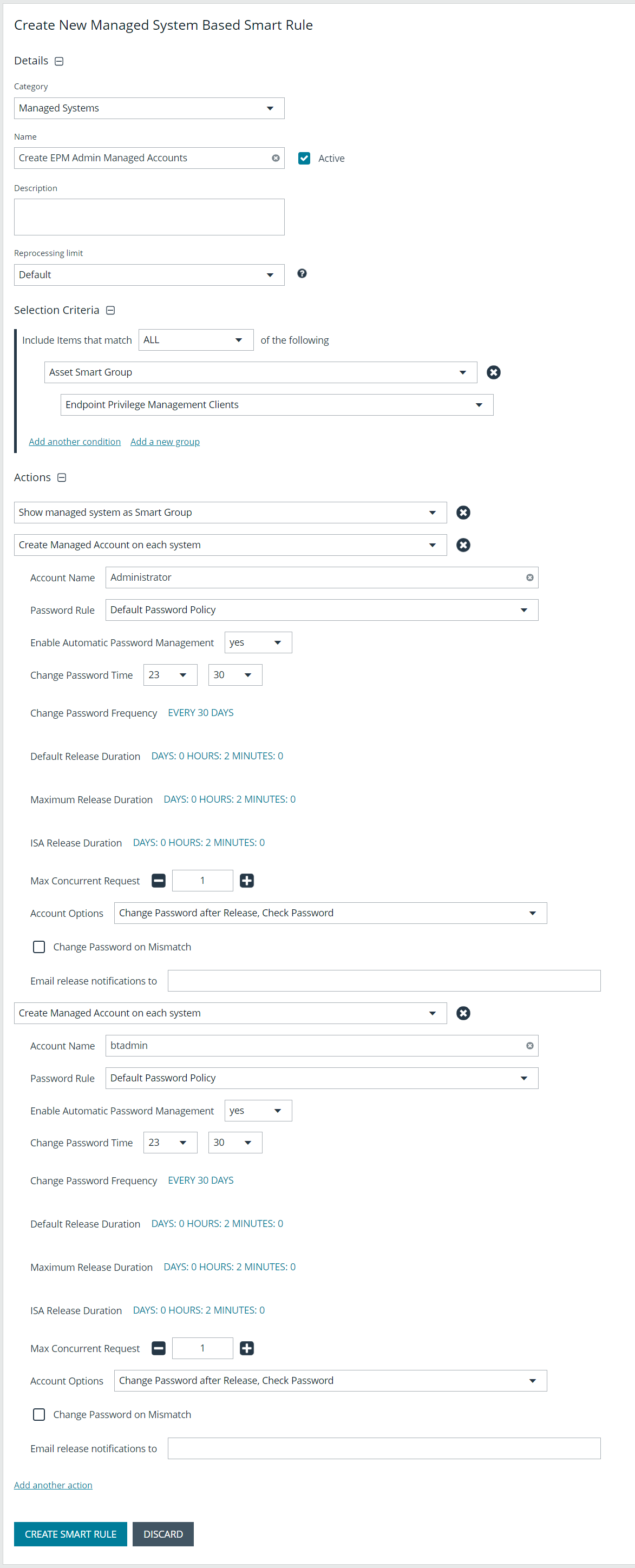Password Safe integration
You can integrate Endpoint Privilege Management for Mac and Password Safe to rotate passwords on your macOS endpoints.
This section applies only to Password Safe on-premises.
Prerequisites
- BeyondInsight Adapter 21.2
Configure the BeyondInsight adapter settings
BeyondInsight Adapter installation instructions are provided earlier in the guide.
For more information, see Install the BeyondInsight Adapter.
Configure the following settings in the settings_app.xml:
- PasswordSafeState: The state of the feature: Enabled, Disabled, and Not_Configured (case sensitive). The default is Not_Configured.
- PasswordSafeHeartBeatInterval: The time span, in minutes, the endpoint polls Password Safe checking for updated passwords. Valid values are 1 to <max unsigned 32 bit integer>. The default is 60 minutes.
You can change settings in two ways:
- Add the settings
- Send an Endpoint Privilege Management for Mac policy that contains Password Safe settings. When an asset has multiple policies, the first policy with valid settings is used. The policy's settings are written to settings_app.xml.
Example section of the Password Safe settings in Endpoint Privilege Management for Mac policy:
<Configuration>
<!-- Omitted usual nodes -->
<PasswordSafeLocalRotation>
<State>Enabled</State>
<PasswordHeartbeatInterval>60</PasswordHeartbeatInterval>
</PasswordSafeLocalRotation>
</Configuration>
Configure Password Safe
The macOS endpoints must be added to Password Safe as assets.
For more information, see Add Assets to Password Safe in the Password Safe Administration Guide.
Configure off-network account management
In a typical password rotation using Password Safe, the appliance or Resource Broker reaches out to the target system to trigger the password change using the functional account credentials. However, off-network clients that are not ever or not consistently accessible by a Password Safe appliance or Resource Broker cannot use this mechanism.
Using Password Safe integration settings in the Policy Editor, Endpoint Privilege Management clients can check in with Password Safe at a configured interval for password change commands, including password rotation.
The Endpoint Privilege Management client is the password agent. A functional account is not required, however a limitation in 22.1 requires a dummy functional account to be created and assigned if using a Smart Rule to onboard.
Supported scenarios
- Password Safe Cloud/On-prem with EPM
- Password Safe Cloud/On-Prem with GPO/webserver
- Password Safe on the same server as BeyondInsight for Endpoint Endpoint Privilege Management.
Requirements
- Password Safe: Endpoints require a Password Safe license.
- Endpoint Privilege Management client: Endpoint Privilege Management license not required for this use case.
- Endpoint Privilege Management policy: Required to deliver the integration settings.
Install the Endpoint Privilege Management client on computers before you run a Password Safe discovery scan. If you run the scan first, then the computers are onboarded to Password Safe with Password Safe as the change agent with an asset ID. If you install the Endpoint Privilege Management client on the same computer later, the asset has a unique install ID. A duplicate record is created with the same asset name but different asset ID.
Workflow
The following section provides information on how to set up the off-network scenario. The high-level steps are:
- Download a client certificate for authentication
- Install Endpoint Privilege Management client and adapter
- Create a policy in Endpoint Privilege Management
- Onboard the managed system in Password Safe
- Add accounts to Password Safe
For more information and detailed step-by-step instructions, see our Knowledge Base article.
Download a client certificate
Communication between EPM and the BeyondInsight server are encrypted over port 443. The Endpoint Privilege Management computers need a client certificate to authenticate to BeyondInsight or Password Safe.
The certificate must be deployed to all EPM client machines and Policy Editor machines.
Download the client certificate to the Endpoint Privilege Management computer, from PS Cloud or BeyondInsight console: Configuration > System > Client Certificate.
- PS Cloud: The client certificate Issued to PS Cloud authentication.
- BeyondInsightU-Series Appliance: Default certificate is issued to eEyeEmsClient.
Use wildcards to match on certificate name
To improve the deployment with Password Safe, use wildcards in the RCSCertName (also known as the certificate name) in the settings_app.xml located here:
/Library/Application Support/BeyondTrust/PasswordSafe/
Use wildcards to provide a partial certificate name. For example, Hostname.PS Cloud Authentication can match *.PS Cloud Authentication.
Wildcard examples that match on a certificate named PS Cloud Authentication:
- <RCSCertName>*authentication</RCSCertName> (Not case sensitive).
- <RCSCertName>?S Cloud Authentication</RCSCertName>
- <RCSCertName>*Authenticatio?</RCSCertName>
Create a policy
You must configure integration settings in the Policy Editor.
Use the following procedure when EPM SaaS is managing the policy. If you are using the on-premises Policy Editor, see the knowledge base article for instructions.
- Click the Policies menu, and then click Create Policy.
- Select Blank on the Policy Creator page, and then click Use Blank Template.
- Enter a name and description, and then click Create Policy.
- Create a workstyle.
- Expand the workstyle, and then click Application Rules.
- Click Integration Settings.
- Select Enabled.
- Enter a heartbeat interval. The default value is 60 minutes. This is the time span the computer polls Password Safe unless the time is determined by Password Safe. The Endpoint Privilege Management computer checks in for missed jobs such as scheduled password rotations, forced resets, and password releases. Password rotations run at this time.
- Click Update Settings.
Install steps for macOS endpoints
When creating the adapter settings package in the Rapid Deployment Tool:
- Use the PS Cloud certificate when managing the macOS computer in PS Cloud.
- Use the appliance certificate when managing the macOS computer in the appliance.
To install packages for macOS integration:
- Create settings package for EPM or BeyondInsight adapters using the Rapid Deployment Tool. Follow the steps in this guide: Create Packages With the Rapid Deployment Tool
- Install Endpoint Privilege Management client and adapters. Install the packages in the following order:
- EPM
- PMC Settings XX.pkg
- PMC_Adapter_XX.pkg
- BI Settings XX.pkg
- BIAdapter_XX.pkg
- Pwsclient_xx.pkg
- PrivilegeManagementForMac.pkg
- BeyondInsight Appliance
- BI Settings XX.pkg
- BIAdapter_XX.pkg
- Pwsclient_xx.pkg
- PrivilegeManagementForMac.pkg
- EPM
Onboard the Managed System in Password Safe
During the Endpoint Privilege Management client installation, the computer registers as an asset with the Endpoint Privilege Management solution flag set. Therefore, you can onboard the asset manually, using a Smart Rule, or the API.
The Endpoint Privilege Management client is the password agent. A functional account is not required, however a limitation in 22.1 (and earlier) requires a dummy functional account to be created and assigned if using a Smart Rule to onboard accounts.
Sample Smart Rule
Criteria
Currently the Endpoint Privilege Management identifier is hidden in PS Cloud. Other identifiers are needed to include all Endpoint Privilege Management computers in the criteria.
Action
Actions to set on the Smart Rule:
- Add to Password Safe
- Set password agent to Endpoint Privilege Management
- Select a functional account
Currently a limitation prevents adding "none" for functional account even though it is not needed. Create a dummy functional account first.
Default values for the following account settings in Password Safe are applied in an Endpoint Privilege Management off-network integration and cannot be changed in this scenario:
- Change Services (Yes)
- Restart Services (No)
- Change Tasks (No)
Add Known Local Admin Managed Accounts Using a Smart Rule
In some cases, it can be useful to onboard well-known local admin accounts, such as the Windows administrator or the Linux root account, from endpoints to Password Safe without the need to run a discovery scan against the endpoints. You can create a managed system Smart Rule that uses the Create Managed Account on each system action to accomplish this.
One scenario in which this is useful is when you have Endpoint Privilege Management clients in your environment. You can create a managed system Smart Rule to add local accounts as managed accounts from the Endpoint Privilege Management client endpoints so that a password rotation event exists when the Endpoint Privilege Management agent requests it. Having these preconfigured managed accounts saves time by not having to configure and run a discovery scan after the Endpoint Privilege Management agent makes the request.
To create the Smart Rule:
- From the left navigation menu, click Smart Rules.
- From the Smart Rule type filter list, select Managed System.
- Click Create Smart Rule +.
- From the Category dropdown menu, select Managed Systems.
- Provide a name and description.
- For the Selection Criteria, select Asset Smart Group and Endpoint Privilege Management Clients from the dropdown menus.
- For Actions, select Show managed system as a Smart Group and Create Managed Account on each system from the dropdown menus.
- Leave the remaining settings for Actions as default or modify as required.
- Click Create Smart Rule.
For more information, see "Add a Managed System Manually" and "Add Directory Accounts" in the Password Safe Administraton Guide.