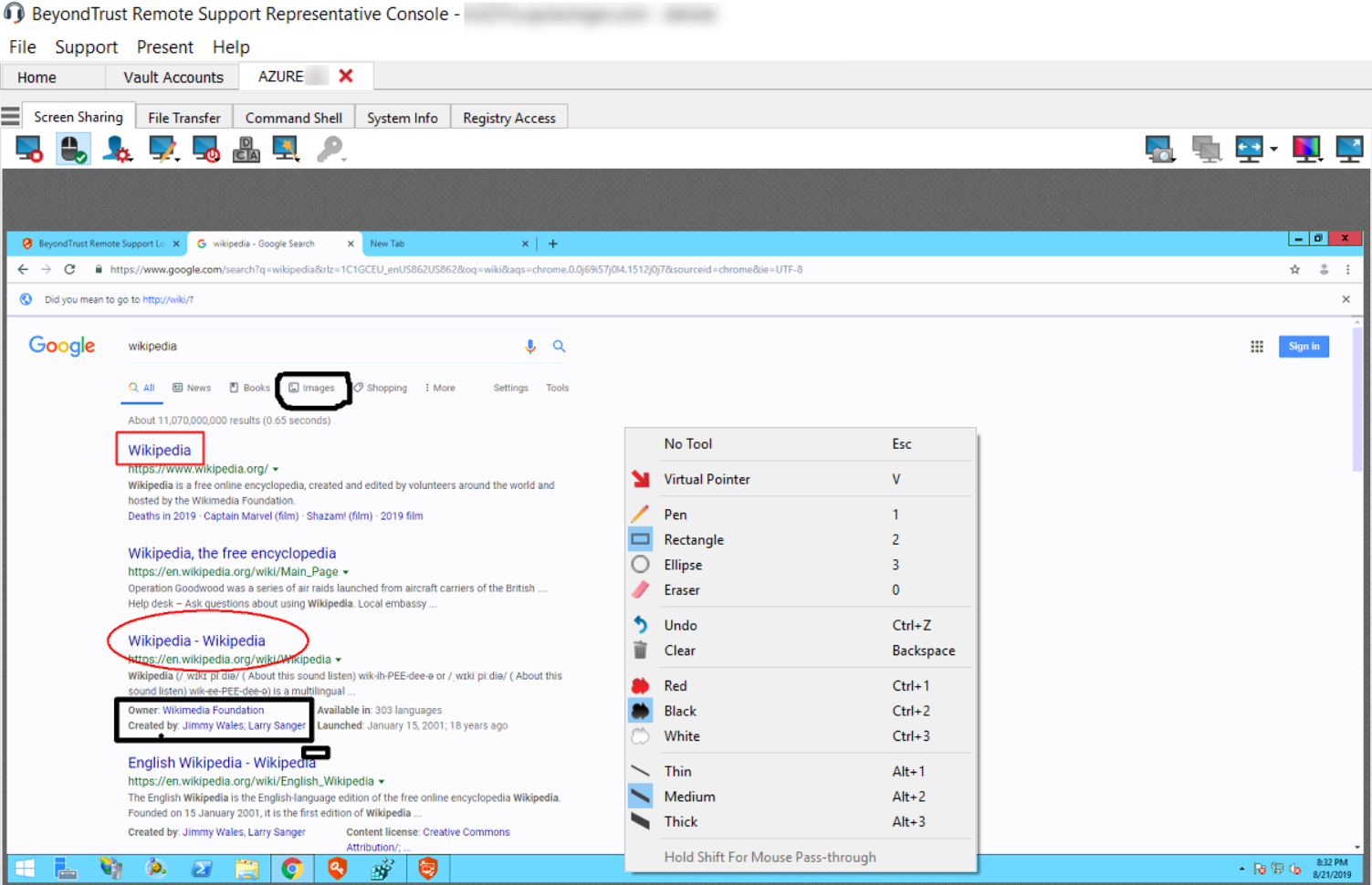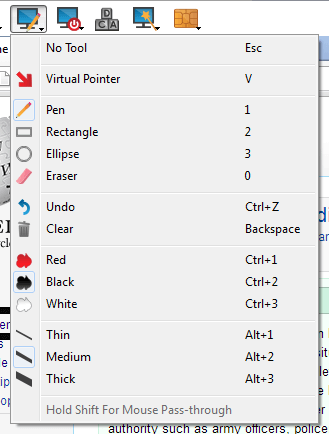Use Annotations to Draw on the Remote Screen
Use annotation tools to guide customers through complex tasks and to train remote employees, reducing the number of call-backs and lowering training costs. Representatives are offered an interactive way of dealing with customers, reducing potentially frustrating situations and increasing customer satisfaction.
While in annotation mode you can still use your mouse to move or control items on the remote desktop. Holding down the Shift key temporarily suspends annotation mode.
Enabling Annotations

To start using Annotations, click on its icon.
Clicking on any of the dropdown menu items turns the Annotations mode on. You can select from a number of tools to help you guide a customer through a series of steps, or to enhance a training session. The following tools and functions are available:
- Virtual Pointer
- Pen
- Rectangle drawing tool
- Ellipse drawing tool
- Eraser
- Undo
- Clear
- Red, Black, or White colors
- Thin, Medium, or Thick line
You can select your tool from the Annotations dropdown menu or by right-clicking inside the remote screen area. If you click on the areas outside of the remote screen, the dropdown menu does not display.
Annotations appear on the remote screen to draw attention to specific points of interest or highlight areas as needed.
To turn off Annotations, select No Tool from the dropdown menu, or click Esc.
All annotations are deleted from the customer's screen when the session terminates.
Annotations are also available during presentations. For more information, please see Give a Presentation to Remote Attendees.