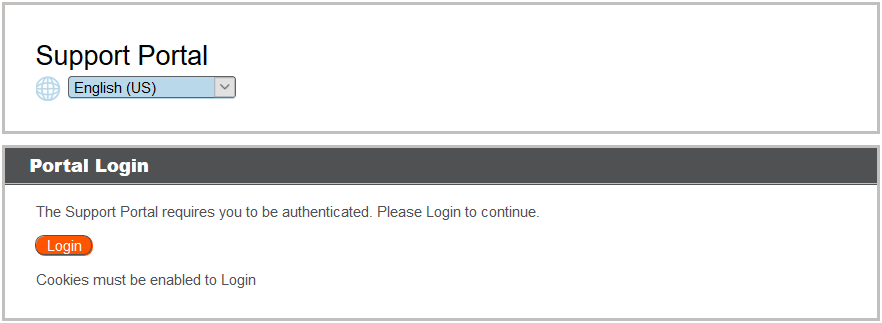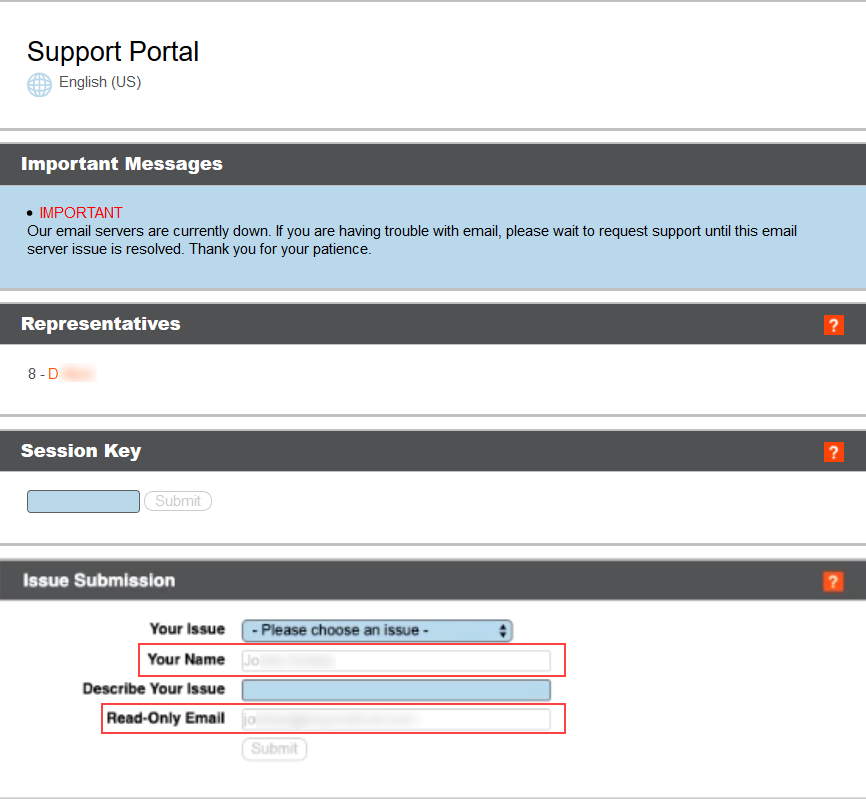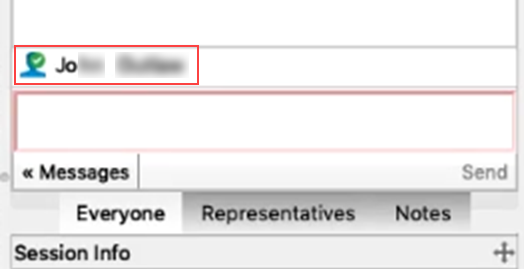Public Site: Request Support
The public site is the support portal for your B Series Appliance, where your customers go to request a support session or join a presentation. On this page, your customer can initiate a session by clicking a representative’s name, submitting a session key, or filling out an Issue Submission form. Your customer can also join a presentation by clicking on a presentation link or submitting a session key.
A customer can access the public support portal using the URL provided by a representative. If SAML authentication is configured and enabled for the public site, the customer is presented with the Portal Login window. The customer must click Login and then provide credentials to authenticate with the identity provider.
The customer is then taken to the support portal page where they can submit their request for support. The customer's name and any custom fields that are configured, such as email, are automatically populated and are not editable.
A green check mark is displayed next to the customer's name in the representative console chat window to indicate the user is public portal authenticated.
If real-time chat translation is enabled, customers can chat with a representative in their own language. As an example, a customer whose main language is English can chat with a representative who speaks only Dutch, with the chat traffic being automatically translated in real time.
If the issue submission survey is enabled, your customer is asked to select either a representative name or a specific type of issue, depending upon the settings your administrator has configured. Your customer can also enter their name, company name, and a description of the problem. Your administrator optionally might include a Company Code field to help with issue tracking.
Based on the method of session initiation, your customer is placed either in the selected representative’s support queue or in the support queue for the team assigned to handle the selected issue, or your customer joins the specified presentation.
For your Apple iOS device customers, your iOS-configured support portal is a secure repository of public and private profiles you uploaded in the /login interface. Private profiles are only accessible if the representative has generated an iOS access key.
If any customer notices are active for this site, they are displayed in the Important Message section. Notices can alert customers to broadly impacting IT outages for which no support may be needed at this time, thereby eliminating the need for the customer to join a support session unnecessarily.
If a schedule is set for this public site and the current time is outside of the scheduled business hours, session start methods other than session keys are removed from the site, and a portal closed message displays.
For more information, please see the following: