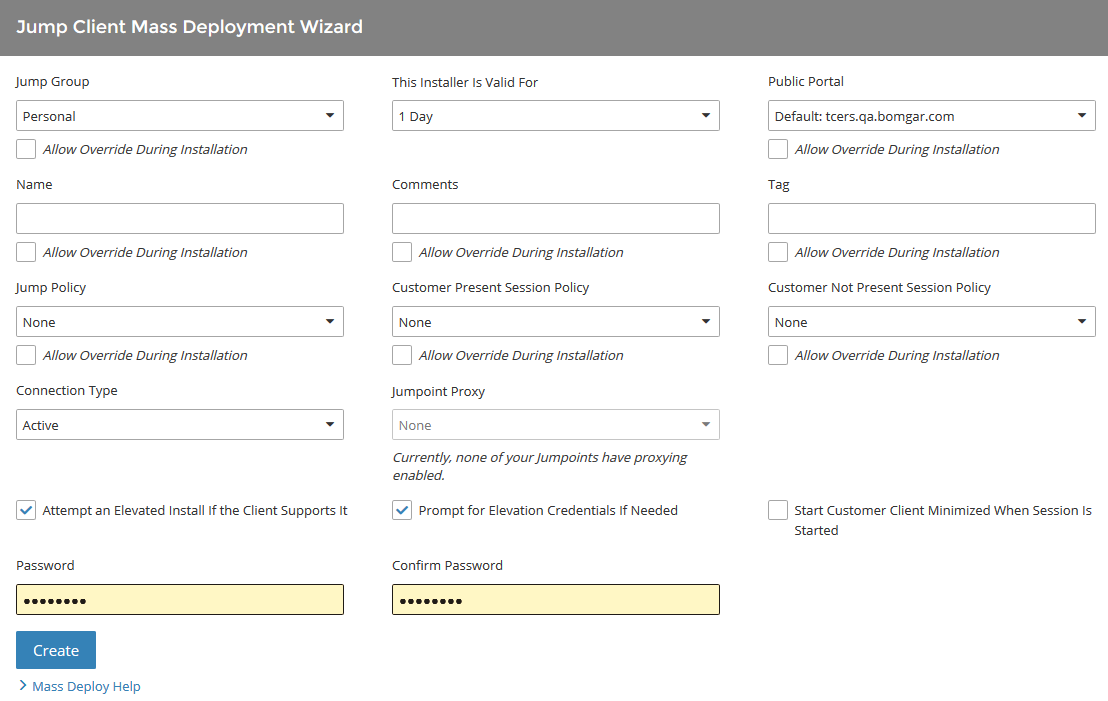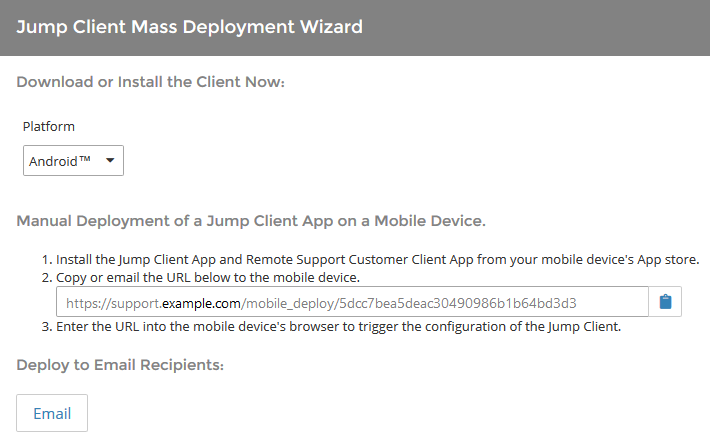Use Jump Clients to Access Unattended Android Devices
A persistent connection can be established with an Android device by pinning a Jump Client to the device. This provides the ability to have unattended support sessions with Android devices. You can deploy Jump Clients using the method below.
Persistent connections to an unattended Android device can occur only when the devices have both the BeyondTrust Support Client App and BeyondTrust Jump Client App installed from the Google Play Store. To learn more, please see Download the BeyondTrust Support Client and BeyondTrust Jump Client Apps.
Full screen sharing (capturing video of the device while the Support app is in the background) may not be supported on all Android devices, due to vendor modifications.
Email a Link from the /login Interface
- From the /login interface, navigate to Jump > Jump Clients > Jump Client Mass Deployment Wizard.
- Complete the information needed for your Jump Client, such as Jump Group, Name, etc.
- Click Create.
- From the Download or Install the Client Now section, choose Android as your platform.
- Verify that the BeyondTrust Jump Client app is installed on the Android device. If not, navigate to the Google Play Store to download the app.
- To download the Jump Client to the device, open a browser on the Android device and go to the URL provided by the mass deployment wizard.
- The application must be opened so that required permissions can be accepted.
You can also email the URL to the Android device by clicking on the Email link located in the Deploy to Email Recipients section.