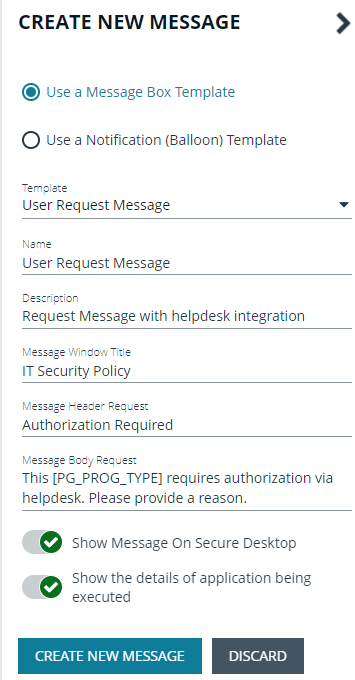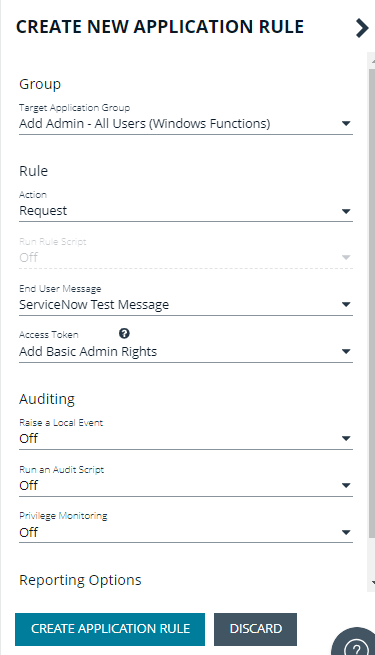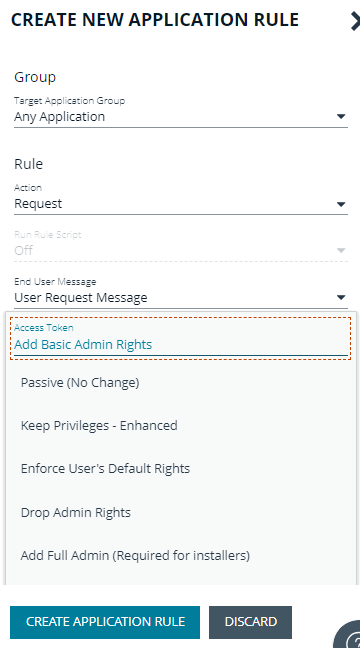Create a Policy for ServiceNow Requests
With the ServiceNow authorization requests integration, when an end user tries to launch an application that requires elevated privileges or falls outside of existing policy rules, they can send a request which generates a ServiceNow incident to approve or deny.
The final piece to complete the ServiceNow and EPM integration is to create a policy that initiates the request process to ServiceNow.
In this section, details include creating a message and setting up an application rule.
For more information, visit our customer portal and view the Knowledge Base article ServiceNow Authorization Request Workflow.
Create a Message
- Select Policies from the menu, and then select Create Policy.
- Go to Messages > Create New Message.
- Create a message that uses the User Request Message template.
- Enter a name and description.
- Set up other message properties.
For more information, see Messages.
Create an Application Rule
- Select Workstyles > (Workstyle Name) > Application Rules.
- Click Create New.
- Select the rule properties.
- In the Rule section, select Action > Request.
- Select the message from the End User Message list.
-
Select an access token. This is the access that is granted when a user request is approved.
For example, to run an installer the Add Full Admin token (Required for installers) is required so a user can run the full install process.