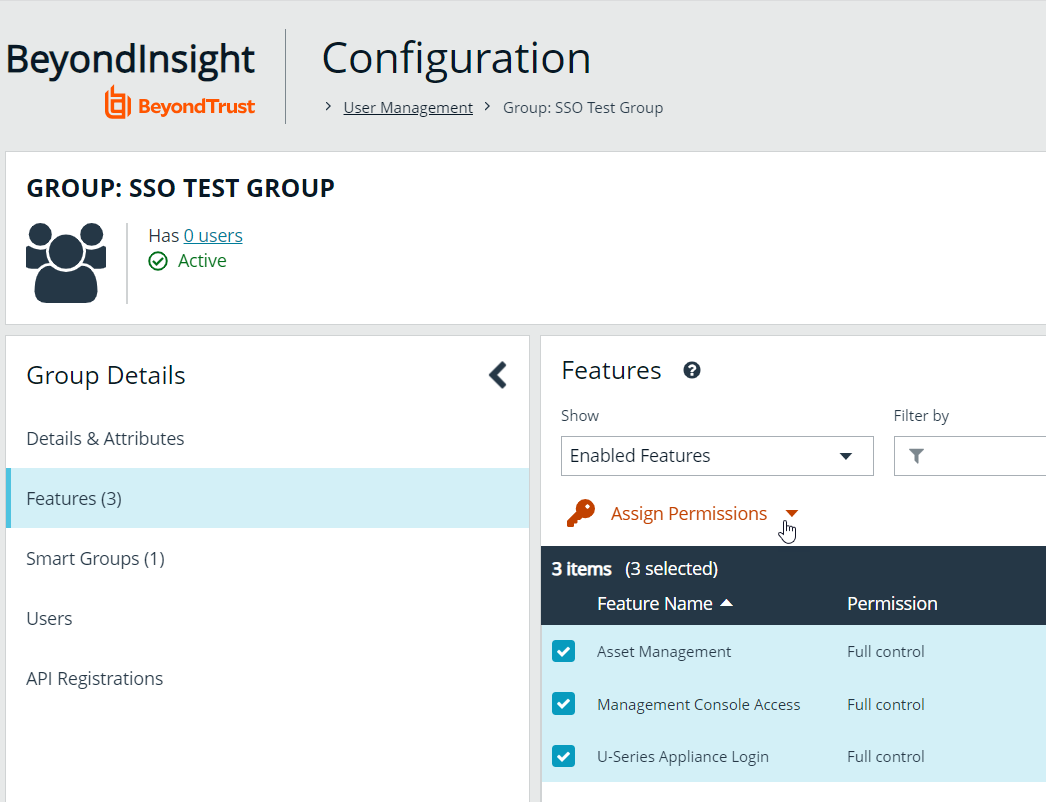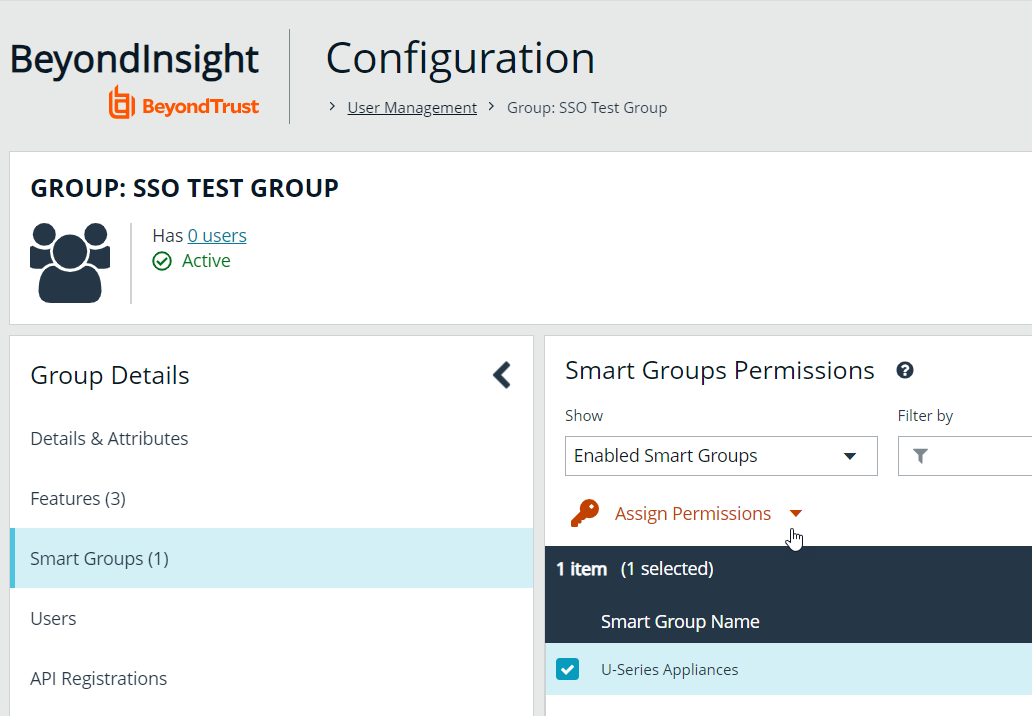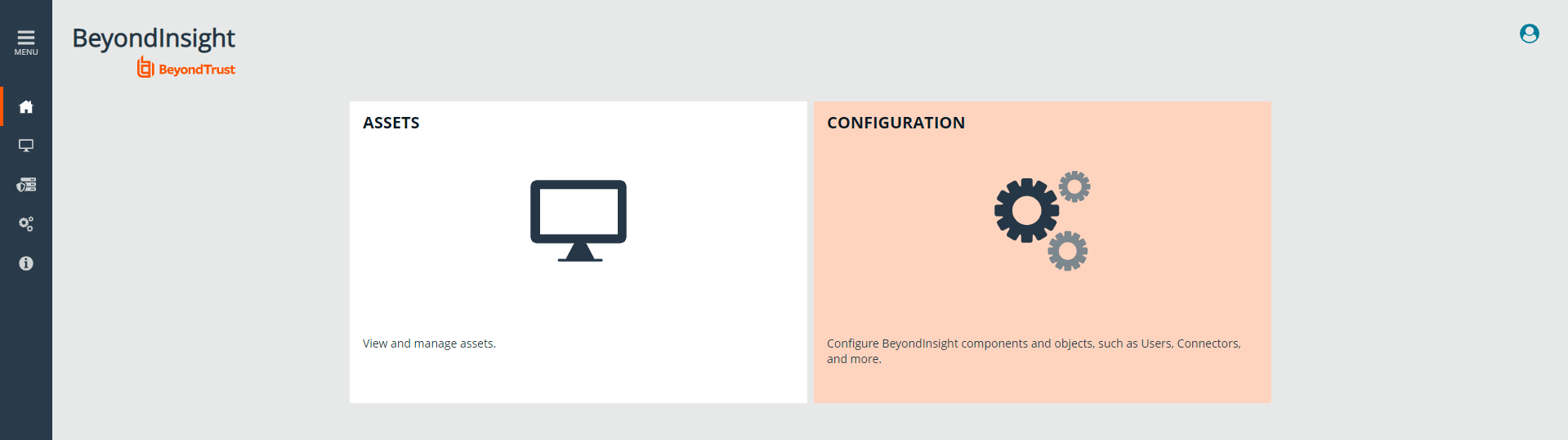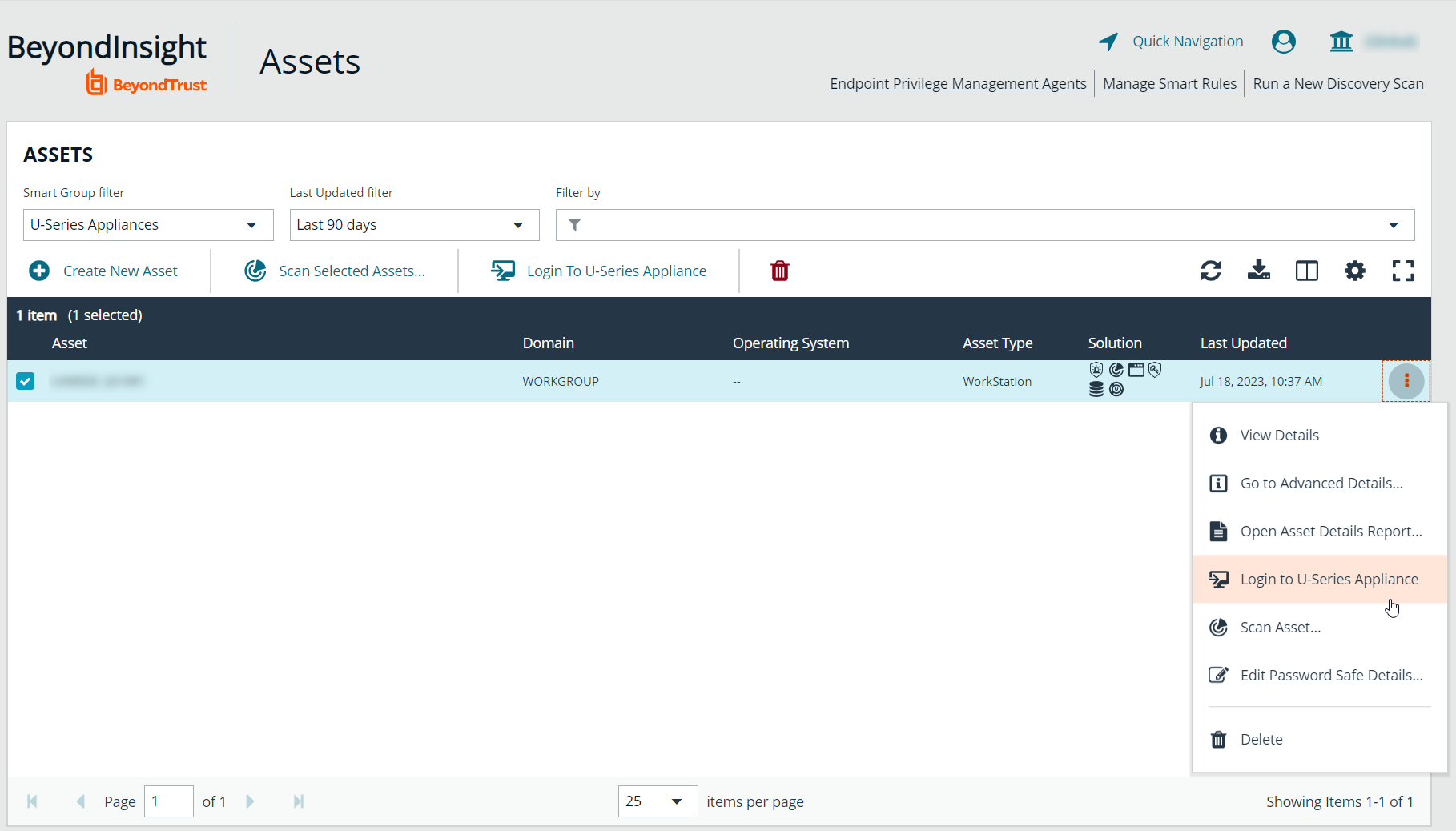Log in to U-Series Appliance from the BeyondInsight console
Users with sufficient permissions have the option to log in to the U-Series Appliance directly from the Assets grid in BeyondInsight. This eliminates the need for organizations to share their BTAdmin account. This feature also leverages BeyondInsight user audits to audit which user is logged in to which appliance when the login is initiated from the BeyondInsight Assets grid.
Prerequisites
- BeyondInsight 22.2, Discovery Scanner 22.2, and U-Series Management Software 3.5, or later releases for each of these, must be installed and configured.
- An API key exchange must be performed between the BeyondInsight console appliance and the remote appliances.
- SQL Free appliances that have already exchanged must be repeated.
- The crypto key must be exchanged for the BeyondInsight database. Use one database for all your appliances.
- A working DNS lookup for each appliance is required (IP addresses not supported).
For more information on API keys and crypto keys, please see the following:
Setup non-admin users in BeyondInsight
Non-admin users must be given permissions to view and log in to the U-Series Appliance. This is done by assigning permissions to a single sign on user group in BeyondInsight.
Create user group, assign permissions, and add users
- In the BeyondInsight console, go to Configuration > Role Based Access > User Management > Groups.
- Click Create New Group.
- Enter Group Name and Description and click Create Group. This opens the Group Details page.
- From Group Details pane, click Features, and select the following features:
- Asset Management to view appliances you have access to on the Assets page .
- Management Console Access for access to the BeyondInsight console.
- U-Series Appliance Login for permissions to log in to the appliance from the BeyondInsight console.
- Click Assign Permissions above the grid, and select Assign Permissions Full Control.
- From Group Details pane, click Smart Groups. Select the U-Series Appliances Smart Group.
- Click Assign Permissions above the grid, and then select Assign Permissions Full Control.
- From Group Details pane, click Users and search for the users you wish to add to the group.
- Select the users and click Assign User above the grid.
Log in to the U-Series Appliance from BeyondInsight
Once users have been added to the group, they can log into BeyondInsight and access limited features. Users can click Assets to view the assets to which they have been assigned permissions to access.
To log into a listed U-Series Appliance from the Assets page:
- Select U-Series Appliances from the Smart Group filter dropdown.
- Select the asset.
- Click Login To U-Series Appliance above the grid, or click the vertical ellipsis to the left of the asset, and then select Login to U-Series Appliance.
Users that are assigned permissions to the U-Series Appliance Login feature are authenticated into the appliance with admin privileges.
For more information on creating a new user, please see Create and Manage User Accounts.