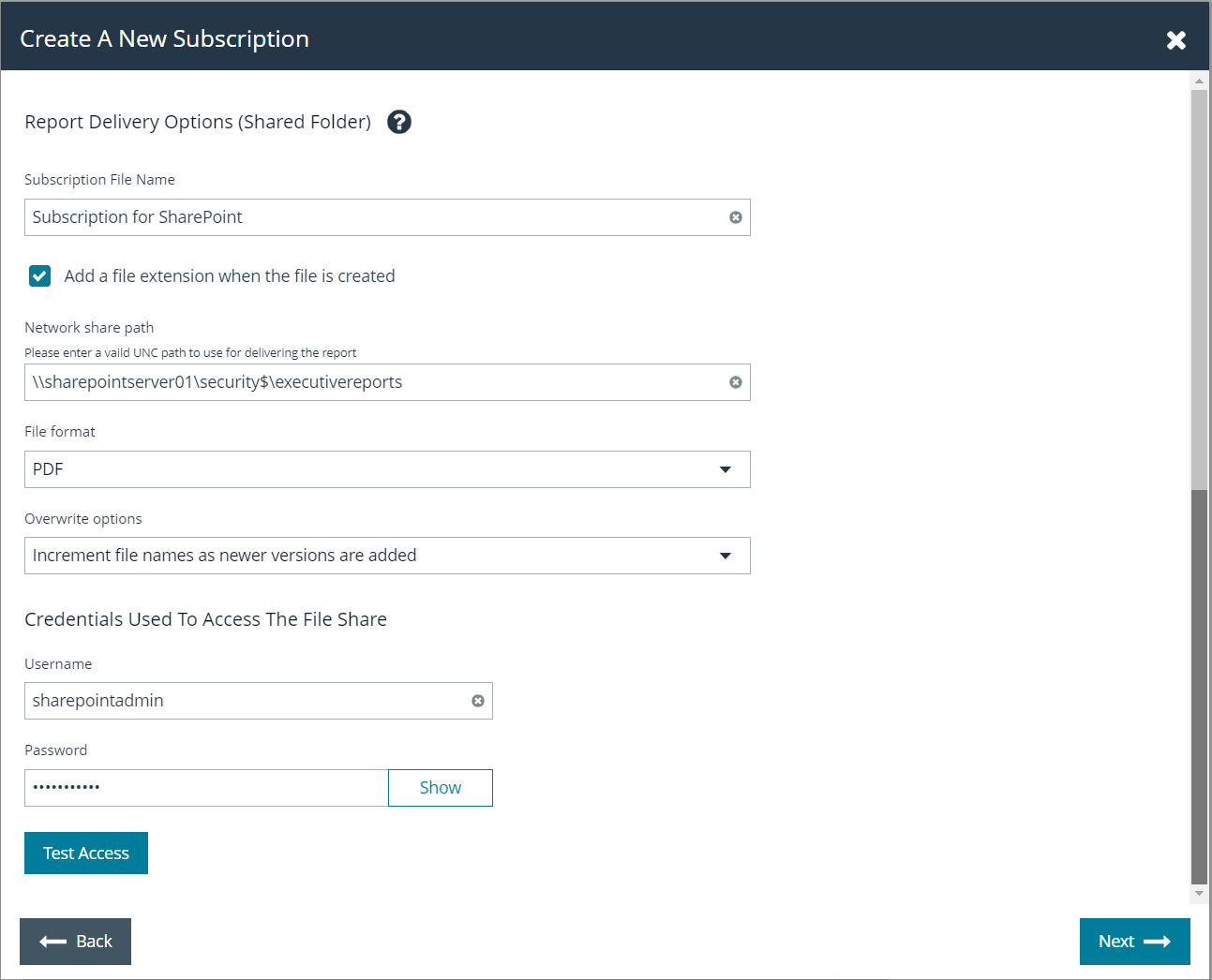Integrate BeyondInsight and Microsoft SharePoint in an On-Premises Deployment
Using BeyondInsight subscriptions, you can directly integrate into SharePoint either by emailing reports to a SharePoint SMTP mail daemon or by publishing the reports to a Universal Naming Convention (UNC) share for directory-based and file-based publishing.
Begin by creating a new subscription or editing an existing subscription. Continue by choosing an email integration or a UNC share integration.
For more information, please see Manage Report Subscriptions in BeyondInsight.
Email Integration to SharePoint
You can enable the receipt of SMTP email through SharePoint and set the appropriate permissions to receive EML content. To avoid internal spam and misuse, use only security settings that permit postings from BeyondInsight or other security tools.
- For the subscription delivery method, select Deliver the report through email, and click Next.
- Provide the SharePoint email address, subject line for the email, and select the type of file for the report.
- Click Next.
- Select the delivery schedule type and frequency, and click Finish.
- The subscription generates a new report and emails it to SharePoint for publication.
UNC Share Integration to SharePoint
By default, you can access SharePoint document libraries through a UNC share, assuming the system is properly set up. An important consideration for shares is their visibility. For an additional layer of security, you may want to create shares to be hidden by suffixing the share name with a $.
For more information, please see Connecting Web Sites to UNC Network Shares.
- For the subscription delivery method, select Deliver the report to a shared folder, and click Next.
- Provide the file name for the subscription, enter the UNC path to the share, select the file format for the report, select a file overwrite option, and enter credentials to access the share.
- Click Test Access to verify that files can be copied to the UNC share with the given settings.
- Click Next.
- Select the delivery schedule type and frequency, and click Finish.
- The subscription automatically writes the report to SharePoint for publication.