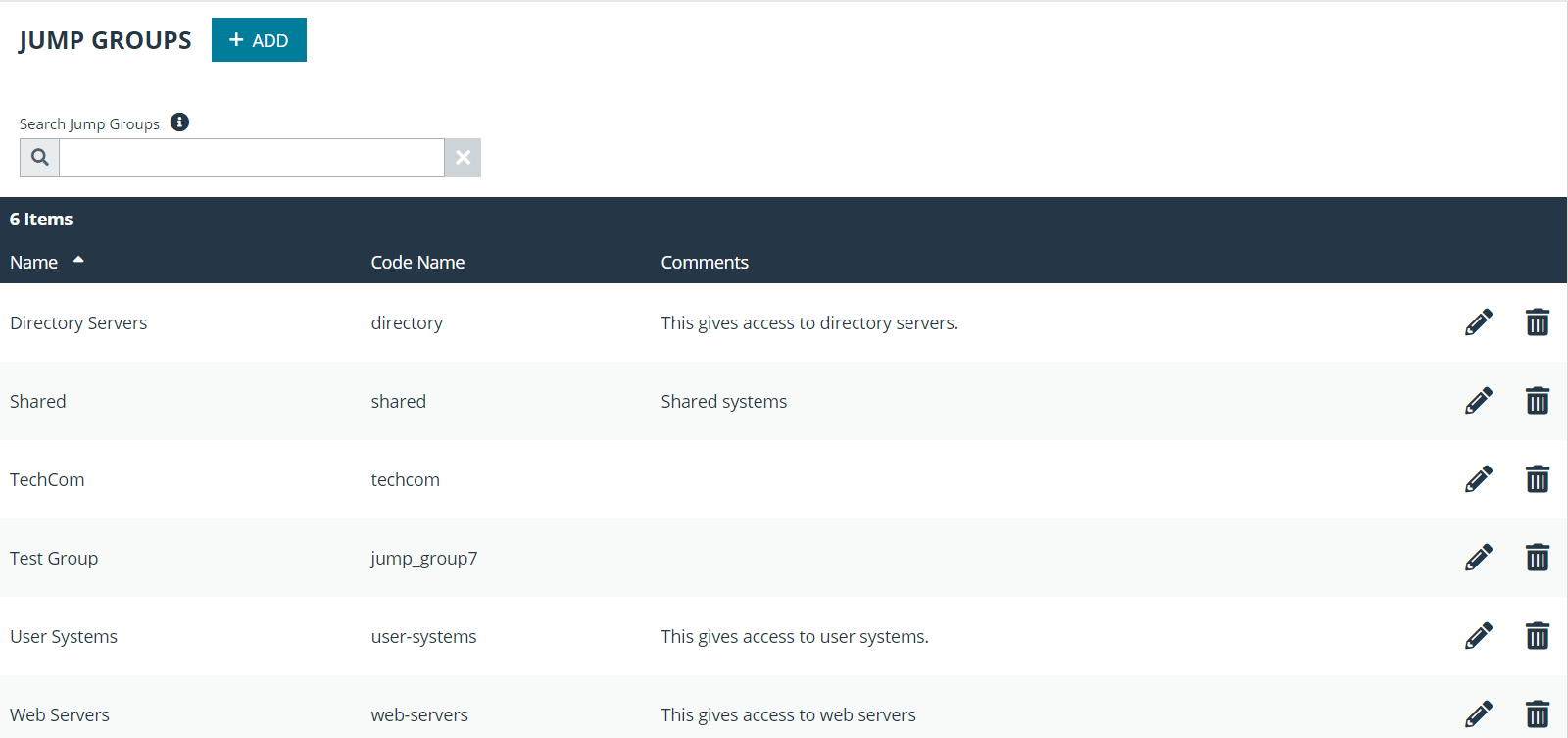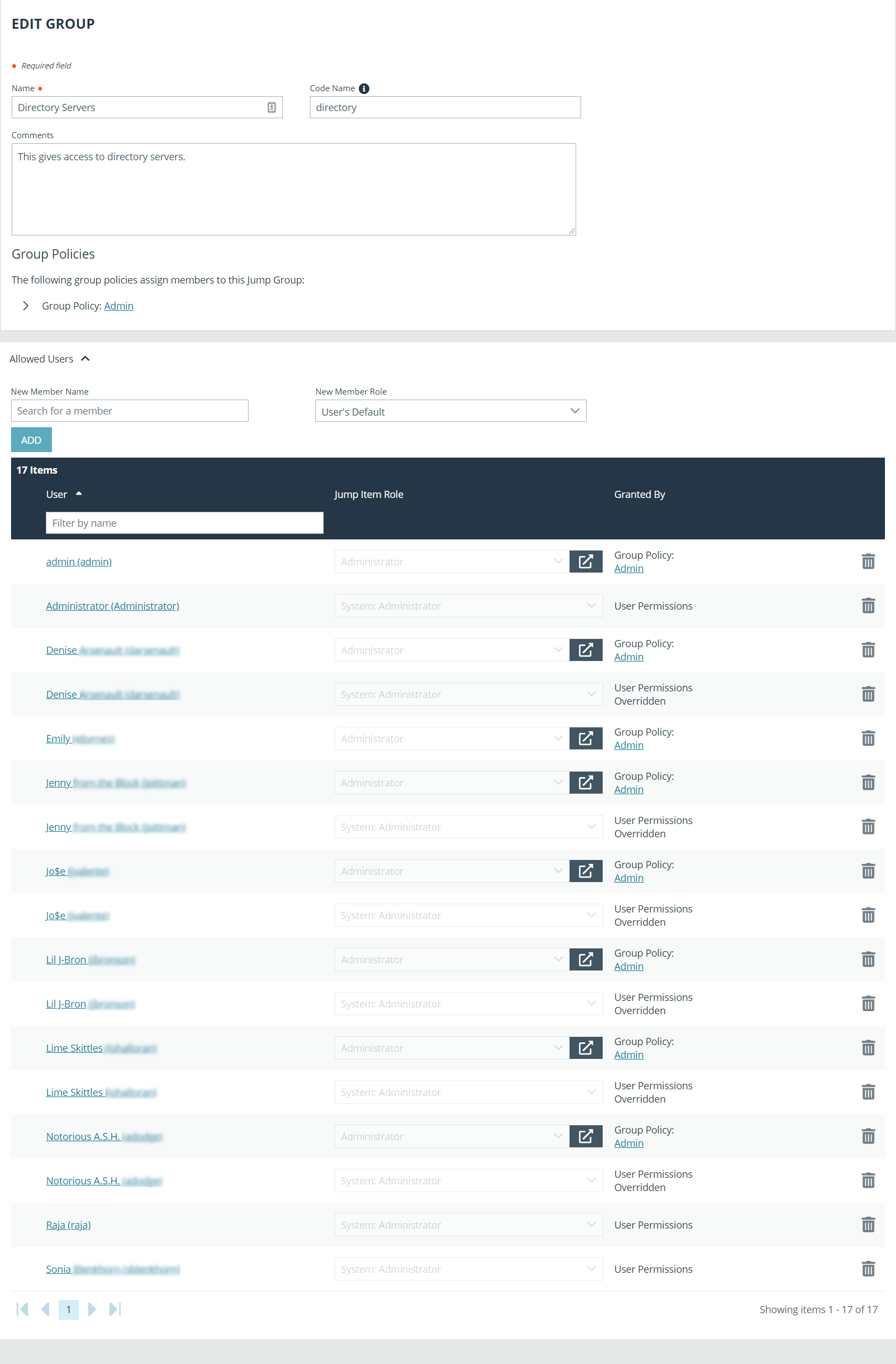Use Jump Groups to Determine Which Users Can Access Which Jump Items
A Jump Group is a way to organize Jump Items, granting members varying levels of access to those items. Users are assigned to Jump Groups from this page or from the Users & Security > Group Policies page.
To quickly find an existing group in the list of Jump Groups, enter the name, part of the name, or a term from the comments. The list filters all groups with a name or comment containing the entered search term. The list remains filtered until the search term is removed, even if the user goes to other pages or logs out. To remove the search term, click the X to the right of the search box.
You can create or edit a Jump Group, assigning it a name, code name, and comments. The Group Policies section lists any group policies that assign users to this Jump Group.
In the Allowed Users section, you can add individual users if you prefer. Search for users to add to this Jump Group. You can set each user's Jump Item Role to make their permissions specific to Jump Items in this Jump Group, or you can use the user's default Jump Item Role as set on the Users & Security > Group Policies page or the Users & Security > Users page. A Jump Item Role is a predefined set of permissions regarding Jump Item management and usage.
Existing Jump Group users are shown in a table, along with their assigned role and how the role was granted. You can filter the view by entering a string in the Filter by name text box. You can also edit a user's settings or delete a user from the Jump Group.
To add groups of users to a Jump Group, go to Users & Security > Group Policies and assign that group to one or more Jump Groups.
You can click the group policy link to modify the policy as a whole. Any changes made to the group policy apply to all members of that group policy.
You can click the user link to modify the user's system Jump Item role. Any changes to the user's system Jump Item role apply to all other Jump Groups in which the user is an unassigned member.
You also can add the individual to the group, overriding their settings as defined elsewhere.