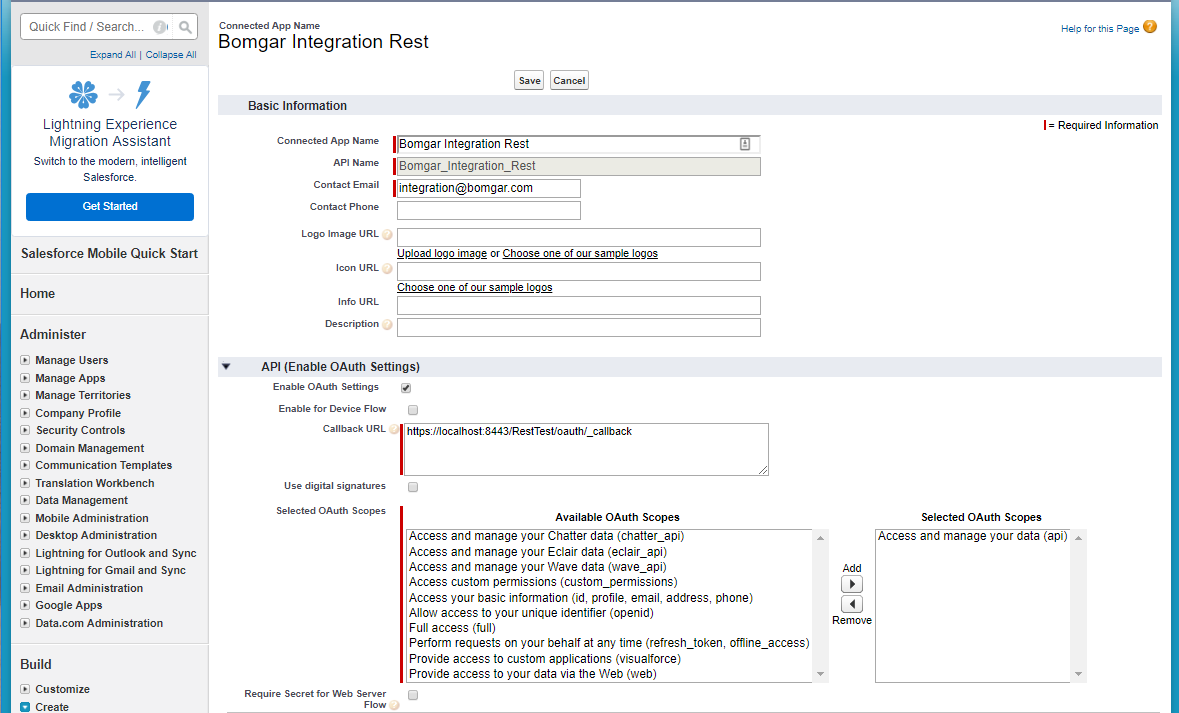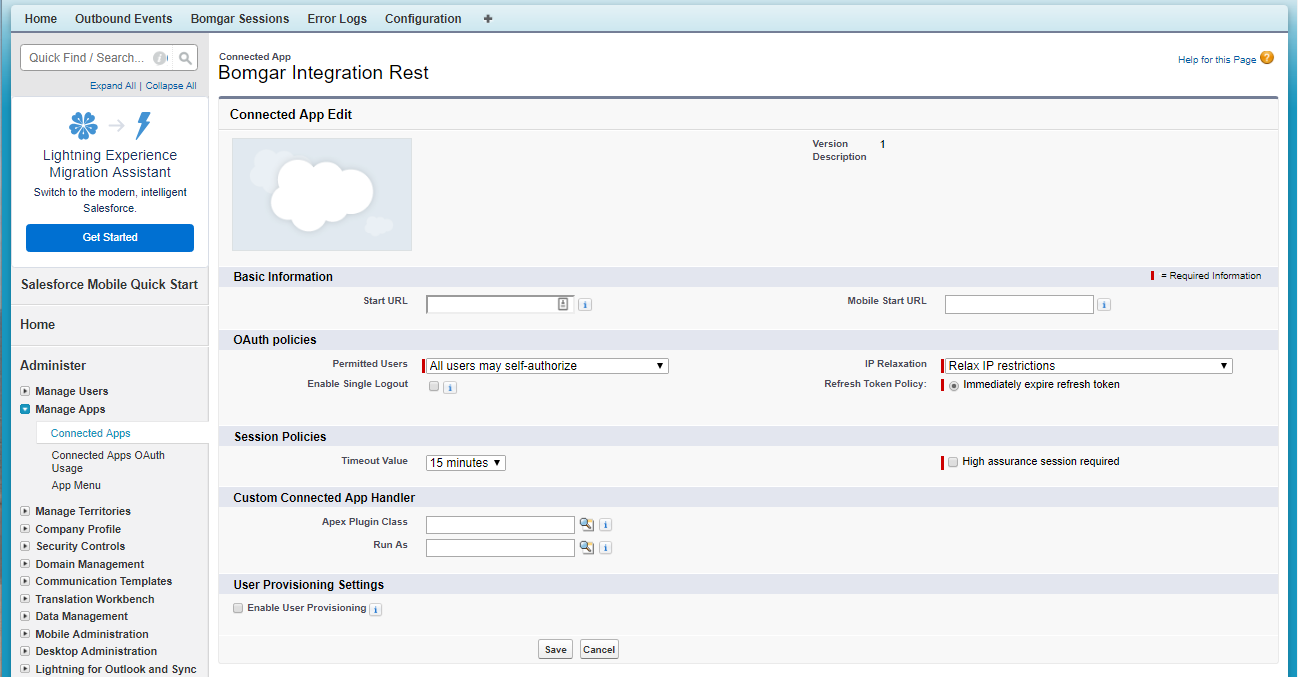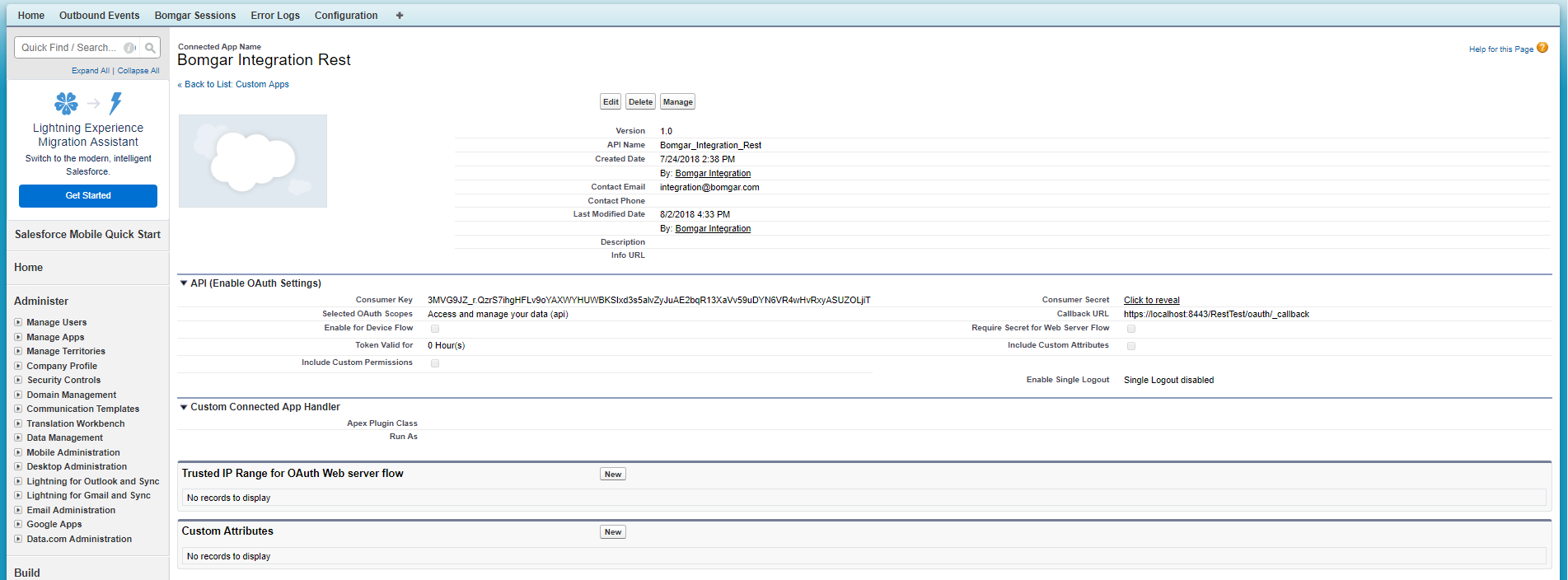Configure Salesforce
Unless otherwise noted, all of the steps in this section take place in the Salesforce interface. The development and/or test instances of Salesforce should be used initially so that the integration can be thoroughly tested before installation in the production instance.
Create an API User Account
- In Salesforce, go to Setup > Users, click the New User button, and enter unique information to identify the account to use with BeyondTrust.
- Go to Setup > Manage Users > Profiles, open the profile of your new user, and click Edit.
- Under Administrative Permissions, check the API Enabled box.
Create a Connected App
- In Salesforce, go to Setup > Build > Create > Apps, click the New button under the Connected Apps list, and enter the following values:
- Connected App Name: BeyondTrust Integration Rest.
- API Name: BeyondTrust_Integration_Rest.
- Contact Email: Customer supplied email - not a BeyondTrust address.
- Enable OAuth Settings: This box must be checked.
- Callback URL: This field is not used by the integration, but a value is required in the Connected App form.
- Selected OAuth Scopes: Select Access and manage your data (api).
- Click Save.
- A message appears, displaying, Allow from 2-10 minutes for your changes to take effect on the server before using the connected app.
- Click Continue.
Configure the Connected App
- Under Setup > Administer > Manage Apps > Connected Apps, in the list of apps, click the link titled BeyondTrust Integration Rest.
- Click the Edit Policies button and check the following fields under OAuth Policies:
- Permitted Users: All users may self-authorize
- IP Relaxation: Relax IP restrictions
- Click Save.
Copy the Consumer Key and Secret
- Under Setup > Build > Create > Apps > Connected Apps, in the list of connected apps, click the link titled BeyondTrust Integration Rest.
- Under the API (Enable OAuth Settings) section, highlight and copy the values in the Consumer Key and Consumer Secret fields to a temporary place such as Notepad.
- For the Consumer Secret field, you first need to click the Click to reveal link to see the actual value.