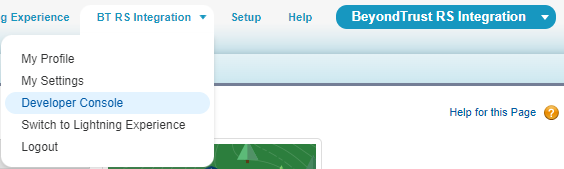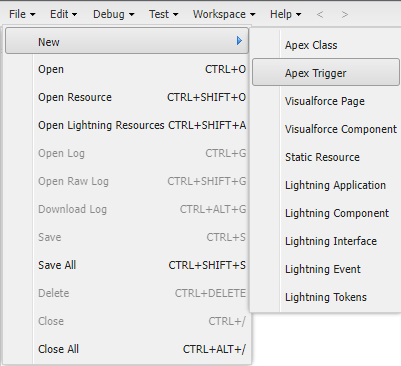Enable Automatic Case Transitions with Apex Triggers
The Remote Support middleware plugin provides a .trigger file for use with Salesforce Apex triggers, allowing you to automatically transition cases when exit surveys are completed.
- Extract the Representative_Exit_Survey_Trigger.trigger file from the middleware plugin download.
- Open the Developer Console from the Salesforce instance.
- Open the File > New > Apex Trigger menu.
- Enter Representative_Exit_Survey_Trigger for the trigger name, and then select BGIntegration__Representative_Exit_Survey_Response__c as the sObject.
The dropdown selection list is in alphabetical order.
- Open the extracted Representative_Exit_Survey_Trigger.trigger file in notepad.exe, copy the entire contents of the file, and paste the contents into the newly created Apex trigger in the Developer Console.
- Read and follow the instructions at the top of the newly created trigger for custom configuration and the creation of a customer exit survey trigger (if required).
- Save the file.
- The new Apex trigger automatically executes when new Remote Support Exit Surveys are added to any tickets with associated BeyondTrust Remote Support sessions, and transitions cases according to the configuration contained within the trigger.