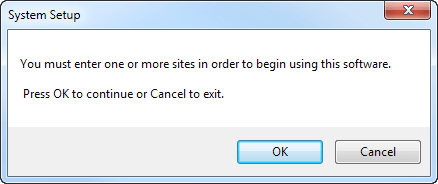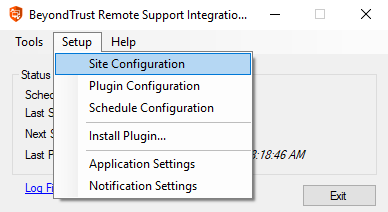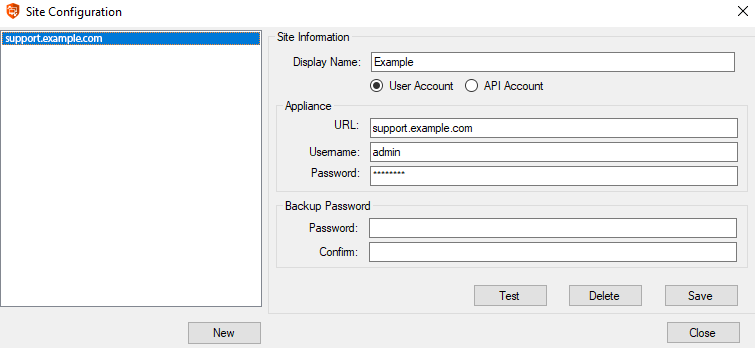Configure the BeyondTrust Site
- After you have created the settings database, you will be prompted to enter information for one or more BeyondTrust sites from which the integration client will extract session data. Click OK to continue.
- If the integration client is already installed and you wish to update or add a site, select Site Configuration from the integration client Setup dropdown.
- When the Site Configuration dialog appears, click the New button to input your BeyondTrust site information.
- Enter a name for this site configuration and the URL of the site (note that https:// should NOT be included)
- For BeyondTrust sites on version 16.1 and above, you must provide the Client ID and Client Secret for an API account with permissions to view reports and recordings. If you plan to pull site backups, backup API permissions must also be enabled for the API account. Click Edit on the API user account to identify the OAuth Client ID, and click Generate New Client Secret and record the secret.
For BeyondTrust sites running version 16.1 and above, if the account’s password is reset, the integration client stops pulling data until the site configuration is updated. To prevent this break, it is recommended that you create a special account for the integration client with only permissions needed to retrieve the desired data and with a password set to never expire.
- Optionally, you may apply a password to any backups created. If you do choose to set a password, you must provide this password in order to revert to the backup.
- Test the supplied credentials and then click Save.
- Note that the integration client supports more than one site. If session data from additional sites needs to be extracted, click the New button again and repeat the configuration process. The host_name in the session table distinguishes the data.
- When you have finished entering your BeyondTrust site information, click Next.