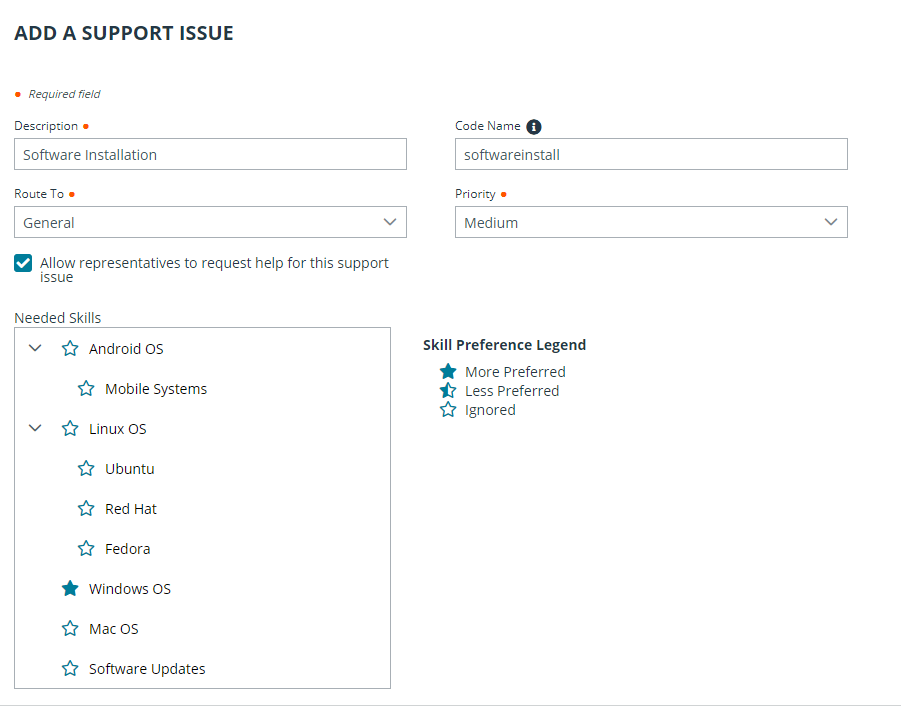Assign Skills to Issues
With skills configured and assigned to representatives, you now need to assign skills to support issues. In order to create issues, you must have at least one support team defined.
Users must have the user account permission Allowed to Edit Issues enabled in order to create and edit issues. Administrators are automatically granted this permission.
On the Configuration > Issues page, click Add and enter a description for the issue. The description is the text of the issue as it appears to your customer on the issue submission form of your public site. Therefore, make sure the description is easy to understand and descriptive of a specific problem.
Next, select the support team to which this issue should be routed. When a session with this issue is searching for an available representative, only this team's members are searched.
You can also set a priority. The default setting is Medium. If set to High, a customer requiring help with this issue is moved to the head of the team’s queue. In most cases, the system does not send out alerts for a session with low priority until all high and medium priority sessions have been handled for that queue. Representatives can always manually accept a low priority session from a queue in any order they want. When using the Get Next button, the system always routes high and medium priority sessions to that representative before low priority sessions.
Next, check the box if you want to allow representatives to request help for this support issue while in a session. If checked, the issue is listed in the Request Help flyout window of the representative console when the Session Sharing option is selected.
In the Needed Skills area, select one or more skills that this issue should try to match. Skills can be tagged according to relevance to the particular support issue by clicking on the stars and selecting from More Preferred, Less Preferred, or Ignored.
Selecting a child skill as more preferred automatically marks all parent skills as less preferred. You cannot manually mark a skill as less preferred. Neither can you select a child as more preferred and then deselect parents; all parents of a preferred skill must be either more preferred or less preferred and cannot be ignored.
The new support issue appears on the list, showing which team handles it, the issue priority in the queue, and the skills associated with it: