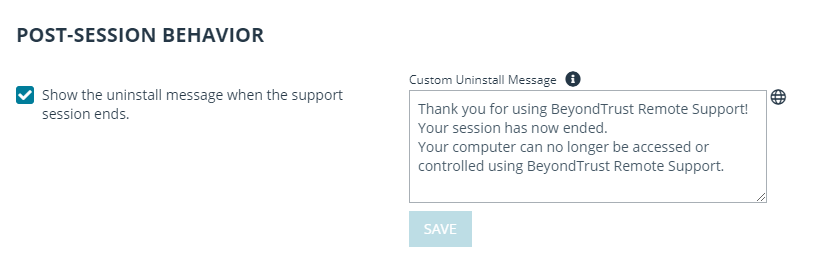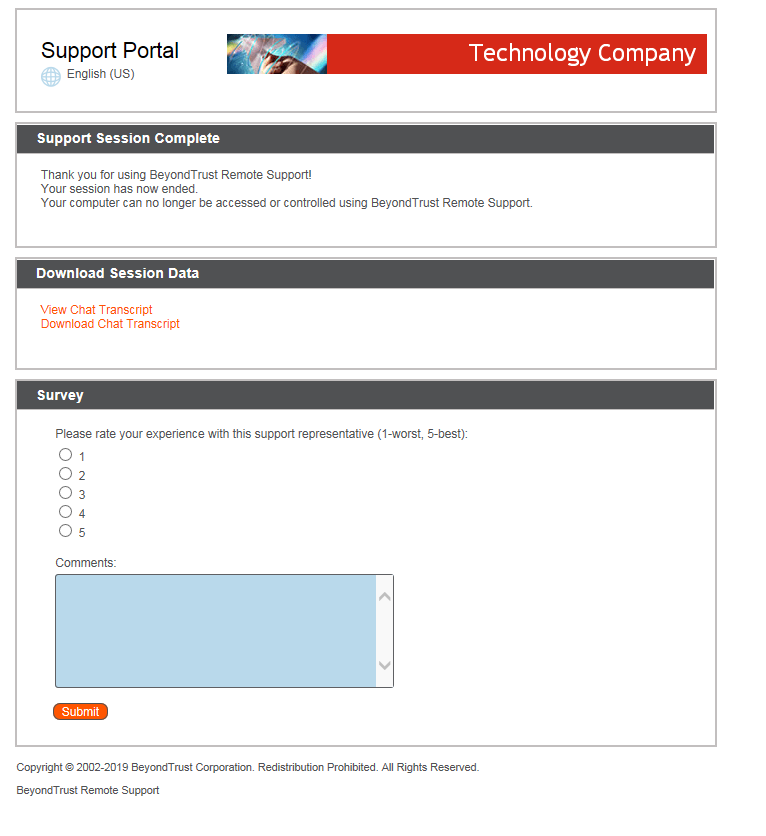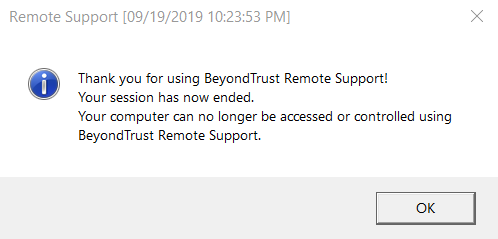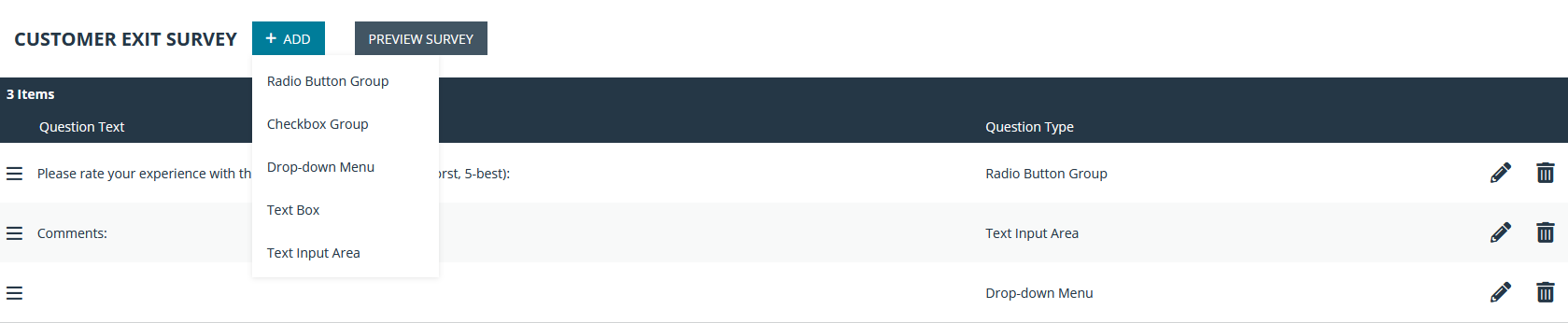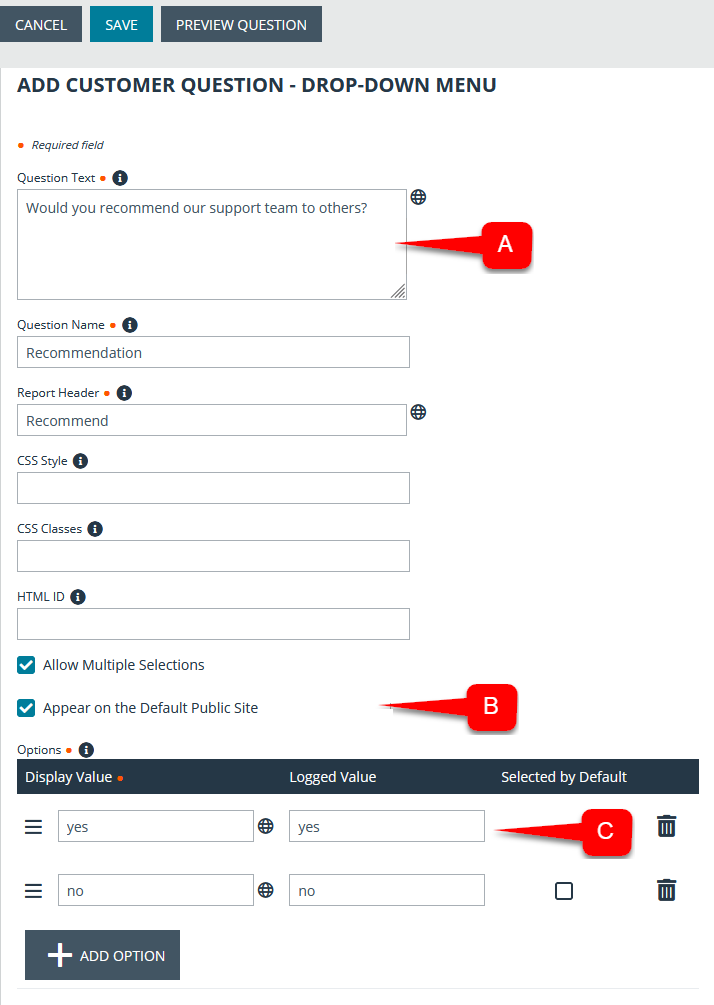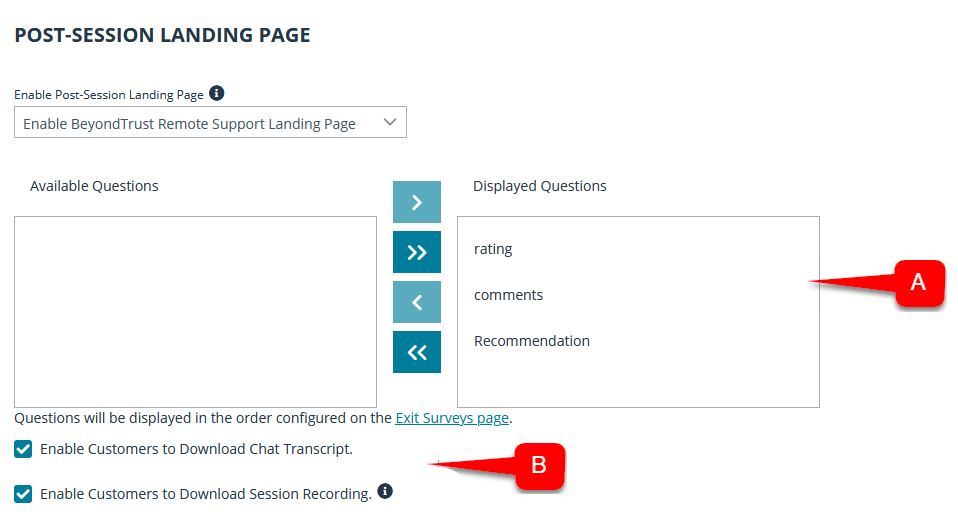Customize the Uninstall Message and Exit Surveys
Uninstall Message
Here are the step-by-step instructions to modify the post-session display. The changes described allow you to customize the text displayed at the end of a BeyondTrust support session.
- From the /login administrative interface, go to Public Portals > Customer Client.
- In the Post-Session Behavior section, check the box to include the uninstall message. The uninstall message can also be customized.
- Depicted to the right is the landing page to which customers are directed at the end of the session. You can see how the Support Session Complete message is displayed on this page.
- Shown below is the message customers will see when the session ends.
Exit Surveys and Session Data Downloads
Here are the step-by-step instructions to create and display a customized exit survey and to enable your customers to download the chat log and/or the video recording of their BeyondTrust support sessions.
- From the /login administrative interface, select Public Portals > Exit Surveys.
- Under Customer Exit Survey, click Add.
- From the dropdown menu, select the type of question you want to add. In this example, a dropdown menu is being added.
- Add the question text and response options. In this example, the question, item A, is Would you recommend our Support Team to others? The options Yes and No are added as the options for the dropdown menu, item C.
- Checking the option Appear on the Default Public Site, item B, will automatically add this question to the exit survey for the default site. Only ten questions can be displayed on any given survey.
You must add the questions you want to ask to each public site you have configured. Here are the step-by-step instructions to add the Recommendation question to the default site.
- From the /login administrative interface, go to Public Portals > Public Sites.
- Edit the site for which you want to enable the survey, and then scroll to the bottom of the page.
- From the dropdown in the Post-Session Landing Page section, select Enable BeyondTrust Remote Support Landing Page.
- From the list of Available Questions, item A, select the questions you would like your customer to see and move them to the Displayed Questions list by clicking the Add button.
- As shown with item B, the options Enable Customers to Download Chat Transcript and Enable Customers to Download Session Recording are checked. These settings allow Technology Company customers to download copies of support session chat transcript and screen sharing recordings to meet any compliance mandates, internal or external.
- Depicted to the right is the landing page to which customers are directed at the end of the session. You can see how the customer exit survey, item A, appears at the bottom of the page. These questions could be reordered or even eliminated completely. Item B, the session data download links, is also displayed.