Add a Support Button from the Web Rep Console
While in a session, you can deploy a Support Button to the remote computer, providing a quick method for your customers to request support. To begin, click the button to Deploy a Support Button. This opens a menu from which you can edit the Support Button details.
Enter a description to be seen by you and any other representatives who will have access to this Support Button.
Choose a profile to apply to this Support Button. Profiles are configured in /login > Configuration > Support Buttons.
Select the queue to which this Support Button should link. Once the Support Button is deployed, your customer can use it to directly enter the specified queue.
Set how long this Support Button should last. The customer can use this button to start sessions only as long as this specified time. This does not affect how long the installer remains active or how long a session can last.
After you have set the details for this Support Button, click Deploy. This creates a Support Button on the remote user's system. Your customer can now use the Support Button to quickly request support.
You also may delete the Support Button from the remote system by clicking the button to Remove Support Button. When prompted to confirm that you would like to remove the Support Button from the customer's computer, click Yes.