Start a New Session with a Session Key in the Web Rep Console
One method to start a support session is for your customer to submit a one-time, randomly generated session key on your public site. Depending upon your account permissions, you can generate session keys for this purpose. Click the Generate Session Key button at the top right of the screen. This opens a menu from which you can edit the session key details.
Set how long you want this session key to remain valid. The expiration time applies only to the length of time the key can be used to start a session and does not affect the length of the session itself.
You can also select the public portal through which you want your customer to enter the session.
Direct your customer either to go to the unique URL or to enter the session key on your public site. Click on the session key or the URL to copy it to your clipboard.
You can also send your customer an email invitation that contains the unique URL.
After running the customer client, the customer appears in your personal queue.