Monitor Team Members in the Dashboard
The dashboard feature enables privileged users to view and monitor ongoing sessions, enabling administrative oversight to help manage staff. Based on roles assigned from the Support Teams page of the administrative interface, team leads can monitor team members of a given team, and team managers can monitor both team leads and team members of that team.
If a user is a team manager or team lead of one or more teams, the dashboard pane appears beneath the queue selection pane on the Home tab of the console. This pane displays any logged-in team members of a lower role for the selected team.
Select a user from the dashboard pane to view any sessions they may be running.
It is also possible for a team manager to join a session in progress by clicking the Join button. The behavior is similar to joining a session via session invitation, except that no invitation is required.
The team lead can join or take over a team member's session only if the team lead has start session access to the Jump Item that was used to create the session, or the dashboard setting to allow join or take over without start session access is checked.
Additionally, if configured in the /login interface, a team manager or team lead can monitor team members of a lower role even if there are no ongoing sessions, as long as those users are logged into the console.
A monitoring icon can be displayed in the corner of the user's desktop to indicate that monitoring is taking place. When the user moves the cursor near this icon, it moves to another corner to prevent obscuring the screen.
Within a team, a user can administrate only others with roles lower than their own.
Roles apply strictly on a team-by-team basis so that a user may be able to administrate another user in one team but not be able to administrate that same user in another team.