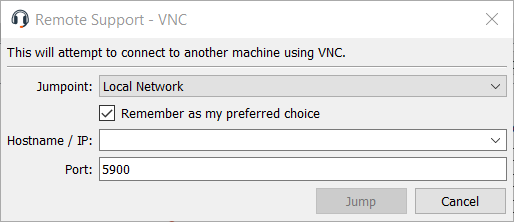VNC to a Remote System
Use BeyondTrust to start a VNC session with a remote system. Because VNC sessions are converted to BeyondTrust sessions, users can share or transfer sessions, and sessions can be automatically audited and recorded as defined by your administrator for your site.
To use Local VNC through BeyondTrust, you must be on the same network segment as the target system and must have the user account permission Allowed Jump Methods: Local VNC.
To use Remote VNC through BeyondTrust, you must have access to a Jumpoint and must have the user account permission Allowed Jump Methods: Remote VNC.
To start a VNC session, open the VNC dialog from:
- The Support menu of the representative console
- The VNC button at the top of the representative console
- Or Create a Remote VNC Jump in the web rep console
From the Jumpoint dropdown, select the network that hosts the computer you wish to access. If you generally access the same Jumpoint, check Remember as my preferred choice. Enter the Hostname / IP of the system you wish to access.
By default, the VNC server listens on port 5900, which is, therefore, the default port BeyondTrust attempts. If the remote VNC server is configured to use a different port, enter it in the Port field.
To begin the VNC session, click Jump.