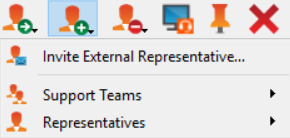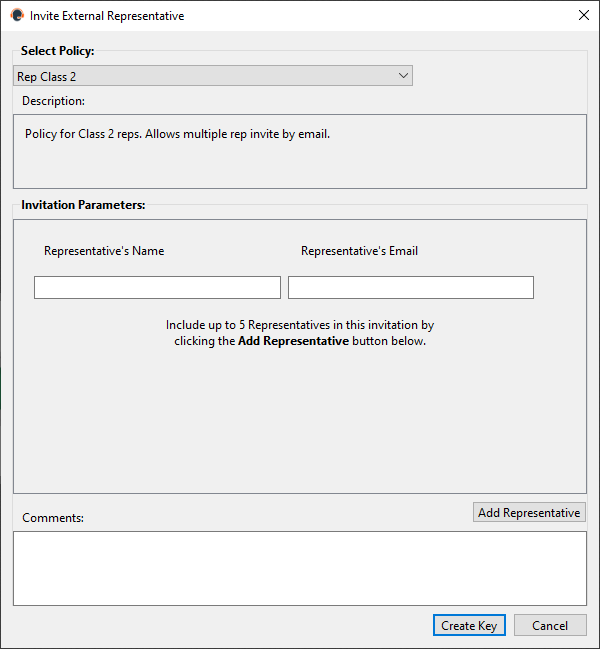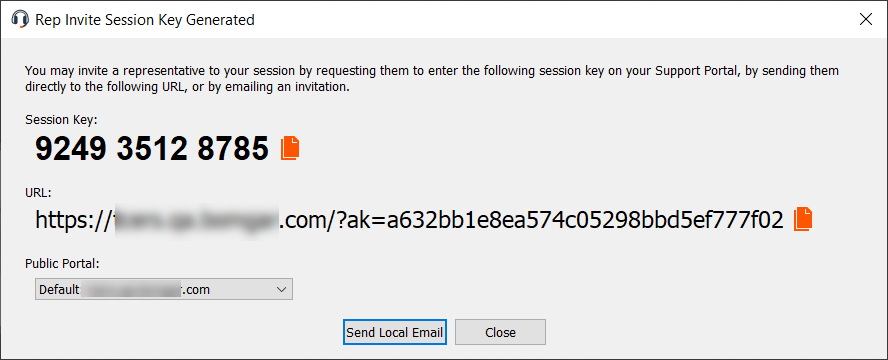Invite External Representatives to Join a Session
Within a session, representatives with the appropriate permission can request external representatives to participate in a session, for the duration of that session only.
The inviting representative should click on the Share Session button and then select Invite External Representative.
A dialog opens, asking the representative to select a policy. The policies and configuration created in the /login administrative interface determine the level of permission the external representative has, and connection options.
After selecting a policy, the full description displays.
Enter the name or names for the invited representatives, and the email addresses for invitations by email. Names appear to the customer and in reports.
Next, enter comments about the external invitation. Click Add Representatives, then Send Local Email for invitations by email, if available.
Otherwise, click Create Key, and a new dialog containing the session key, direct URL, and email option, if available, appears.
Depending on the options selected by your administrator, you may be able to send the invitation from your local email or from a server side email. You also can copy and paste the direct URL.
The external user must download and run the representative console installer, which is an abbreviated process from the full representative console installation.
The invited users have access only to the session tab and have a limited set of privileges. The invited users can never be a session owner. If the inviting representative leaves the session without another session owner, the external representative is logged out. The session key for the invited user is valid for two hours or until the session ends.
Each external representative invited allocates a BeyondTrust license.