Support Session Tools in the Android Rep Console
The support session page is your starting point for providing remote support.
To access support session tools, touch the menu button.
Support Session Tools
| Elevate |
Elevate a click-to-chat session to the full customer client, or elevate the customer client to have administrative rights. To elevate to administrative rights, administrative credentials must be provided by you or the customer. Elevating the customer client enables switching user accounts, deploying Jump Clients in service mode, and controlling protected windows and UAC dialog boxes. Elevation does not change the user context of the active user and is not the same as logging out the active user and logging back in as an administrator. Elevation to admin rights is currently available only for Windows and Mac computers. Administrators can set the customer client to automatically request elevation at session initiation on Windows systems. |
| Member Actions |
Transfer control of the session to another team or representative. Alternatively, invite another representative to participate in a shared session. If you are the session owner of a shared session, you can remove another representative at any time. |
| Support Button |
If permitted, install a Support Button on the remote desktop or remove a previously installed Support Button. The customer can click the Support Button to start a support session quickly and easily. |
| Pin Jump Client |
If permitted, install a Jump Client on the remote computer, enabling you or your teammates to access that system later without end-user initiation. Uninstall the client if you no longer need unattended access to that system. |
| Close Session |
Close your session page entirely. If you have ownership of the session, you can either uninstall the customer client from the remote machine or leave the session in queue. |