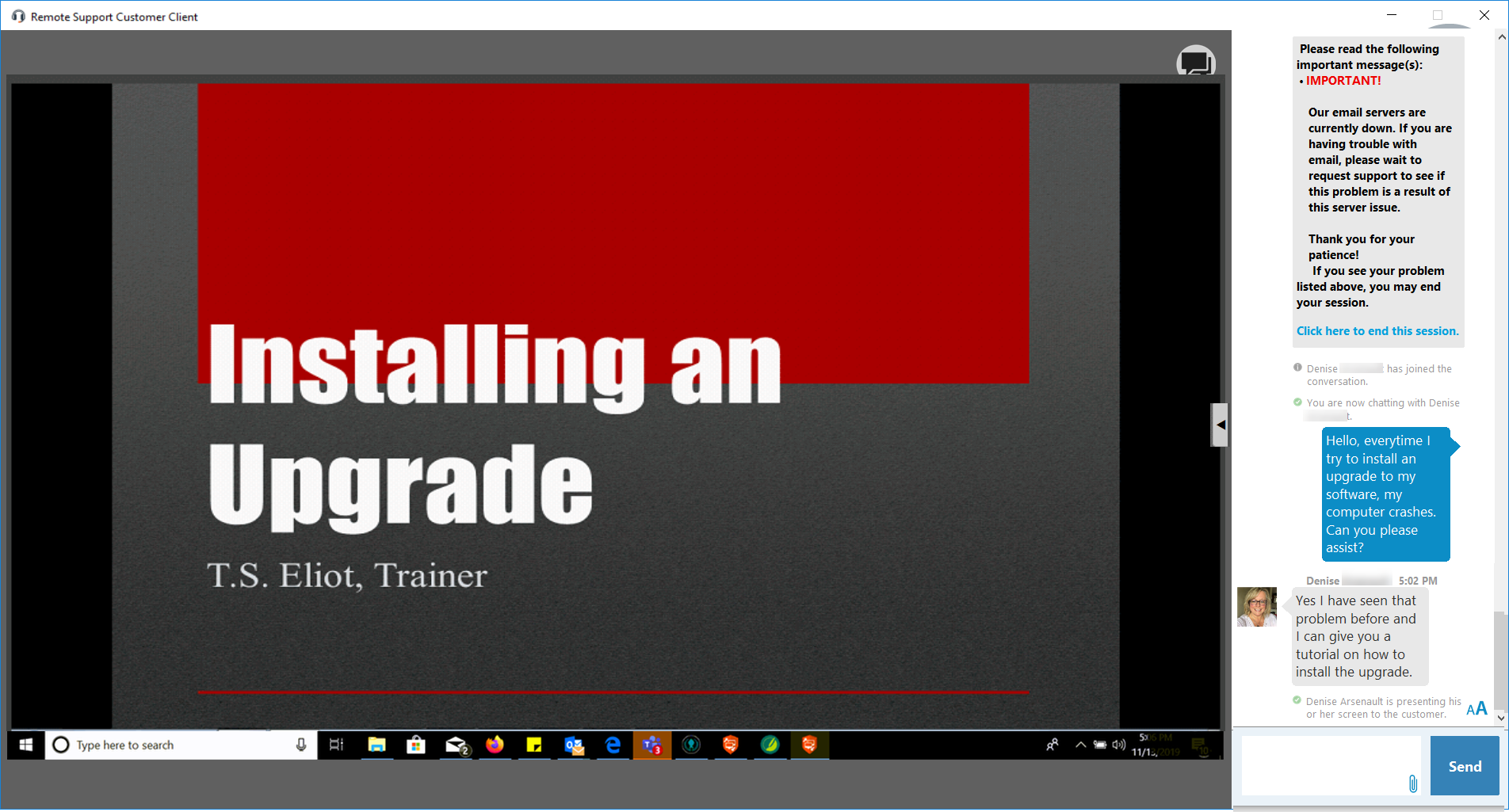Show My Screen: Reverse Screen Share
When you share your screen with your customer during a support session, your customer will be able to see either your entire desktop or only those applications you have chosen to present. You can continue chatting with your customer throughout.
To enlarge the screen viewing area, your customer can hide the side chat bar by clicking the show/hide arrow on the divider between the chat bar and the presentation window. If your customer receives a message while the chat bar is hidden, the show/hide arrow will flash orange.
Your customer can further manage the presentation display by choosing to view your screen at its actual size or scaled to fit in the client window. Your customer can also choose to view your screen at 8 bits for the fastest performance, 16 bits for a medium quality of image and performance, or 32 bits for the highest image resolution. You can also choose to share mouse and keyboard control with your remote customer.
The Linux customer client does not support control of the representative's screen.