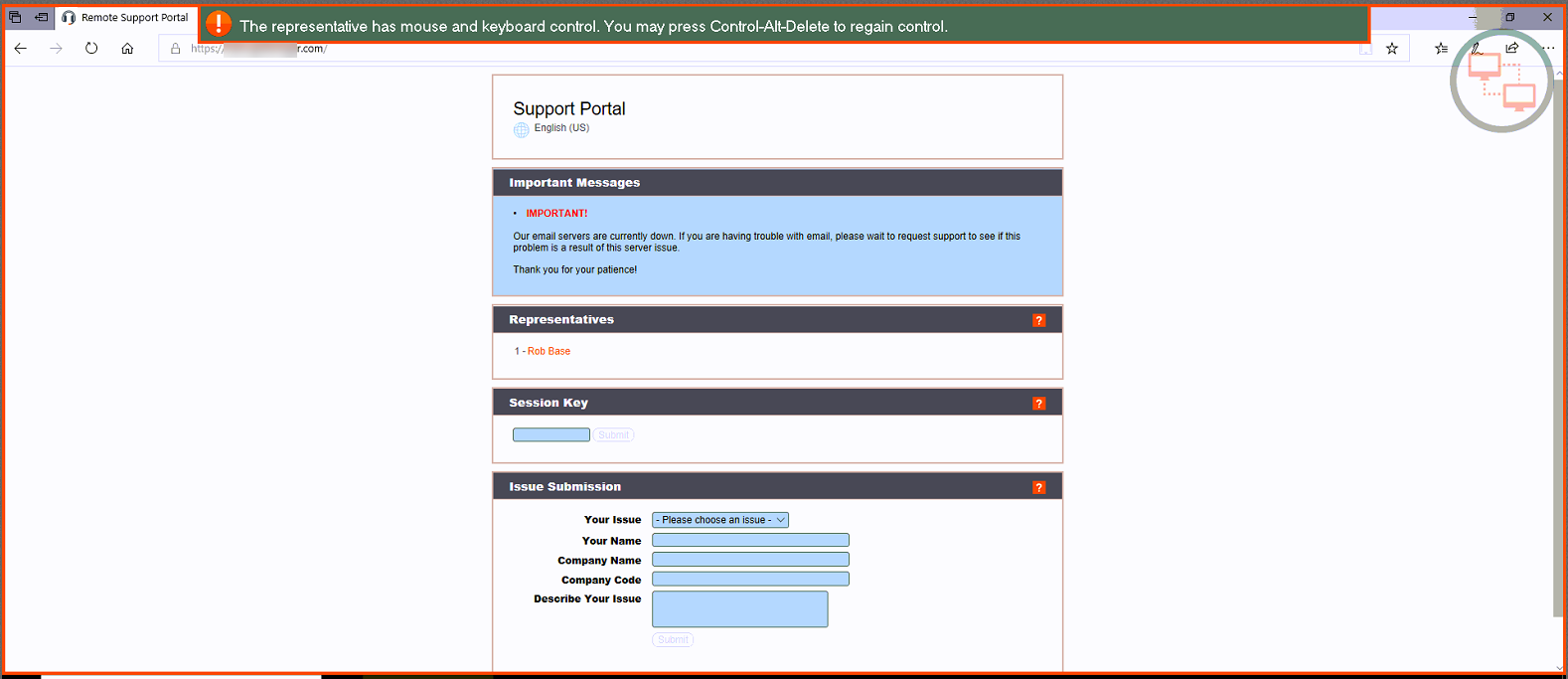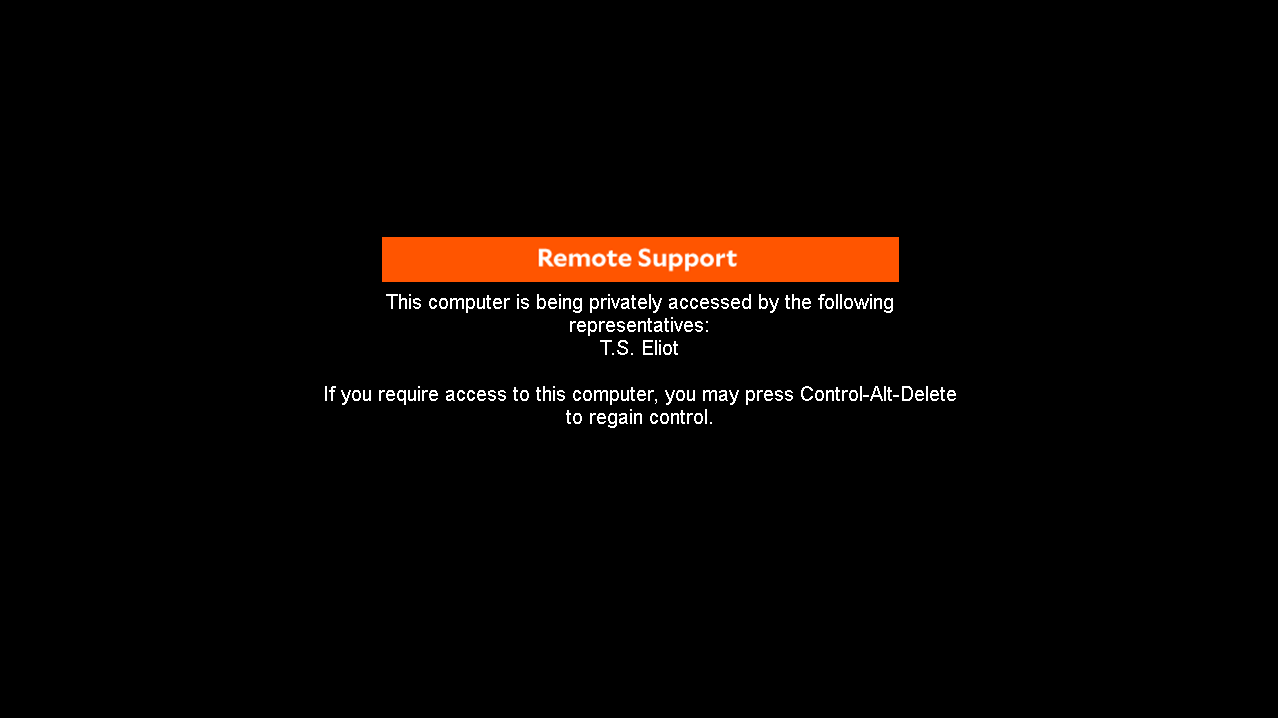Restricted Customer Interaction: Privacy Screen, Disable Remote Input
To expedite your support of a remote computer, you can avoid customer interference by disabling the remote user's mouse and keyboard input. The remote user will still be able to see the active desktop. While input is disabled, each remote monitor will display an orange border.
Should you need to work on the remote computer privately, you can enable a privacy screen so that the remote user or passersby cannot see what you are doing. Instead, a courtesy message will be displayed. Your customer can regain control at any time by pressing Ctrl-Alt-Del.
Restricted customer interaction is available only when supporting macOS or Windows computers. In Windows Vista and above, the customer client must be elevated. On Windows 8, privacy screen is not available, and the representative can only disable the mouse and keyboard.
This feature is enabled from the Screen Sharing tab of a support session in the representative console. For more information, please see Screen Share with the Remote Customer for View and Control.