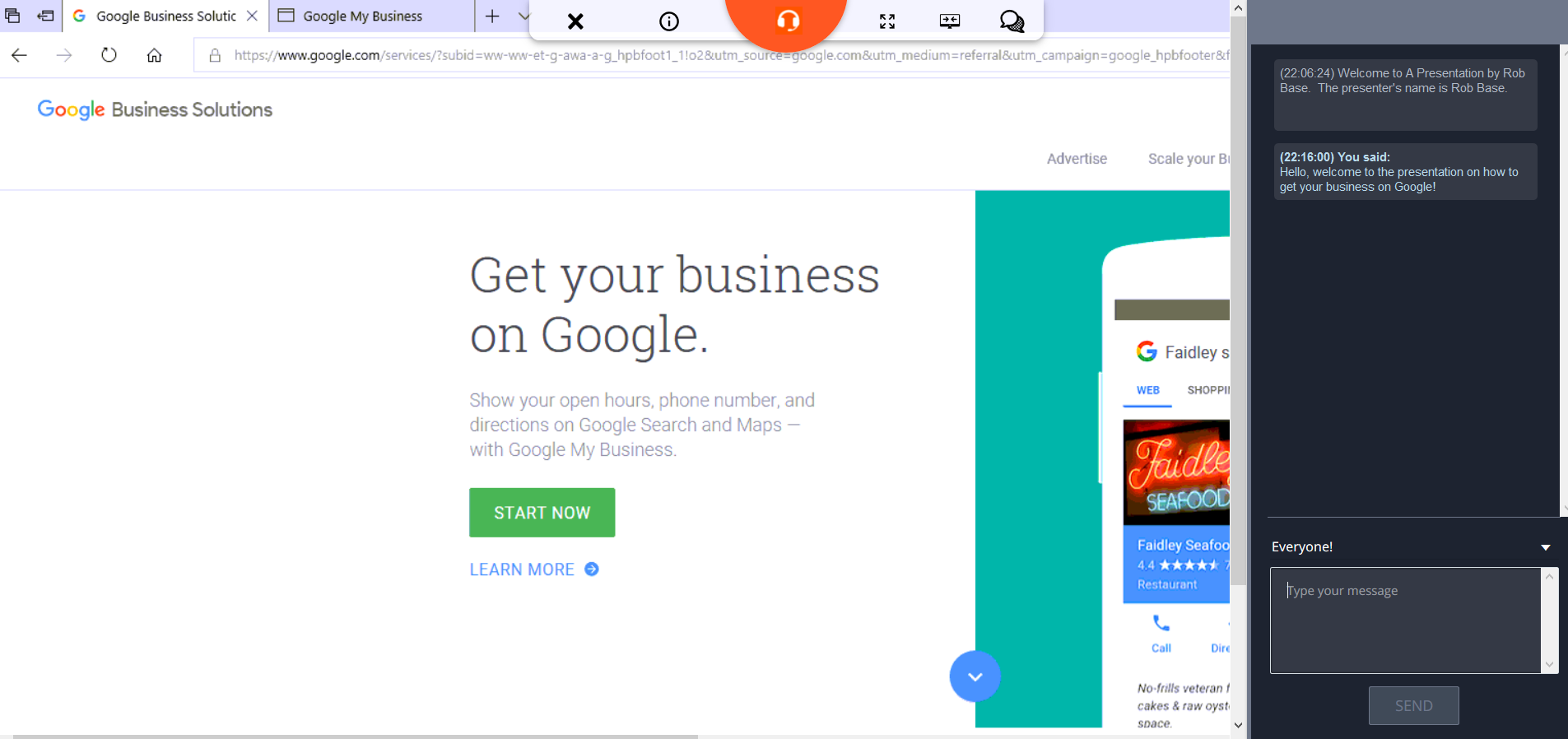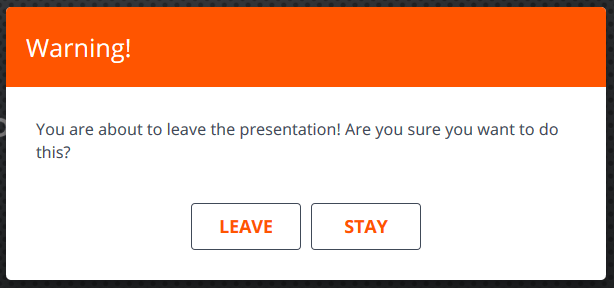Presentation Attendee Client: Join a Presentation
The presentation feature is deprecated as of Remote Support 22.1 and is not included in new site deployments. For upgrades, it is turned ON, but you can opt to turn it OFF. If you have a new site deployment and you need to run presentations, please contact Support or your site administrator.
To join a presentation from a computer, your attendee connects immediately and seamlessly through a browser using HTML5. Your attendee can join a presentation through any of several methods.
Your administrator can determine which messages your attendee sees, if any, before the presentation begins. Messages that may be displayed include an attendee agreement and a greeting. Depending on the presentation state, your attendee may see a message that the presenter has stopped presenting, or that the presentation has ended and they may close the browser. If no one is available to give the presentation, an orphaned presentation message may also be displayed.
During a presentation, attendees can view your desktop or selected applications and can also chat with you alone, or with you and other attendees.
By clicking on the orange B icon, attendees can choose actions to perform from the tool bar. They can leave the session, view presentation details, go to fullscreen, change the screen size, and toggle the chat panel.
You can also choose to share mouse and keyboard control with attendees. The tool bar and chat panel locks in place when they have control. Only one attendee at a time can have control of your computer. You can always cancel the attendee’s control at any time.
At the end of the presentation, attendees receives a message asking if they would like to leave the presentation.