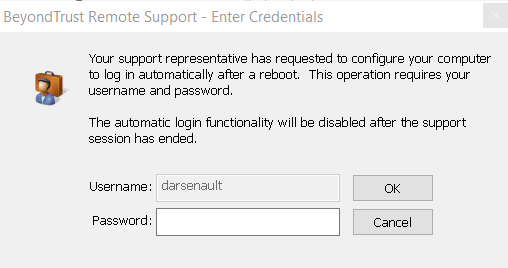Automatic Log On Credentials: Reboot and Reconnect
You can prompt your customer to enter a valid username and password which will allow you to reboot the remote computer and automatically log back into the system without having to know their credentials or requiring them to be present. Follow the steps below to use the automatic log on credentials feature:
To perform this function, your administrator must have enabled the /login security option to Allow Reboot with Cached Login Credentials.
Before you can use this feature, you must elevate the support session and start screen sharing.
The credentials are stored by the OS and not by BeyondTrust. We leverage a secure function native to Windows to accomplish this functionality. At no time are the credentials exposed on the network in any form. This functionality is available for Windows OS only and cannot be performed on remote systems running a Mac OS.
- Click on the Power Control Special Action from the menu.
- Select Request Automatic Login Credentials.
- The user should enter their credentials into the prompt.
- Once done, the Power Control Special Actions menu text changes from Request Automatic Login Credentials to Clear Automatic Login Credentials.
- Upon the next reboot, the system will log in with the credentials entered by the user.