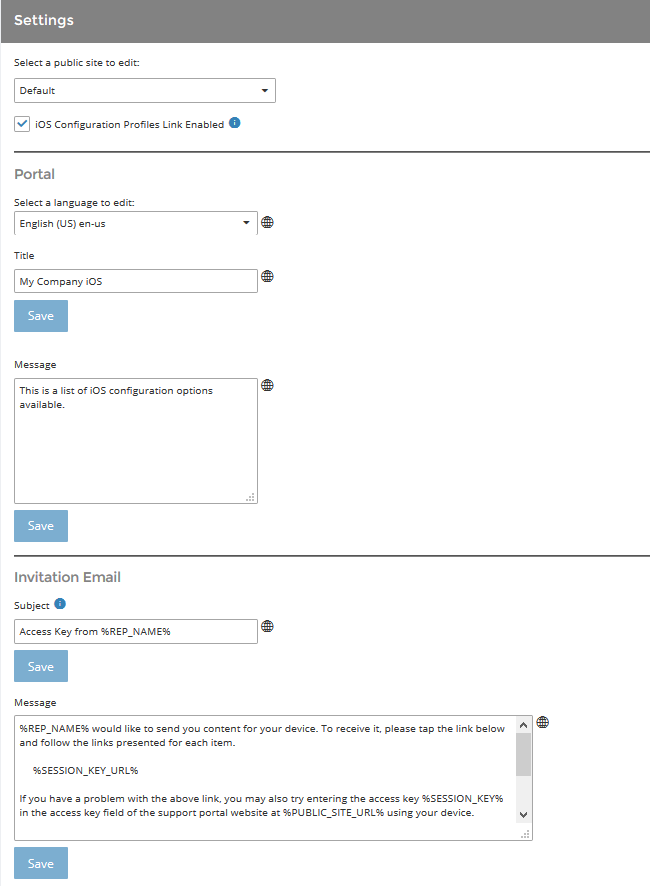Manage the Apple iOS Configuration Profiles Page
Settings
Configure your public site under Apple iOS :: Settings. Use the dropdown to select the site you want to manage.
Check iOS Configuration Profiles Page Enabled to make your configuration profiles available. When a customer uses an iOS device to view your public site, an iOS Configuration Profiles section is displayed above any other configured support options. This iOS section provides a link to the profiles page, where customers can download your public iOS configuration profiles or submit an access key to download private configuration profiles.
If the iOS Configuration Profiles Page Enabled option is not checked, iOS users visiting your public site will see the normal support portal without the ability to access any configuration profiles. If none of your public sites have this option enabled, the Generate Apple iOS Profile Access Key option is not available within the representative console.
Portal
Provide a title and message for your iOS portal. The message could include instructions for downloading configuration profiles or for obtaining support. Telephone numbers within the message are automatically displayed as links on the portal page - assuming that the telephone number format is comprehensible to the mobile Safari browser - allowing iPhone users to simply tap the link to dial the number.
Invitation Email
Customize the invitation email that representatives can send to customers after generating an iOS profile access key from the representative console. The message can contain placeholders for the representative's name and the public site URL, as well as for the access key or access key URL needed to download private configuration profiles.