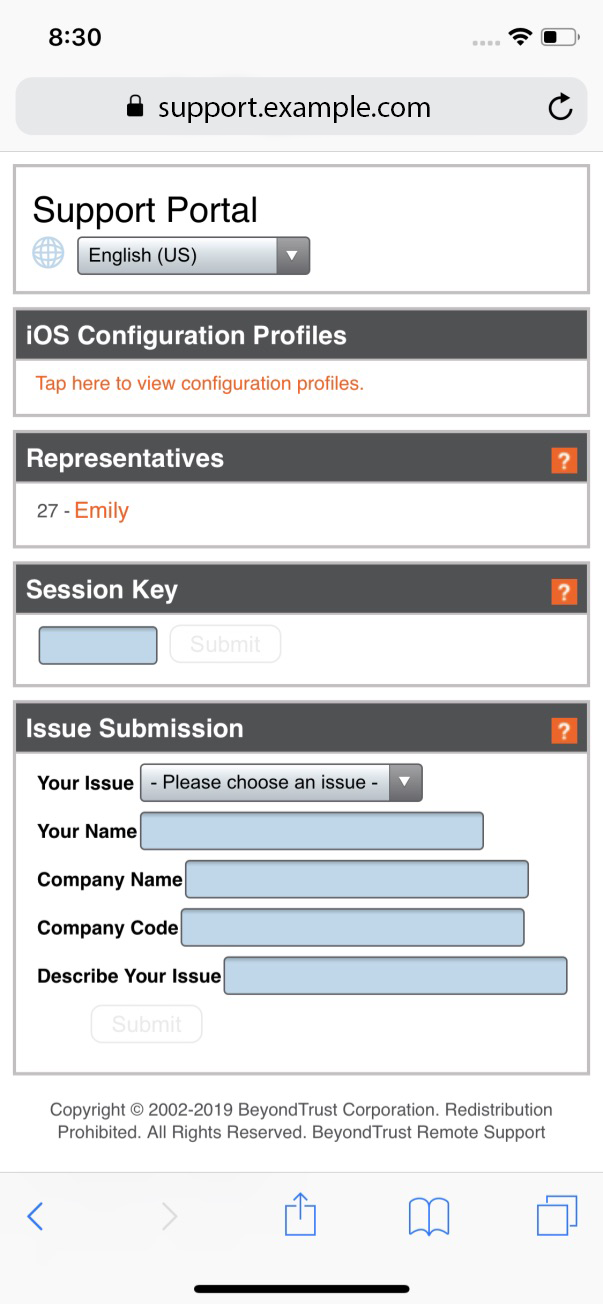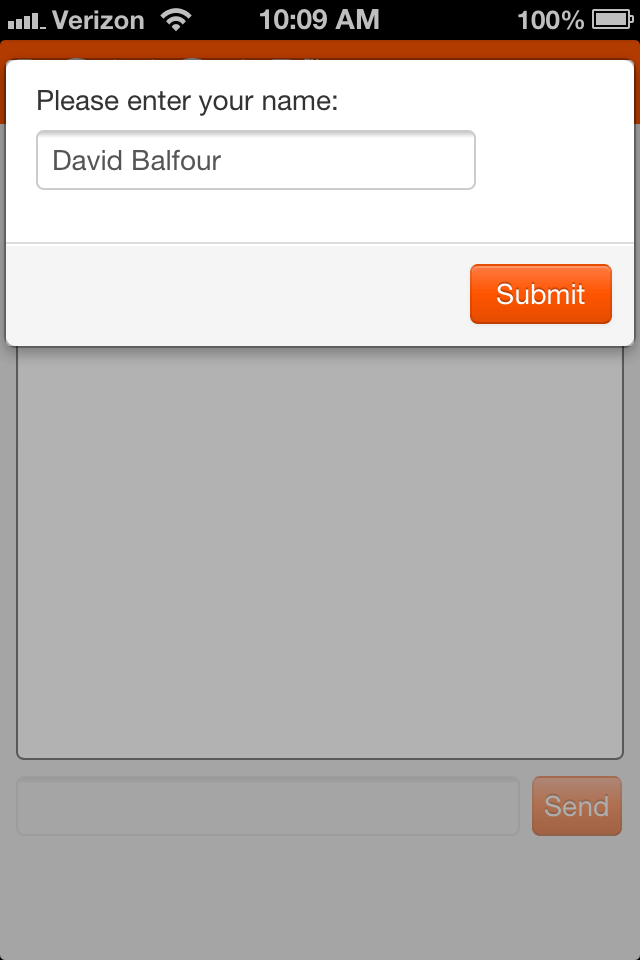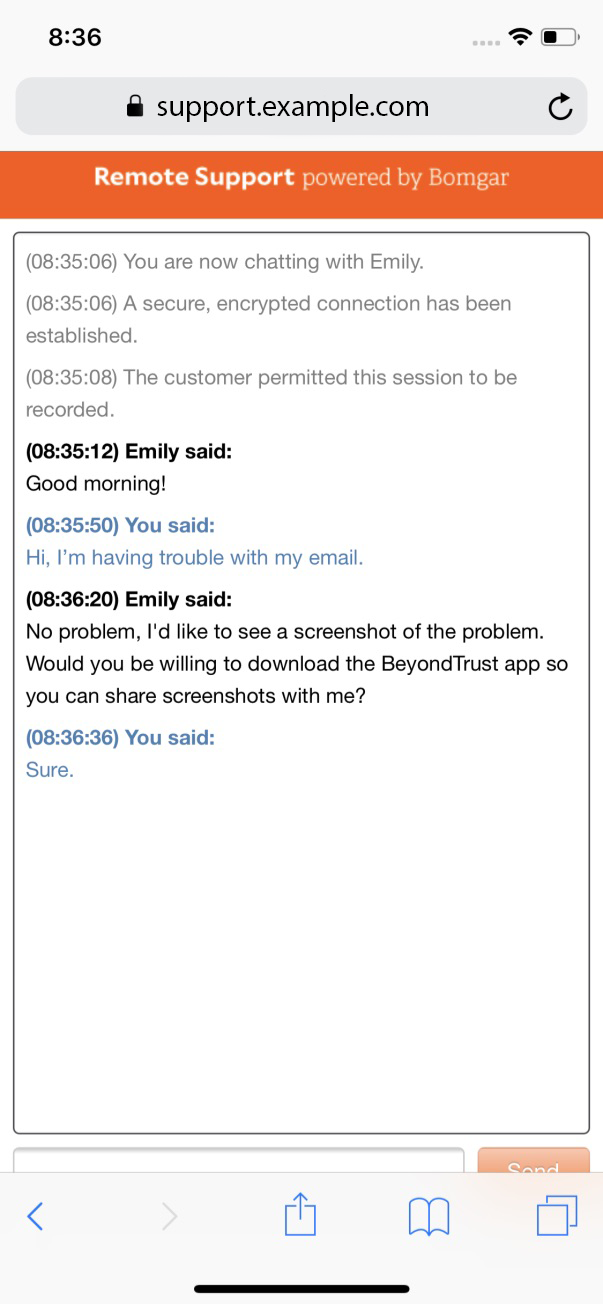iOS Customer Client
To support an iOS device, start a session using either the full customer client app or a web-based click-to-chat session. While using the full customer client app provides the most tools for support, click-to-chat has the advantage of not requiring the customer to download an app. A click-to-chat session can be elevated at any time to request the customer to download the app and grant further support permissions.
Use Click-to-Chat for Web-Based Chat on an iOS Device without a Download
To start a session with click-to-chat, your customer does not need to download the BeyondTrust customer client app. Instead, direct your customer to your public site. Your customer must use a modern browser supported by BeyondTrust.
For click-to-chat to be available, your administrator must have enabled the click-to-chat option for at least one of the session start methods available from your public site. Click-to-chat is enabled from /login > Public Portals > Public Sites.
When your customer starts a session using a method that has click-to-chat enabled, a web-based chat session is initiated.
After your customer enters their name, accepts the prompt to allow chat with a representative, and chooses to allow or refuse screen recording, a support request enters a queue in the representative console. Accept the session to chat with your customer.
If you need to provide support at a level deeper than chat allows, you can request your customer to elevate to the BeyondTrust customer client app. Accepting the elevation request attempts to open the BeyondTrust customer client app. If the BeyondTrust app is already installed, the session will immediately become available.