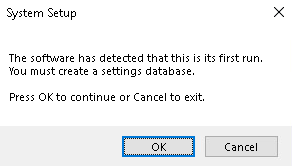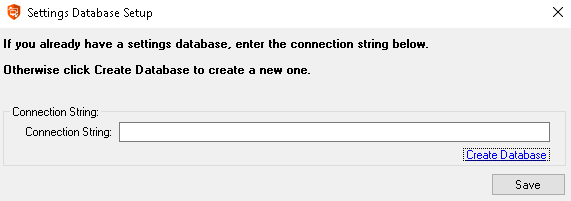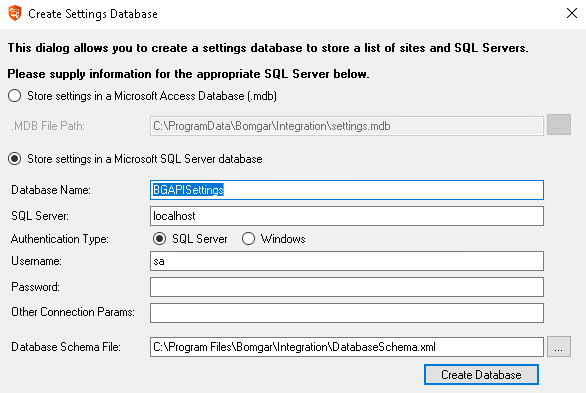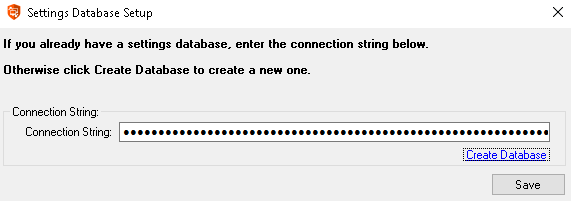Create the Integration Client Settings Database
- The first time you run the integration client, you are prompted to create a settings database. Click OK to continue.
- This database stores the BeyondTrust PRA site information, schedule settings, and other configuration information that the tool uses to transfer information. To create a settings database, click the Create Database link.
- In the configuration dialog, enter the settings for your new database. These settings are defined in the table below. Once you have entered the appropriate settings, click the Create Database button.
| Field | Explanation |
|---|---|
| Store Settings In | Choose to store the Integration Client settings in a Microsoft Access Database (.mdb) or a Microsoft SQL Server Database. |
| .MDB File Path | The path to the Microsoft Access Database storing the settings database. |
| Database Name | The name of this SQL Server settings database. |
| SQL Server | The name of the SQL Server instance storing the settings database. |
| Authentication Type | Use SQL Server if a specific username and password are required. Use Windows if the logged-in Windows user account is required. See your SQL Server documentation for more details. |
| Username | The username used to access the SQL Server database. |
| Password | The password used to access the SQL Server database. |
| Other Connection Params | Optional field. Use this to specify additional connection string parameters which may be necessary for your specific database environment. See your SQL Server documentation for more details. |
| Database Schema File | Leave this at its default setting unless otherwise instructed by a BeyondTrust technician. |
- Once you have created the database, the new string for the settings database automatically populates the Connection String field. Click Save to complete the settings database setup.
The settings database is distinct and must be kept separate from all storage databases.