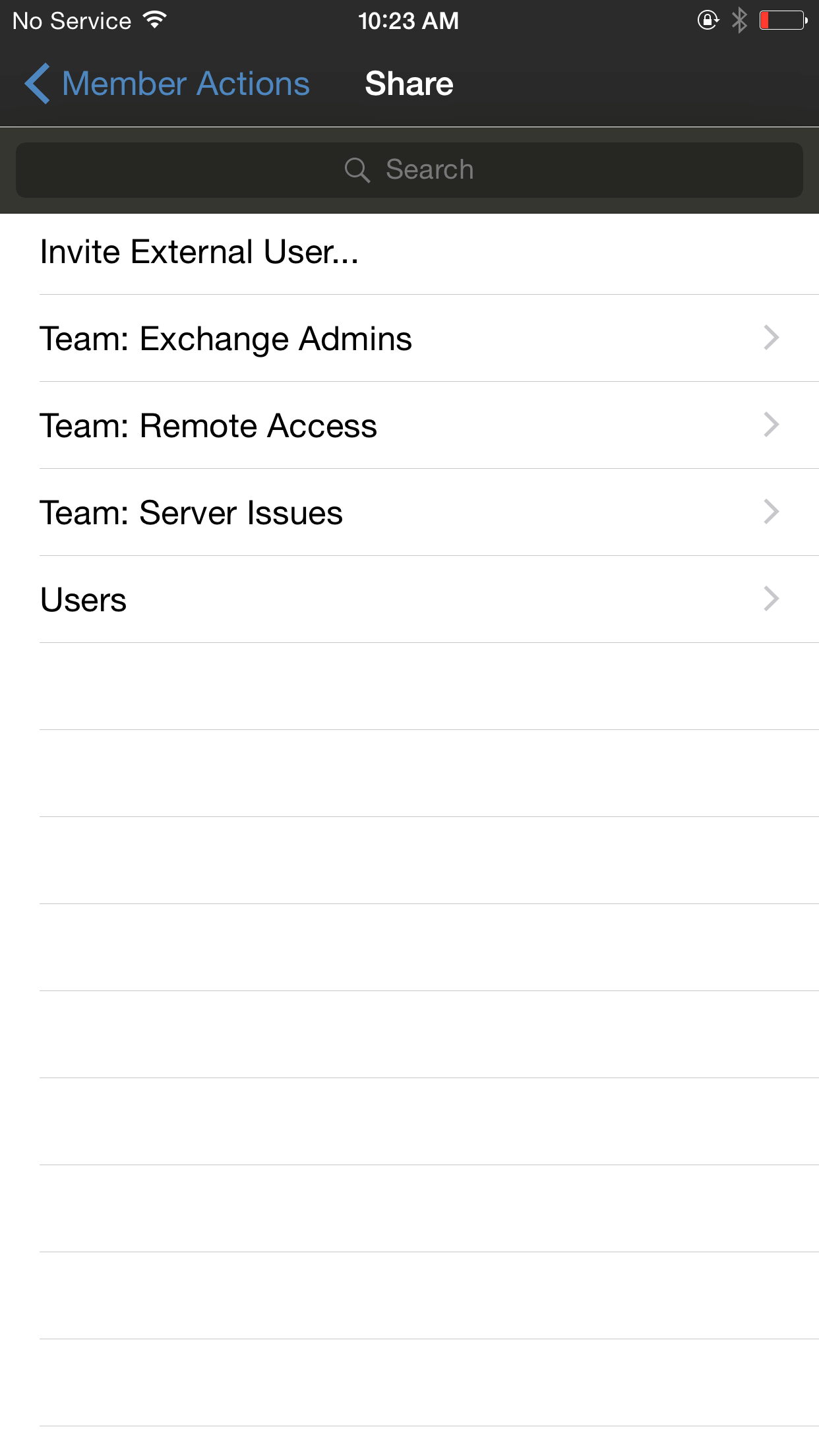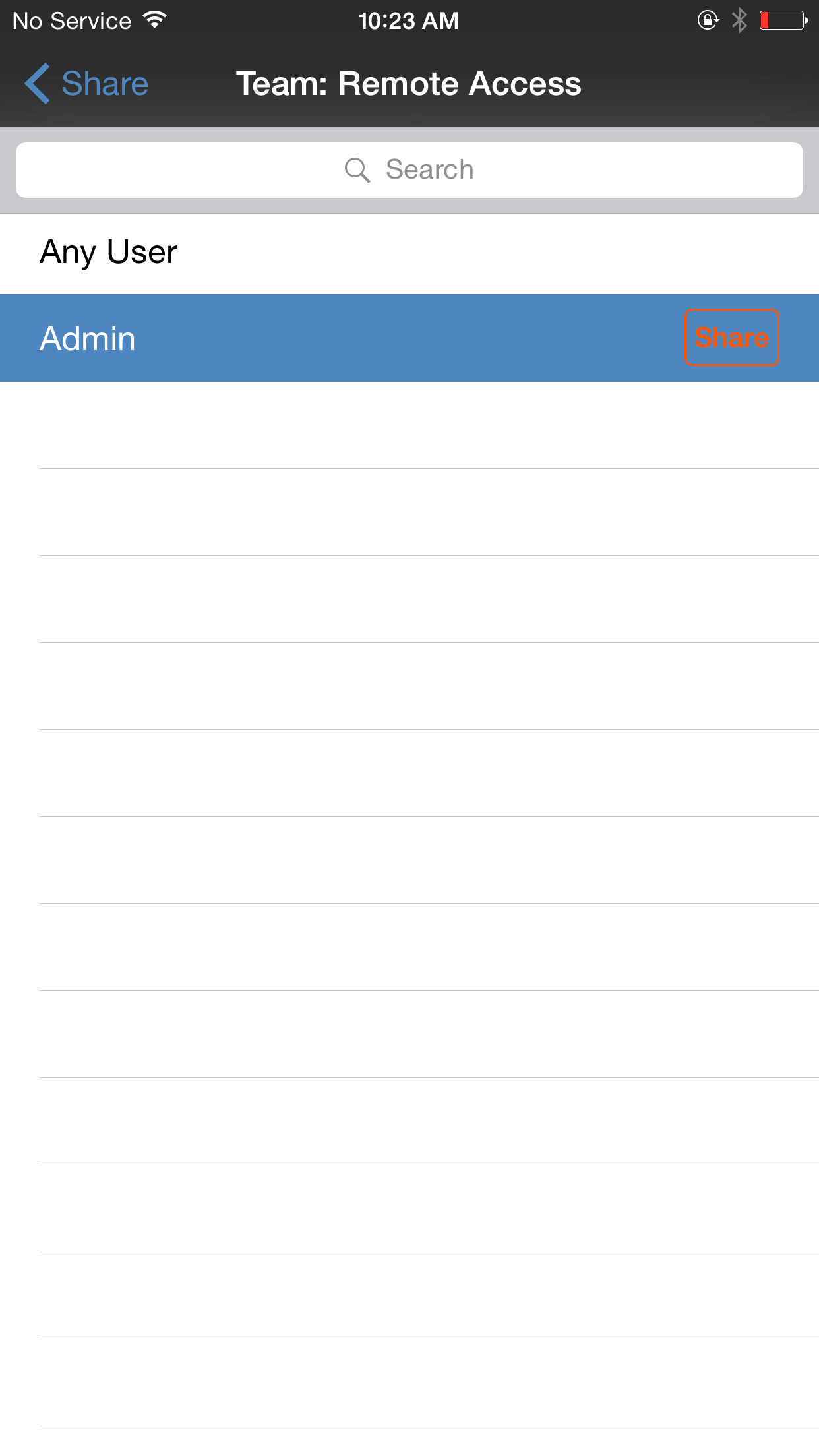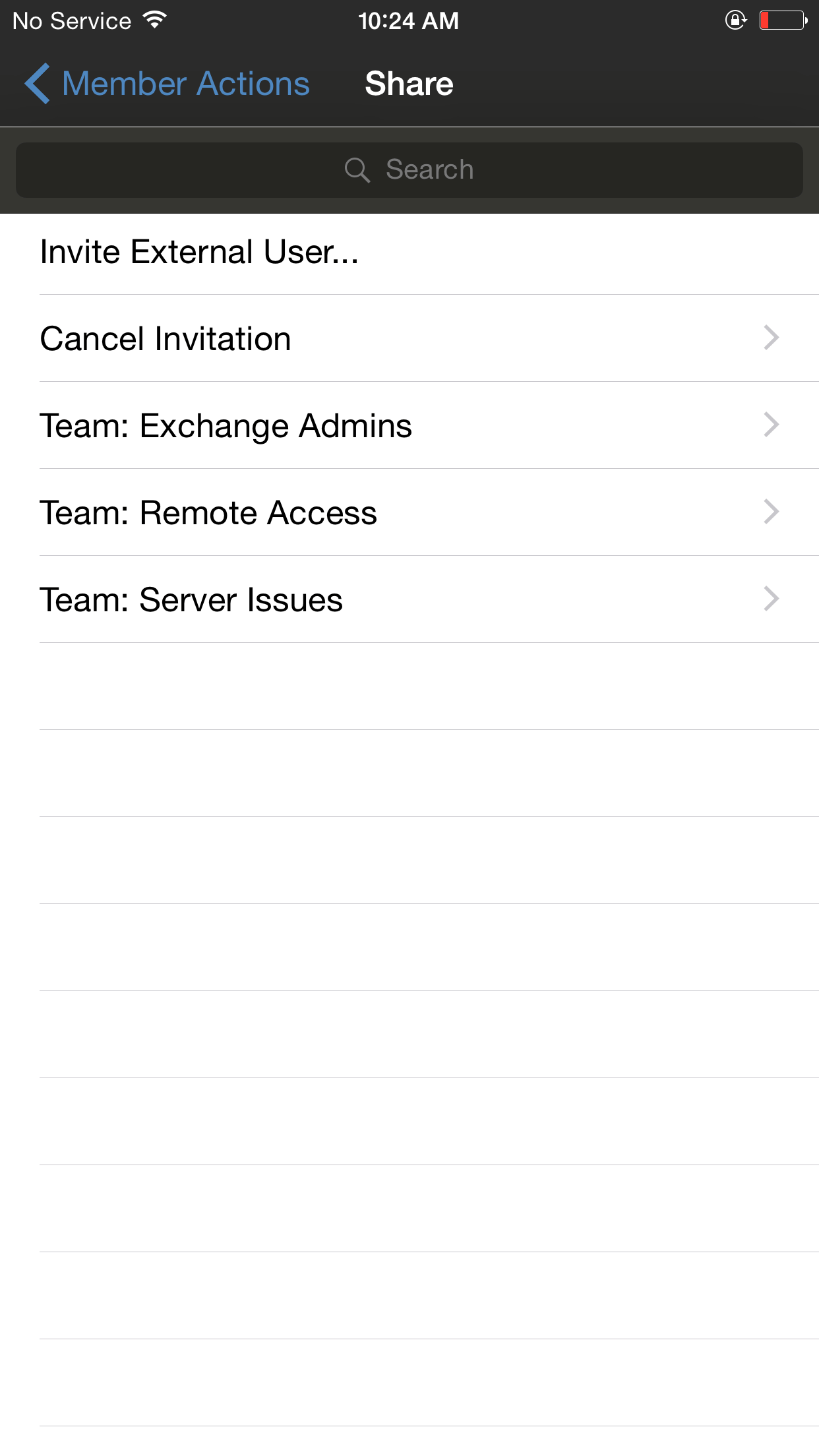Share a Session with Other Members from the iOS Access Console
To share a session with another team member using an iPad, tap the person icon in the top right corner of the screen. When using an iPhone, tap on the Action icon located at the bottom of the screen. Tap on Member Actions.
![]()
From the menu, select Share Session.
![]()
Next, locate the member with whom you wish to share the session by first selecting a team to which the member belongs. Select a team name to view its members.
You can select a user listed in the teams displayed to invite them to join the session. You can send multiple invitations if you want more members from the team to join your session. Users are listed here only if they are logged into the access console or if they have extended availability enabled.
If you are permitted to share sessions with users who are not members of your teams, additional teams are displayed, provided that they contain at least one member logged into the access console or with extended availability enabled.
If you have sent an invitation and it is still active, you may revoke the invitation by selecting it from the Cancel Invitation menu. Next tap Cancel button. Only the session owner can send invitations. Invitations do not time out as long as you remain the session owner. Multiple active invitations cannot exist for the same user to join the same session. The invitation disappears if:
- The inviting user cancels the invitation.
- The inviting user leaves the session.
- The session ends.
- The invited user accepts the invitation.