Configure the Jump Server Host
This section lists two configuration updates to implement for the jump server host.
Configure the Jump Server for Multiple Application Launcher Sessions
The following configuration change is needed to allow multiple application launcher sessions to run concurrently.
- Log into the jump server.
- Open the Run dialog using the Win+R keyboard shortcut.
- Type gpedit.msc and press OK. The Local Group Policy Editor window opens.
- Choose Computer Configuration > Administrative Templates > Windows Components > Remote Desktop Services > Remote Desktop Session Host > Connections : Restrict Remote Desktop Services users to a single Remote Desktop Services session.
- Right-click Restrict Remote Desktop Services users to a single Remote Desktop Services session.
- Choose Edit, and a dialog opens to configure the policy.
- Select Disabled.
- Click OK.
Prevent Transcoder Issues
The following configuration change is needed to prevent an issue resulting in your session recordings failing to be processed by the transcoder.
- Open the Run dialog on the jump server using the Win+R keyboard shortcut.
- Type gpedit.msc and press OK. The Local Group Policy Editor window opens.
- Choose Computer Configuration > Administrative Templates > System > User Profiles: Do not forcefully unload the user registry at logoff.
- Right-click Do not forcefully unload the user registry at logoff.
- Choose Edit, and a dialog opens to configure the policy.
- Select Enabled.
- Click OK.