Install the BT Updater Desktop Client
Introduction
BT Updater is an application that downloads and installs updates for BeyondTrust products and includes the following features:
- View the currently installed software version.
- Set up a subscription to download product updates.
- Lock the software at specified versions, when necessary.
While the BT Updater can be configured to download and install a variety of product updates, it does not include scheduling the Security Update Package Installer (SUPI) for updates.
Package dependencies
New product versions require that specific versions of products are installed, and potentially newer versions of supporting software to be installed, before software can be updated.
To determine the upgrade path for specific products and versions, visit the release notes website.
Security
BT Updater enforces the following security measures:
- productupdates.beyondtrust.com is secured by an SSL certificate.
- On download, the hash of the file and file length are verified to ensure the file matches the requested download.
- After extraction of the package, the certificate on the file is checked to ensure it is a BeyondTrust certificate.
Supported products
BT Updater supports all products officially supported on an appliance:
- BeyondInsight / Password Safe and its dependencies: Event Server, Analyzer, and BeyondTrust Discovery Agent
- Appliance Management software
- Security Update Package Installer (SUPI)
- Appliance security updates and patches
- BeyondInsight for Unix/Linux and its dependencies: Endpoint Privilege Management for Unix/Linux and AD Bridge
Overview
BT Updater Desktop Client is a Windows service that runs in the background and connects to the URL configured on the Settings tab of the tool. You can register for updates with BT Updater Desktop Client by selecting subscriptions. BT Updater Desktop Client then checks for updates on those subscriptions.
Two types of downloads are available:
- Sequential: Downloads one package at a time, in order. For example, version 1 is already downloaded. However, the server has version 5. BT Updater Desktop Client downloads versions 2 through 5.
- Latest: Downloads only the latest version. In the same scenario, BT Updater Desktop Client downloads only version 5.
Download an update
When BT Updater Desktop Client finds a new update, the file is downloaded to C:\ProgramData\BeyondTrust\Updater\Downloads. If the Windows service is offline or the machine is restarted, BT Updater Desktop Client resumes the update where it stopped.
After the download completes, the file is verified by its file length and SHA256 hash. The file is then copied to the cache folder C:\ProgramData\BeyondTrust\Updater\Cache.
If the download fails, it is deleted and retried. The next time BT Updater Desktop Client checks for product updates, it finds the file in the cache and publishes it.
Requirements
|
Operating System |
Windows Server 2012 and 2012 R2 (64-bit only) Windows Server 2016 Windows Server 2019 (BT Updater version 2.16 or later) Windows Server 2022 Windows 10 |
|
Processor |
Intel Dual Core 2.0GHz or compatible (minimum) |
|
Memory |
16GB Minimum (Requires x64 operating system) |
|
Hard Drive |
20GB |
|
Server Requirements |
Microsoft .NET Framework 4.5 for BT Updater 2.16 Microsoft .NET Framework 4.7.2 for BT Updater 3.1.X (ie 3.1.0, 3.1.1, 3.1.2) |
For more information, please see BT Updater Release Notes.
Installation
Launch the BT Updater .msi installer to install the software on your client machines.