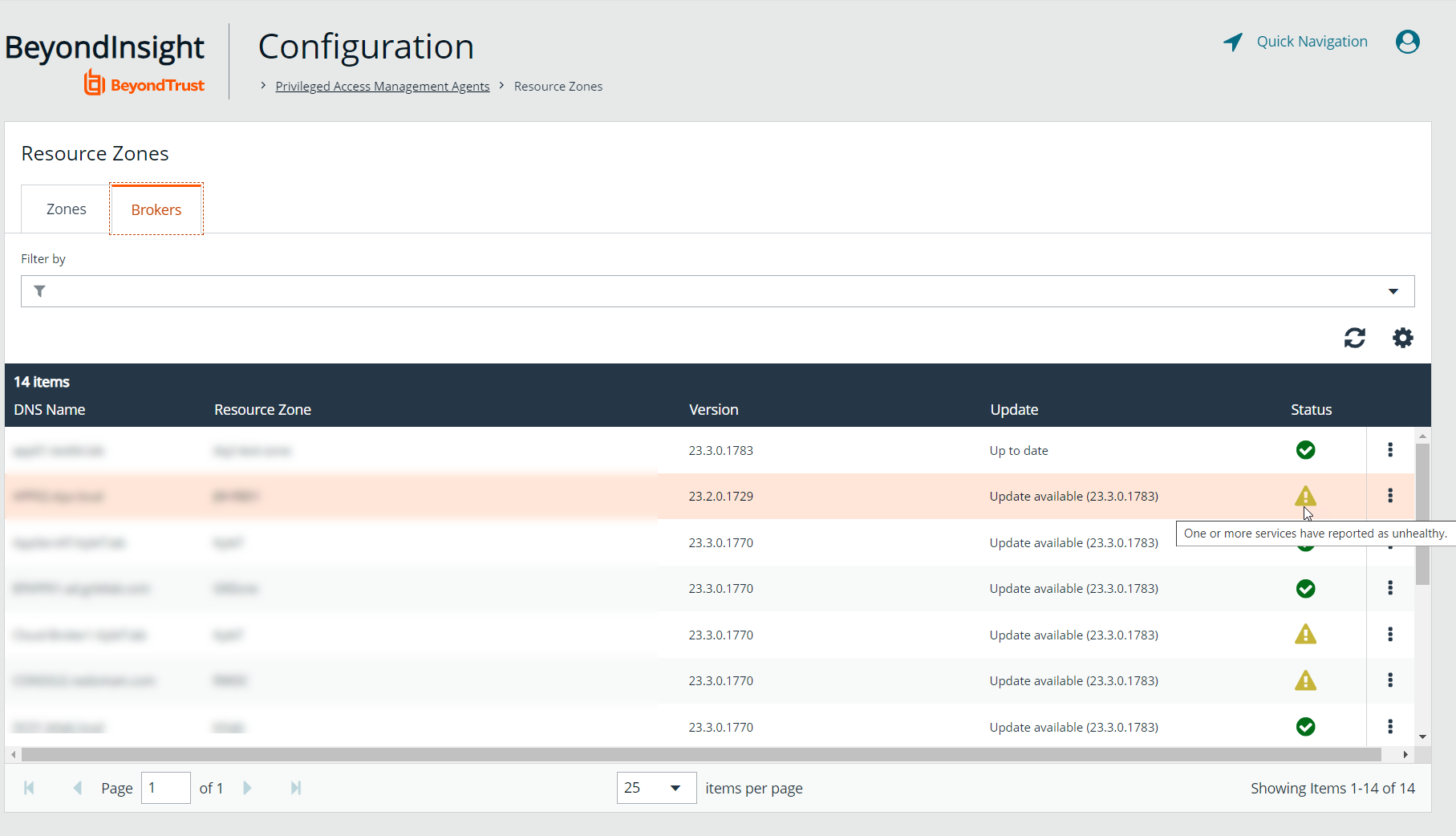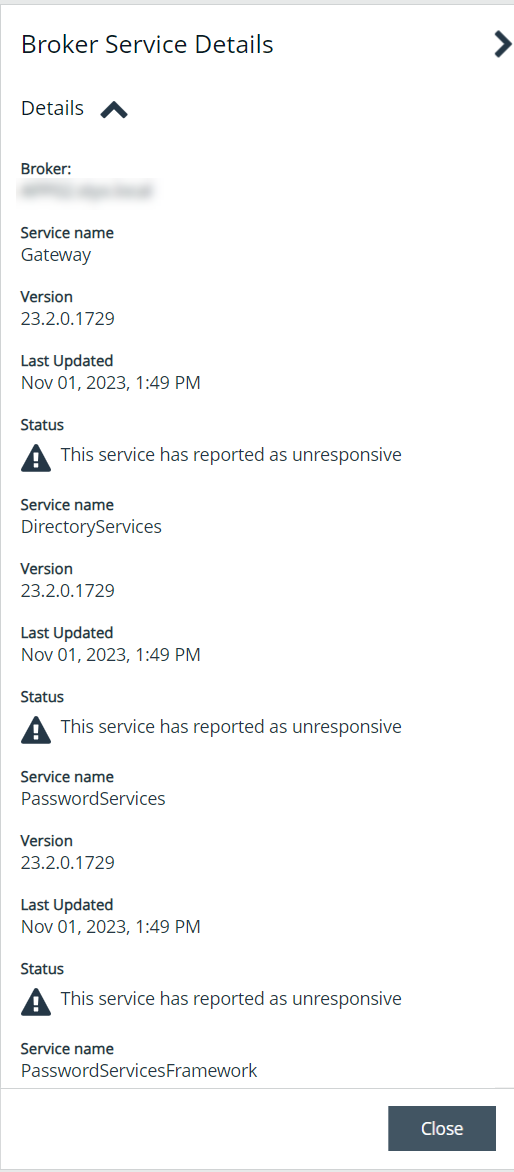Manage Resource Brokers
From the Brokers grid on the Resource Zones page, you can check the health status for your resource brokers. Each of the services for a specific resource broker checks into Password Safe Cloud independently with a heartbeat every 5 minutes. You can also unregister and delete resource brokers from this page.
- From the left menu in BeyondInsight, click Configuration.
- Under Privileged Access Management Agents, click Resource Zones.
- Select the Brokers tab.
- Look at the Status column for the resource broker to view its health status. A warning symbol appears if one of the services misses two heartbeat intervals (hasn't checked in for 10 minutes). A green check mark displays if all of the services for that broker have checked in as healthy.
- To view the details for the services on a specific broker, click the vertical ellipsis button for the broker, and then click View Details.
- You can review the version, the time the service last updated, and the health status for each service on the broker.
- To delete a resource broker, you must manually uninstall it from the system where it was installed. This automatically unregisters the resource broker from the zone. To remove it from the Resource Zones page, click the vertical ellipsis button for the broker, select Unregister Resource Broker, and then click Delete on the confirmation message that appears.