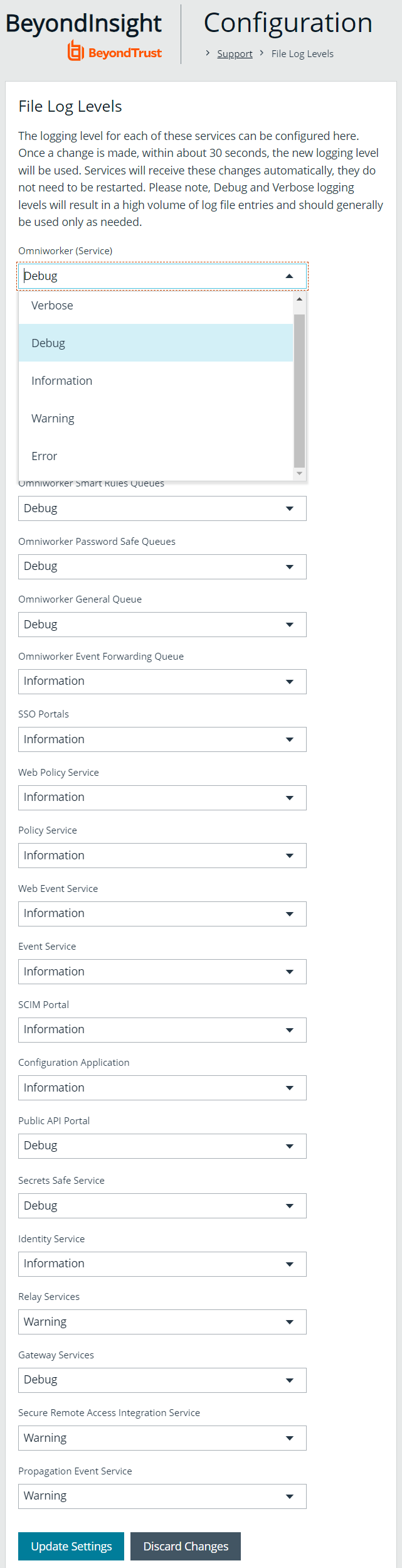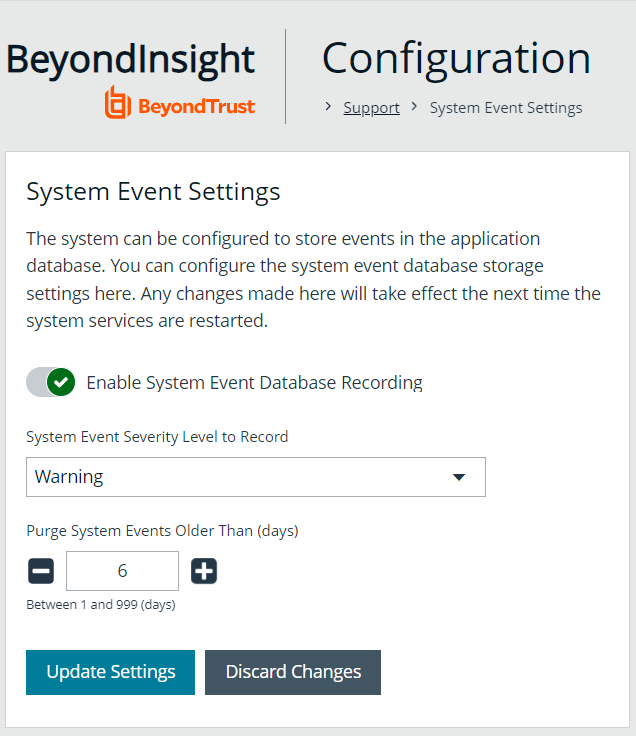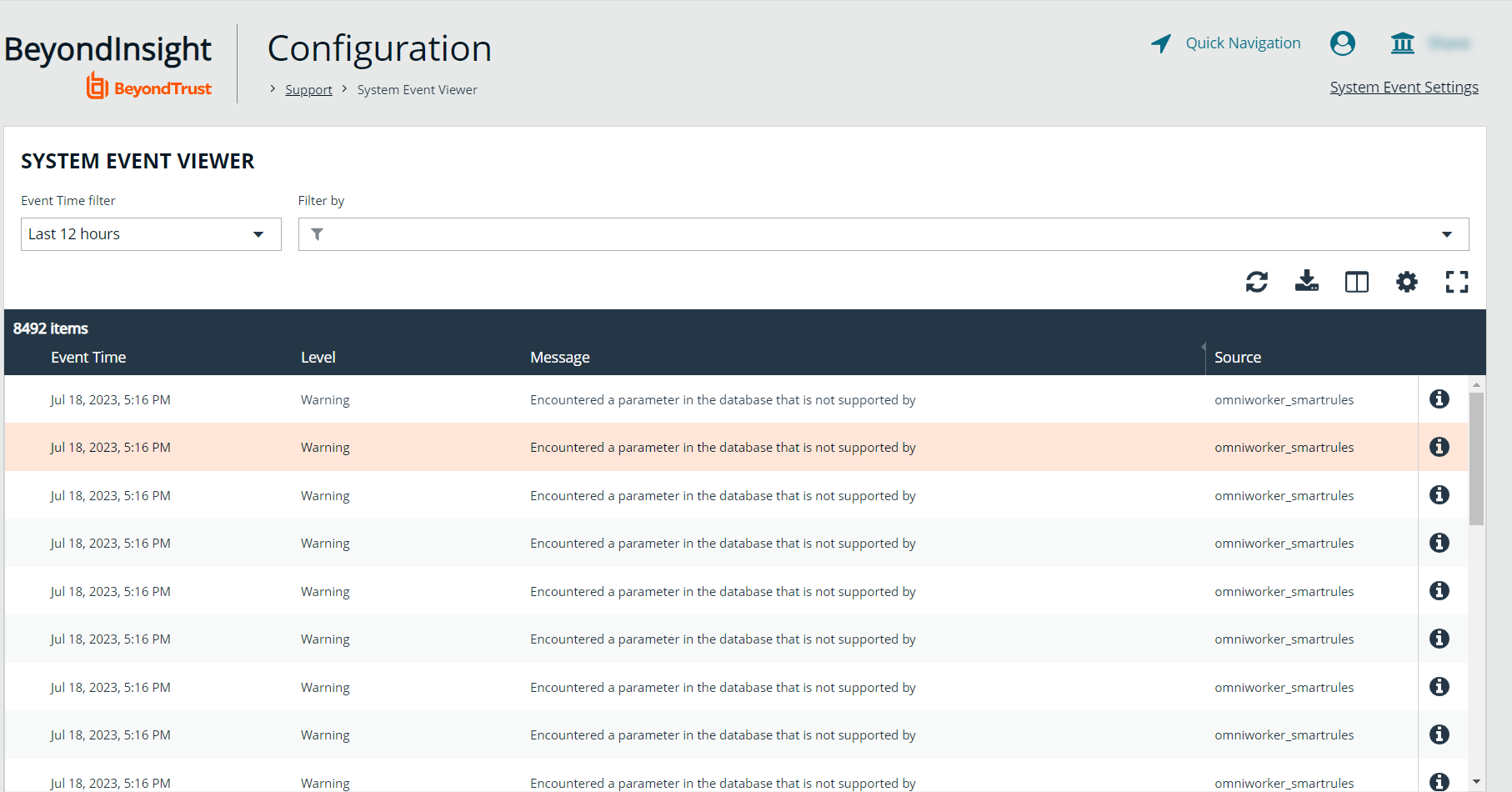Set Support Options
You can use the following support options to assist with troubleshooting issues with BeyondInsight:
- Select log levels for BeyondInsight services log files.
- Enable and configure system event recording. This feature consolidates selected events from multiple log files to the BeyondInsight database and displays this data in the System Event Viewer grid.
- View recorded system events.
Select File Log Levels
- In BeyondInsight go to Configuration > Support > File Log Levels.
- For each service, select the desired logging level:
- The options are Verbose, Debug, Information, Warning, and Error.
- The default for all services is Information.
- Verbose and Debug create a large volume of entries and should be used only when necessary.
- Click Update Settings.
- Changes take effect in about 30 seconds. Services do not need to be restarted.
Enable System Event Recording
- In BeyondInsight go to Configuration > Support > System Event Settings.
- Click the toggle to Enable System Event Database Recording.
- From the System Events Severity Level to Record dropdown, select:
- Warning, to record warnings and errors
- Error, to record errors only
- Set the number of days to retain recorded events in the field Purge System Events Older Than.
Once events are purged, they are not available in the System Event Viewer.
System Event Viewer
System event recording must be enabled (as above) to view events in the System Event Viewer.
- In BeyondInsight go to Configuration > Support > System Event Viewer.
- This screen shows the events recorded and retained as per the System Event Settings.
- The list of events can be filtered by Event Time and additional filters can be added.
- On the right, above the column headings, there are icons to refresh and download the list of events, and to modify the appearance of the list, including adding or removing columns.
- You can sort any column by clicking on the heading. An arrow appears to indicate whether the sort is ascending or descending. Click again to reverse the sort.
- At the bottom of the list, you can page through the events and set the number to display per page.
- To view the full log file entry for any event, click the i at the right end of the event row.