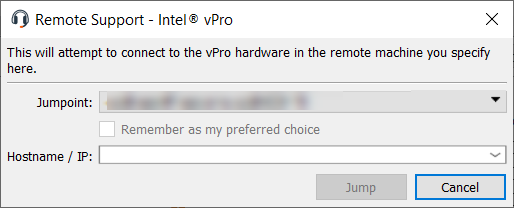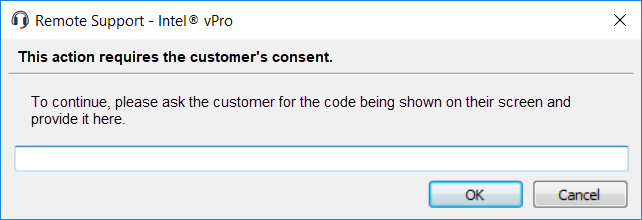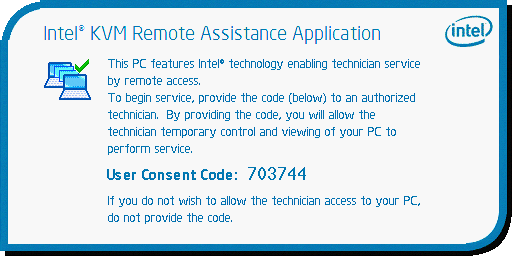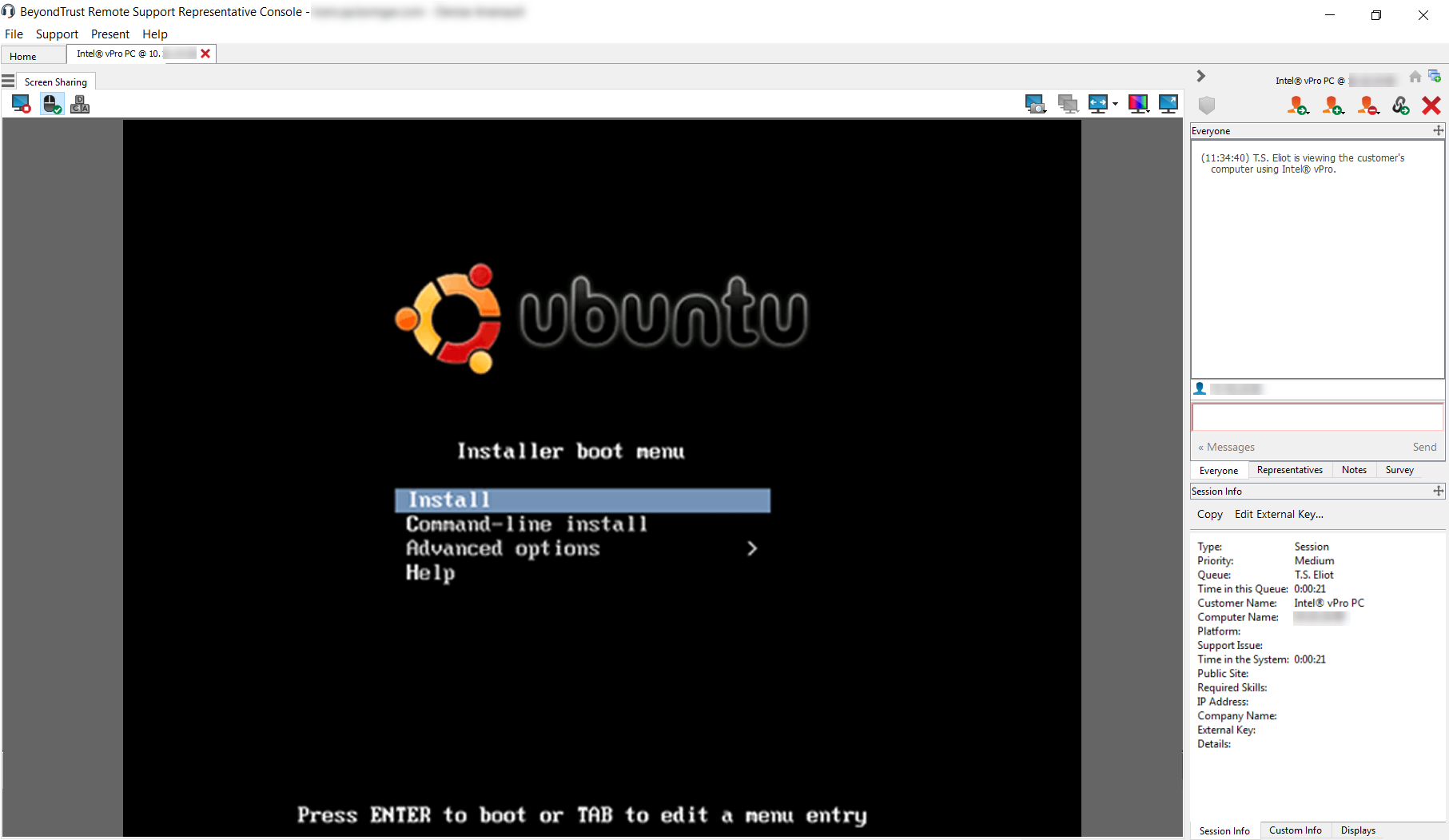Start an Intel vPro Session
Using Intel® Active Management Technology, privileged users can support fully provisioned Intel vPro Windows systems below the OS level, regardless of the status or power state of these remote systems. To use Intel vPro, you must have access to a Jumpoint with Intel vPro enabled and must have the user account permission Allowed Jump Methods: Intel® vPro.
Remote systems using vPro with AMT version 5 or higher may be supported with BeyondTrust.
While vPro is supported by clustered Jumpoints, configuration options are available only to standalone Jumpoints. Clustered Jumpoints have no configuration options for Intel vPro.
To start a session with an Intel vPro system, open the Intel® vPro dialog from:
- The Support menu of the representative console
- The Intel® vPro button at the top of the representative console
From the Jumpoint dropdown, select the network that hosts the computer you wish to access. If you generally access the same Jumpoint, check Remember as my preferred choice. Enter the Hostname / IP of the system you wish to access.
Click Jump.
Depending on your Jumpoint setup, you might be prompted to enter a username and password.
The Jumpoint detects the provisioned vPro hardware. If the credentials, provided during either the Jumpoint configuration or the Jump attempt, match the credentials of the vPro-provisioned system, the connection is initiated.
Depending on how the vPro computer is provisioned, you might be prompted to enter a user consent code before performing certain actions.
If a consent code is required, a pop-up appears on the remote screen. An end user must provide you with this code before you can gain hardware access.
Once the connection is made, you have control of the remote vPro hardware. You can then use the vPro session tools to work on the remote system.
Jump Items can be set to allow multiple users to simultaneously access the same Jump Item. If set to Join Existing Session, other users are able to join a session already underway. The original owner of the session receives a note indicating another user has joined the session, but is not allowed to deny them access. For more information on simultaneous Jumps, please see Jump Item Settings.
For more information on supporting Intel® vPro systems, see the Representative Guide.