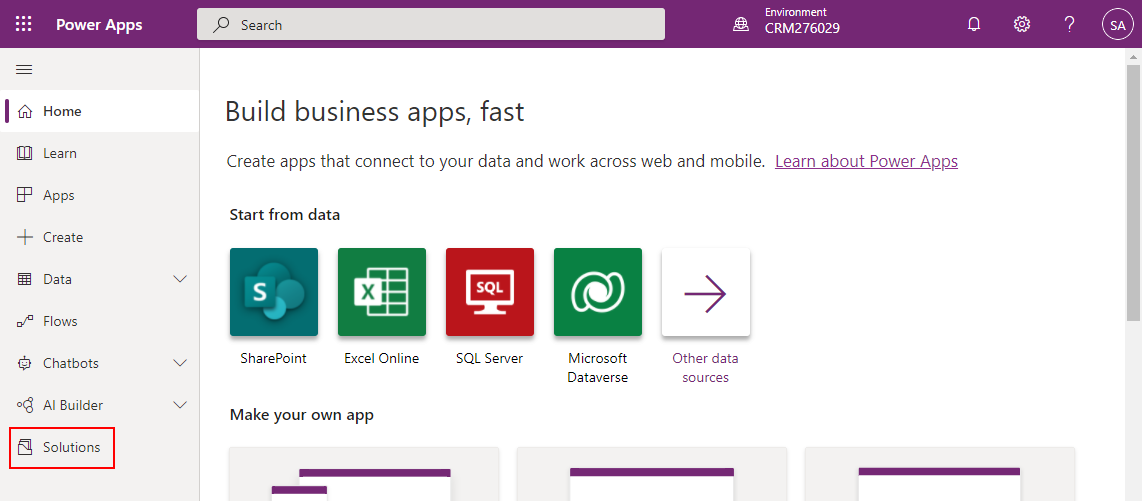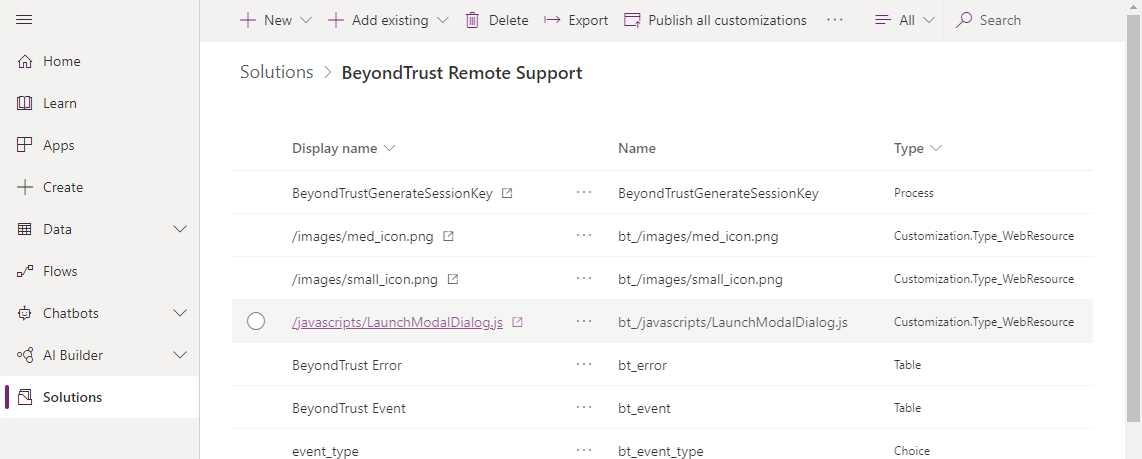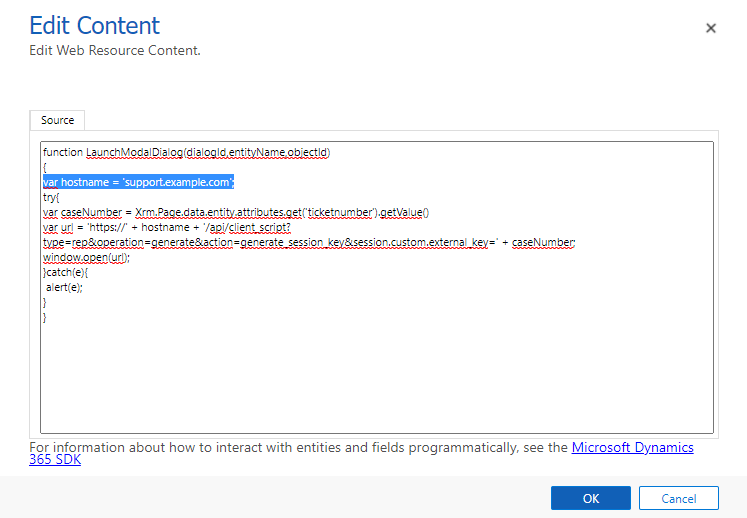Configure Microsoft Dynamics 365 for Integration with BeyondTrust Remote Support
You must purchase this integration separately for both your Remote Support software and your Microsoft Dynamics 365 solution. For more information, contact BeyondTrust's Sales team.
Configuration within Microsoft Dynamics 365 consists of installing two custom solutions:
- Log into https://make.powerapps.com as an administrator.
- Ensure the appropriate environment is selected.
- In the left menu, click Solutions.
- Click Import.
- From the Import a Solution pop-up, click Browse and select the provided BeyondTrust_1_x_managed.zip. Click Next.
- When presented with Solution Information, click Import.
- When the solution is finished importing, click Publish All Customizations.
- Repeat the above steps to import the BeyondTrustButton_1_x_managed.zip file.
- In the list of solutions, open the BeyondTrust Remote Support solution.
- Open the resource in the list named bt_/javascripts/LaunchModalDialog.js.
- Click the Text Editor button. In the editor, find the line that begins with var hostname = and change to the appropriate hostname for the Remote Support appliance. Click OK when done.
- Click Save, and then click Publish.