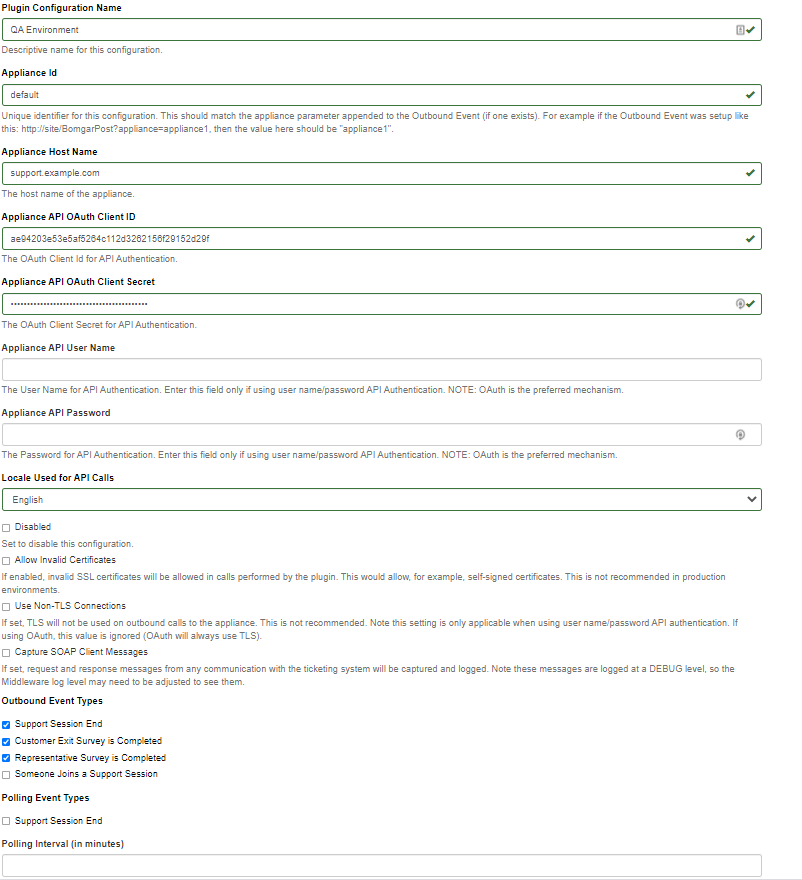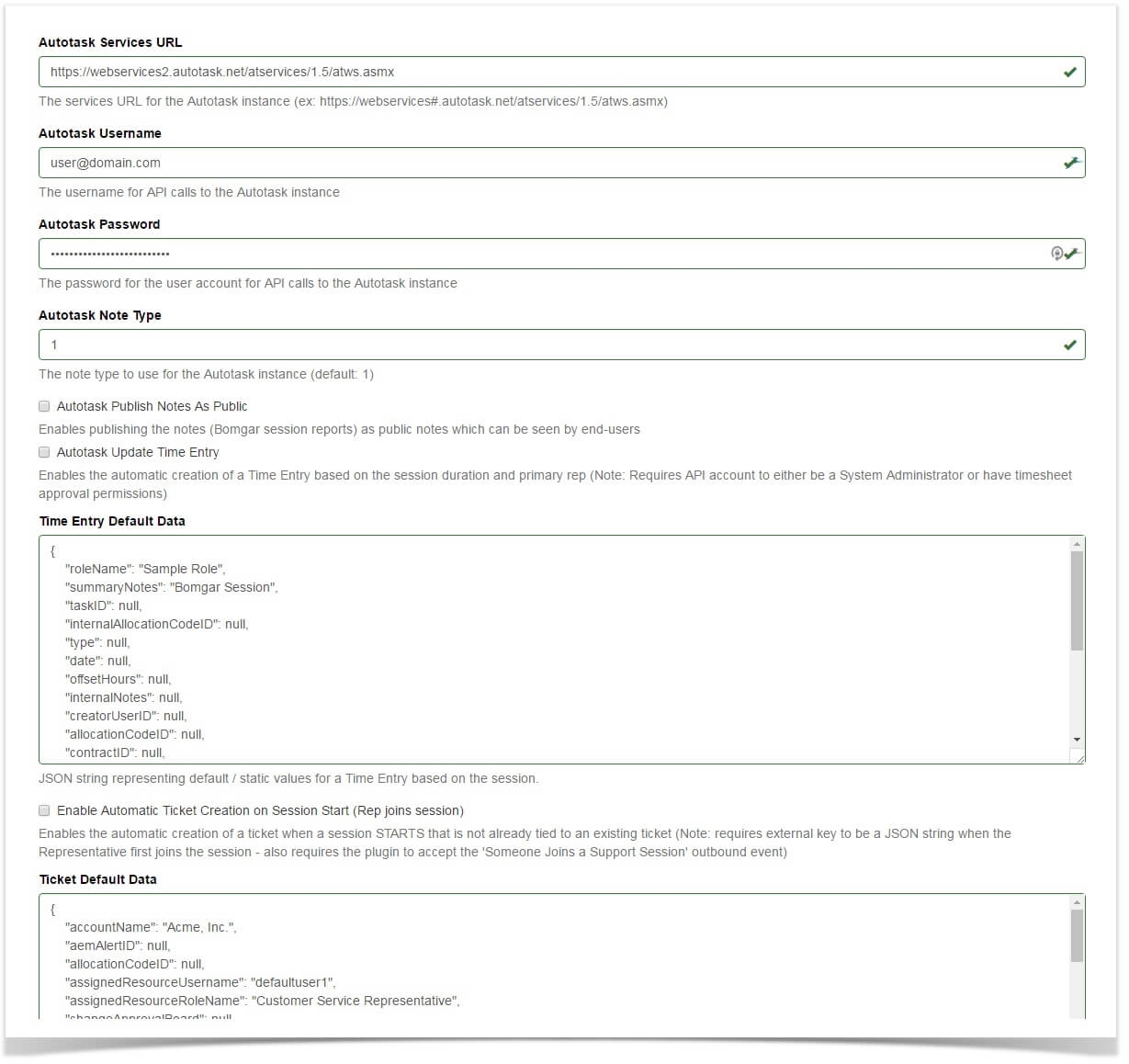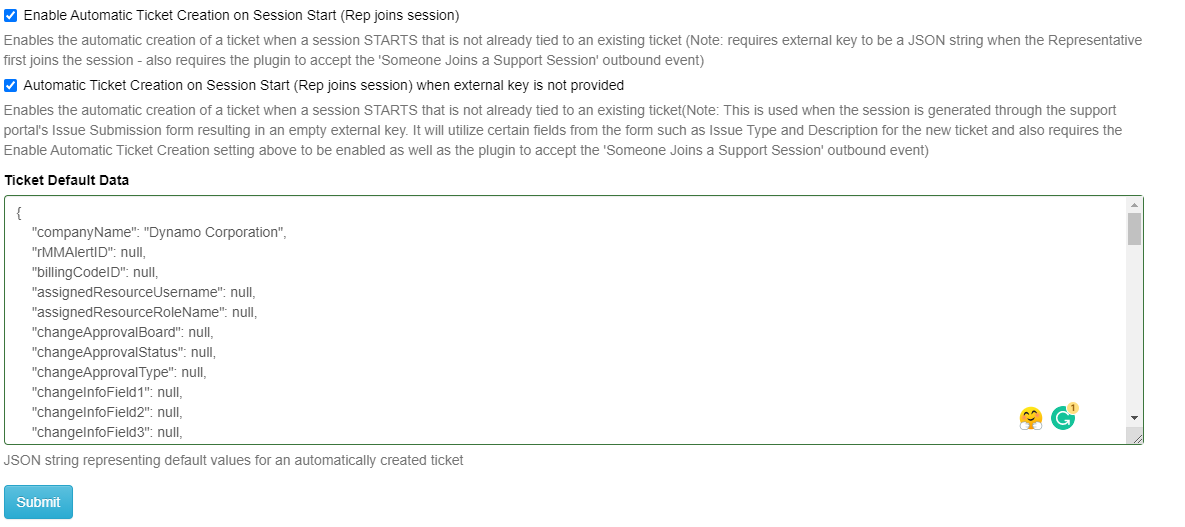Configure the Autotask Plugin for Integration with BeyondTrust Remote Support
You must purchase this integration separately for both your Remote Support software and your Autotask solution. For more information, contact BeyondTrust's Sales team.
Now that you have configured Autotask and the BeyondTrust Appliance B Series, deploy and configure the Autotask plugin.
- Copy the provided plugin ZIP file to the server hosting the BeyondTrust Middleware Engine.
- Extract the plugin ZIP file to the Plugins folder in the directory where the BeyondTrust Middleware Engine is installed.
- Restart the BeyondTrust Middleware Engine Windows service.
- From the server, launch the middleware administration tool. The default URL is http://127.0.0.1:53231.
- The Autotask Plugin shows in the list of plugins. Click the clipboard icon to add a new configuration.
For more information on installing and working with the BeyondTrust Middleware Engine, please see the BeyondTrust Remote Support Middleware Engine Installation and Configuration document .
BeyondTrust Appliance B Series
The first portion of the plugin configuration provides the necessary settings for communication between the plugin and the B Series Appliance. The configuration sections include:
- Plugin Configuration Name: Any desired value. Because multiple configurations can be created for a single plugin, allowing different environments to be targeted, provide a descriptive name to indicate how this plugin is to be used.
- Appliance Id: This can be left as Default or can be given a custom name. This value must match the value configured on the outbound event URL in the B Series Appliance. If outbound events are not being used, this value is still required, but any value may be used.
- BeyondTrust Appliance B Series Host Name: The hostname of the B Series Appliance. Do not include https:// or other URL elements.
- BeyondTrust Integration API OAuth Client ID: The client ID of the OAuth account.
- BeyondTrust Integration API OAuth Client Secret: The client secret of the OAuth account.
- Locale Used for BeyondTrust API Calls: This value directs the B Series Appliance to return session data in the specified language.
- Disabled: Enable or disable this plugin configuration.
- Allow Invalid Certificates: Leave unchecked unless there is a specific need to allow. If enabled, invalid SSL certificates are allowed in calls performed by the plugin. This would allow, for example, self-signed certificates. We do not recommend this in production environments.
- Use Non-TLS Connections: Leave unchecked unless it is the specific goal to use non-secure connections to the B Series Appliance. If checked, TLS communication is disabled altogether. If non-TLS connections are allowed, HTTP access must be enabled on the BeyondTrust /login > Management > API Configuration page. We strongly discourage using non-secure connections.
When using OAuth authentication, TLS cannot be disabled.
- Outbound Events Types: Specify which events the plugin processes when received by the middleware engine. Keep in mind that any event types selected here must also be configured to be sent in BeyondTrust. The Middleware Engine receives any events configured to be sent in BeyondTrust but passes them off to the plugin only if the corresponding event type is selected in this section.
- Support Session End
- Customer Exit Survey is Completed
- Representative Survey is Completed
- Polling Event Types: If network constraints limit connectivity between the B Series Appliance and the middleware engine such that outbound events cannot be used, an alternative is to use polling. The middleware engine regularly polls the B Series Appliance for any sessions that have ended since the last session was processed. At this time, only the Support Session End event type is supported.
One caveat to polling behavior versus the use of outbound events is that if a session has ended but the customer exit survey has not yet been submitted within the same polling interval, the customer exit survey is not processed. This does not apply to representative surveys since the session is not considered to be complete if a representative survey is still pending.
- Polling Interval: Enter only if polling is used. This determines how often the middleware engine polls the B Series Appliance for sessions that have ended.
- Retry Attempt Limit: Enter the number of retries that can be attempted if the plugin fails to process an event.
- Retry Outbound Event Types: Specify which outbound events the plugin retries if it fails to process an event.
- Retry Polling Event Types: Specify which polling events the plugin retries if it fails to process an event.
Autotask Instance
The remainder of the plugin configuration provides the necessary settings for communication between the plugin and the Autotask instance. The configuration settings include:
- Autotask Services URL: The services URL for the Autotask instance (e.g., https://webservices<#>.autotask.net/ATServicesRest, where # is the same number found in the URL used to access the Autotask web interface (e.g., https://ww<#>.autotask.net).
- Autotask Username: The username of the API account.
- Autotask Password: The password of the above user.
- Autotask Note Type: The type of note used for BeyondTrust Session information (default value is 1).
- Autotask Update Time Entry: Choose if you want the integration to create time entries based on the session duration and primary representative.
- Autotask Publish Notes as Public: If enabled, notes are published as public notes, meaning that they can be seen by end-users.
- Time Entry Default Data: Only used if Autotask Update Time Entry is enabled. This setting contains a JSON string used to represent default data passed for certain fields when creating the time entry. Most can be left 'null', but a few are required.
- defaultDomain: To identify a user in Autotask which matches the primary representative in the session, the BeyondTrust username is combined with this default domain to construct an email address. The email address should match a user in Autotask.
- roleName: This is a required field for time entry creation. The supplied role name must be a role in which any common BeyondTrust/Autotask users are members.
- summaryNotes: This is also a required field for time entry creation. The value supplied is used for all sessions.
- Enable Automatic Ticket Creation on Session Start (Rep joins session): Enables the automatic creation of a ticket when a session that is not already tied to an existing ticket starts.
This setting requires an external key to be formatted in a JSON string when the representative first joins the session and also requires the plugin to accept the Someone Joins a Support Session outbound event.
- Automatic Ticket Creation on Session Start (Rep joins session) when external key is not provided: Enables the automatic creation of a ticket when a session that is not already tied to an existing ticket starts.
This is used when the session is generated through the support portal's Issue Submission form resulting in an empty external key. It will utilize certain fields from the form such as Issue Type and Description for the new ticket and also requires the Enable Automatic Ticket Creation setting above to be enabled as well as the plugin to accept the Someone Joins a Support Session outbound event
- Automatic Ticket Creation for these Session Types: Select the type(s) of sessions that you wish to result in ticket creation when all other criteria is met.
- Ticket Default Data: This setting should be used only if automatic ticket creation is enabled. This setting contains a JSON string used to represent the default data passed for certain fields when creating a ticket. Any values provided in the external key override the corresponding default value provided here.
After saving the configuration, click the test icon next to the new plugin configuration. No restart is needed.
For more information about Automatic Ticket Creation, please see Automatic Ticket Creation Dynamic Configuration.
Automatic Ticket Creation Dynamic Configuration
Three fields allow for dynamic configuration: ContactID, Title, and Description.
For ContactID, a specifically formatted value can be supplied, which instructs the integration to search for an Autotask contact record, based on the value of a custom field present on the session. This field would most likely have been filled out by the user on the Issue Submission form of the Remote Support site. If no matching contact can be found, the integration uses the static contact identified by the ID in the defaultContactID field configured just below in the JSON code.
The formatted value for ContactID is:
{{emailAddress|customer_email}}
The double curly braces are part of the format and must be included.
The first component within the curly braces is the field/attribute on the Autotask Contact record that is searched for a matching value.
The second component (after the pipe character | ) is the code name of the custom field created on the Remote Support site and filled out by the user prior to starting the session.
Title and Description allow for some dynamic formatting by allowing an admin to place one or both of the following placeholders anywhere within the strings configured for these fields. The two placeholders are {{Issue}} and {{Details}}. As with the ContactID format, the curly braces must be included. The value for the Issue placeholder is pulled from the default Issue Type field. The value for the Details placeholder is pulled from the default Describe Your Issue field.
The formatted value for Title is:
"title": "BeyondTrust Remote Support Chat: {{Issue}}"
Report Templates
On the BeyondTrust Middleware Engine server, in the <install dir>\Plugins\<integration>\Templates folder, there are multiple files ending with *.hbs. These are Handlebars template files. These files are used by the plugin to format the session report and exit surveys that are added to the corresponding ticket each time a BeyondTrust session ends or each time a survey is submitted. The templates can be edited if desired.
If you are editing a template, we recommend copying and saving the original in case the changes need to be reverted.
For more information on Handlebars templates, please see the Handlebars website.