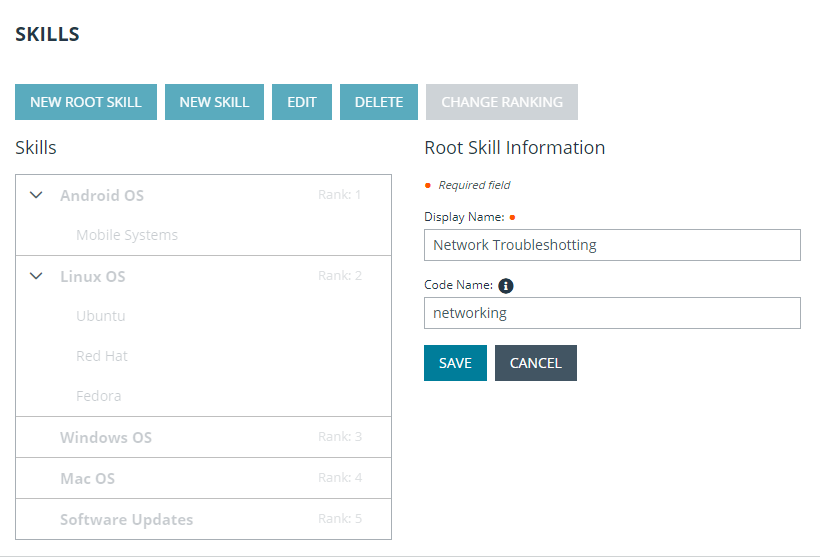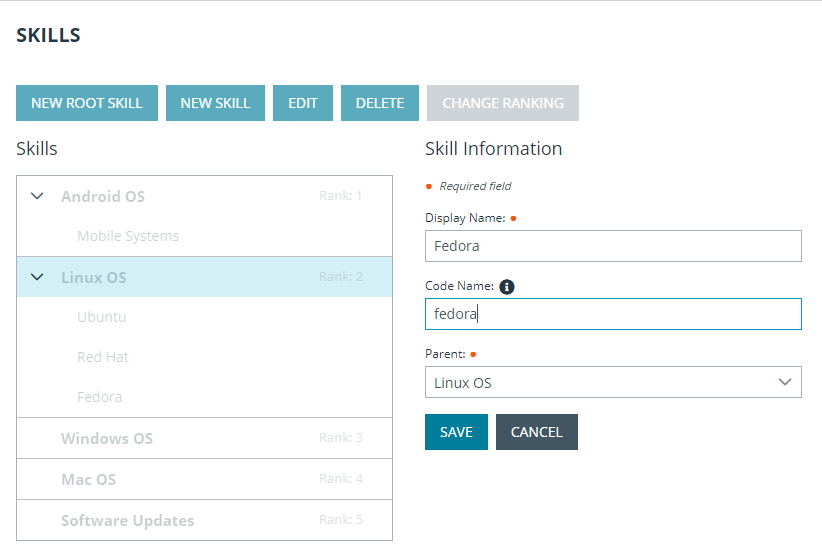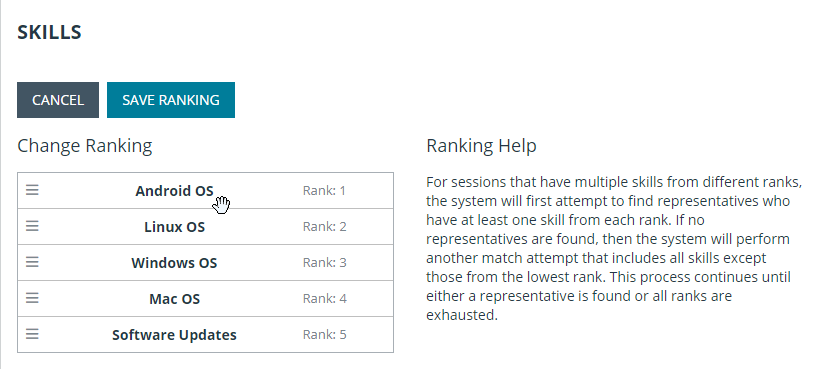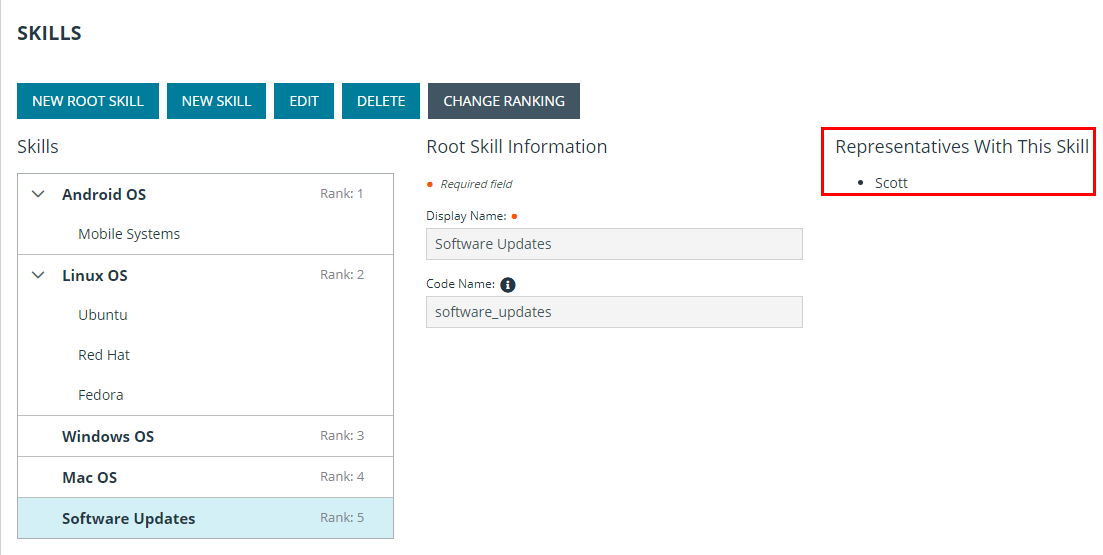Configure Skills to Route Issues to Representatives
The first step to setting up automatic session distribution is to configure skills. Go to the Configuration > Skills page and click New Root Skill.
In order to be able to edit skills, this permission has to be set per user. Go to Users & Security > Users, select a user to edit, scroll down to the General Permissions section and make sure the Allowed to Edit Skills permission is checked. Administrators are automatically granted this permission.
Enter a display name for the skill. This name is used to associate this skill with issues and with representatives and should therefore be somewhat descriptive but brief. This name must be unique.
Next, enter a code name for this skill. The code name is used by the software. It can only contain letters, numbers, underscores, and hyphens. This still needs to be recognizable as associated with the display name, as the code name is used for API programming and for importing CSV files of skills and representatives. This name must be unique. Click Save to save this root skill.
For the simplest setup, you may wish to create only root skills. However, for more intricate setups, you may wish to create skills in a tree format. In this case, after creating one or more root skills, select a root skill and then click New Skill to create a child skill under that category.
Create a display name and code name for the new skill, just as you did for the root skill. You must also select a parent skill/category. It is easiest to select a category by first actually selecting the parent category and then clicking New Skill, because this automatically populates the Parent dropdown with the selected category. However, you can scroll through the list of skills to select a parent category if you selected the wrong parent by accident or if you need to edit the skill later on. Click Save to save the new skill.
Each root skill is automatically assigned a rank. All child skills have that same rank. If a session is assigned two or more skills with the same rank, the algorithm searches for a representative with any of those skills using "OR" logic. If a session is assigned two or more skills with different ranks, the algorithm searches for a representative with all of those skills using "AND" logic; if no representative is available, the lowest ranked skill is stripped, and the search is performed again. You can reset rank by clicking Change Ranking, dragging and dropping, and then clicking Save Ranking.
Once you have set up skills, you can select a skill to view its information; click Edit to modify its information. You also can view a list of representatives who have been assigned that skill.