Download the Desktop Representative Console from the Web Rep Console
While working in the web rep console, you can choose at any time to switch to working in the desktop representative console. Click on the Desktop Representative Console menu item located under the Actions menu in the top-right corner of the screen.
Representatives using Chrome OS devices cannot download and use the desktop rep console.
If you already have the desktop representative console installed, run the BeyondTrust Representative Console Script to open and log in to the representative console. Any sessions active in the web rep console open in the desktop representative console. You are automatically signed out of the web rep console.
If you do not already have the desktop representative console installed, you must first follow the link to the My Account page to download and install the desktop representative console. You may then run the BRCS file.
On a Linux system, you must save the file to your computer and then open it from its download location. Do not use the Open link that appears after downloading a file from some browsers.