View a Summary of the Support Request and Add Notes from the iOS Rep Console
The Summary page gives an overview of the remote system, including information like IP Address, Customer Name, Computer Name, and Platform.
Depending on your account permissions, you may have the option to log out the Windows user automatically or lock the remote computer when the session closes. When you have been working on an unattended system, for example, locking the computer is recommended to prevent unauthorized users from viewing private information.
Tap When Finished, and then select the action to take at the end of the session.
To add a note, tap the Add button. When finished, tap Save.
![]()
To pull another representative's notes on the session, tap the Pull button.
![]()