Share a Session with Other Representatives from the iOS Rep Console
To share a session with another representative, tap the Member Actions button. On an iPhone, access this button by tapping the Menu button first.
![]()
From the menu, select Share Session.
![]()
There are several ways you can invite a representative to join a session.
Select the issue for which you wish to request help.
Alternatively, locate the representative with whom you wish to share the session by first selecting a team to which the representative belongs. Select a team name to view its members.
You can select a user listed in the teams displayed to invite them to join the session.
Users are listed here only if they are logged into the console or have extended availability enabled.
If you are permitted to share sessions with users who are not members of your teams, additional teams are displayed, provided that they contain at least one member logged in or with extended availability enabled.
When you invite a user with extended availability enabled, they receive an email notification.
If you have sent an invitation and it is still active, you may revoke the invitation by selecting it from the Cancel Invitation menu.
An invitation is made inactive when one of the following events occurs:
- The inviting user cancels the invitation
- The inviting user leaves or transfers ownership of the session
- The session ends
- The invited user accepts the invitation
- The invited user declines the invitation