Change Preferences in the iOS Rep Console
To change your preferences, tap the gear icon in the upper-left corner of the screen. It may be necessary to scroll down to see all the preferences.
Toggle preferences to enable or disable. Availability of some preferences depends on your device and your permissions. Preferences are organized by category.
Site Preferences
You can choose if your display name should appear in the list of logged in representatives on the public site.You also can log out of the representative console.
For more information about Equilibrium and session assignment, see the following:
App Preferences
The Audible Alerts preference allows you to play audible alerts for certain events that occur within the representative console.
Mouse Pointer Preferences
If Absolute Mouse Pointer Position is turned off, you must place your finger on the mouse pointer and drag to move the mouse. Tap and hold to locate the mouse pointer when absolute positioning is turned off. If it is turned on, you can place the mouse pointer wherever your finger touches the screen. When absolute positioning is turned on, tap and hold to open a fly-out menu from which you can choose to left-click, right-click, or double-click. Traditional click methods still apply.
For more information about Equilibrium and session assignment, see the following: