Add a Support Button to the Remote Computer from the iOS Rep Console
While in a session, you can deploy a Support Button to the remote computer, providing a quick method for your customer to request support.
To edit the description, tap the Description entry and modify the text.
Tap the Profile entry to open a list of Support Button profiles from which you can select.
You also may delete the Support Button from the remote system.