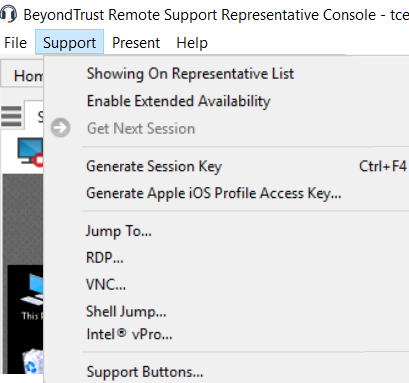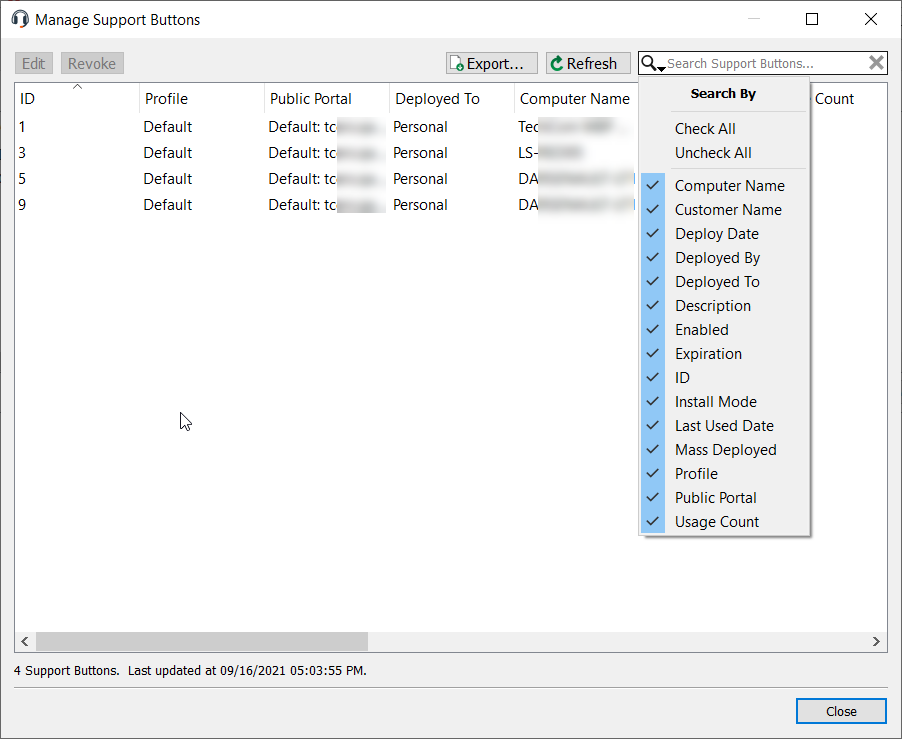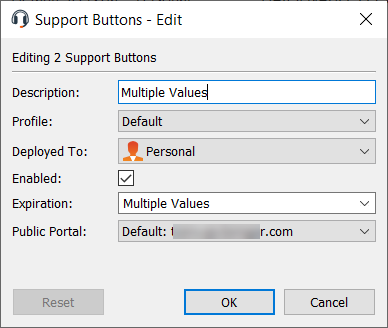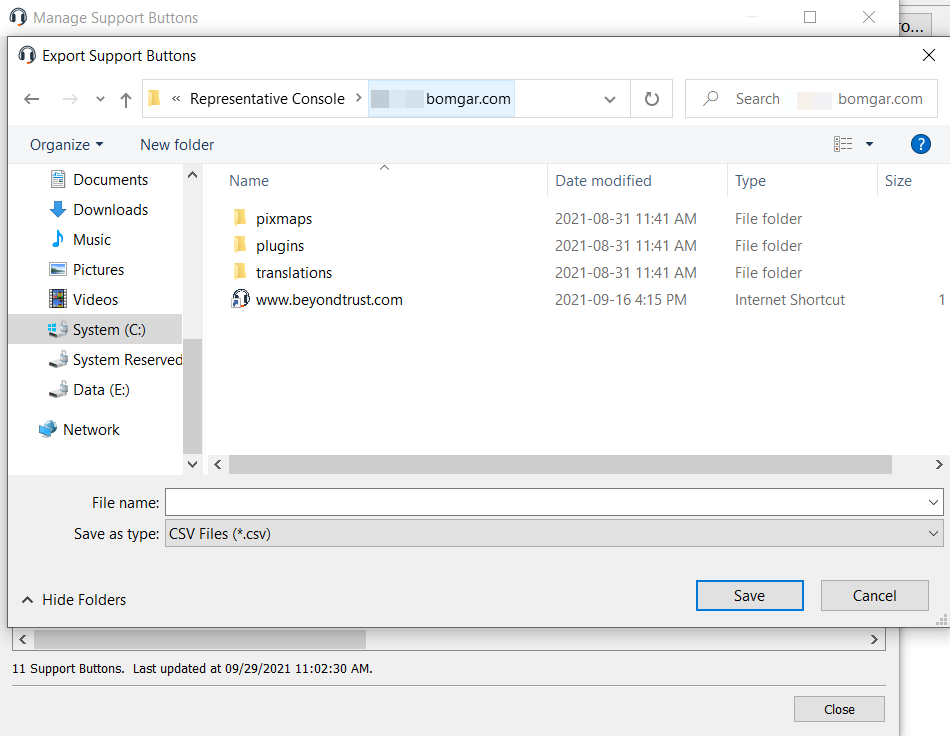Management
Manage Support Buttons
Support Buttons allow customers to initiate a support session to their assigned support team, enter a session key, or submit an issue to a support queue. Deployed Support Buttons can be managed from the Support Button management interface. Note that a mass-deployed Support Button installed in system-wide mode must be removed using Add/Remove Programs or system management tools.
Access the Support Button management interface from:
- The Support menu of the representative console
- The Support Buttons button at the top of the representative console
The Support Button management interface displays a list of deployed Support Buttons along with usage statistics.
Administrators see all deployed Support Buttons, while privileged users can see the buttons associated with their personal queue and their team queues.
Click the Search By button (search icon) to select which fields to search. Then type in the text entry box and press enter to perform a search. Additionally, you can sort the data rows by clicking on a column header.
The Support Button usage statistics include:
- Static fields:
- ID
- Customer Name
- Computer Name
- Deploy Date
- Mass Deployed (Yes/No)
- Deployed By (Representative Private Display Name)
- Usage Count
- Last Used Date (or Never if none yet)
- Install Mode (User or System)
- Icon Preview
- Dynamic (allowed to edit) fields:
- Description
- Profile
- Deployed To (Queue)
- Enabled (Yes/No)
- Expiration
- Public Portal
You can also Edit the dynamic fields, Revoke a Support Button, or Export the Support Button usage statistics to a *.csv file. If you revoke a mass-deployed Support Button installed for all users of a system, the button may be removed only by using the system Add or Remove Programs control panel or systems management tools.
If you select Edit from the Support Button Management Interface, you can edit any of the dynamic fields. If multiple Support Buttons are selected to edit, Multiple Values is displayed in any dynamic fields that have different values.