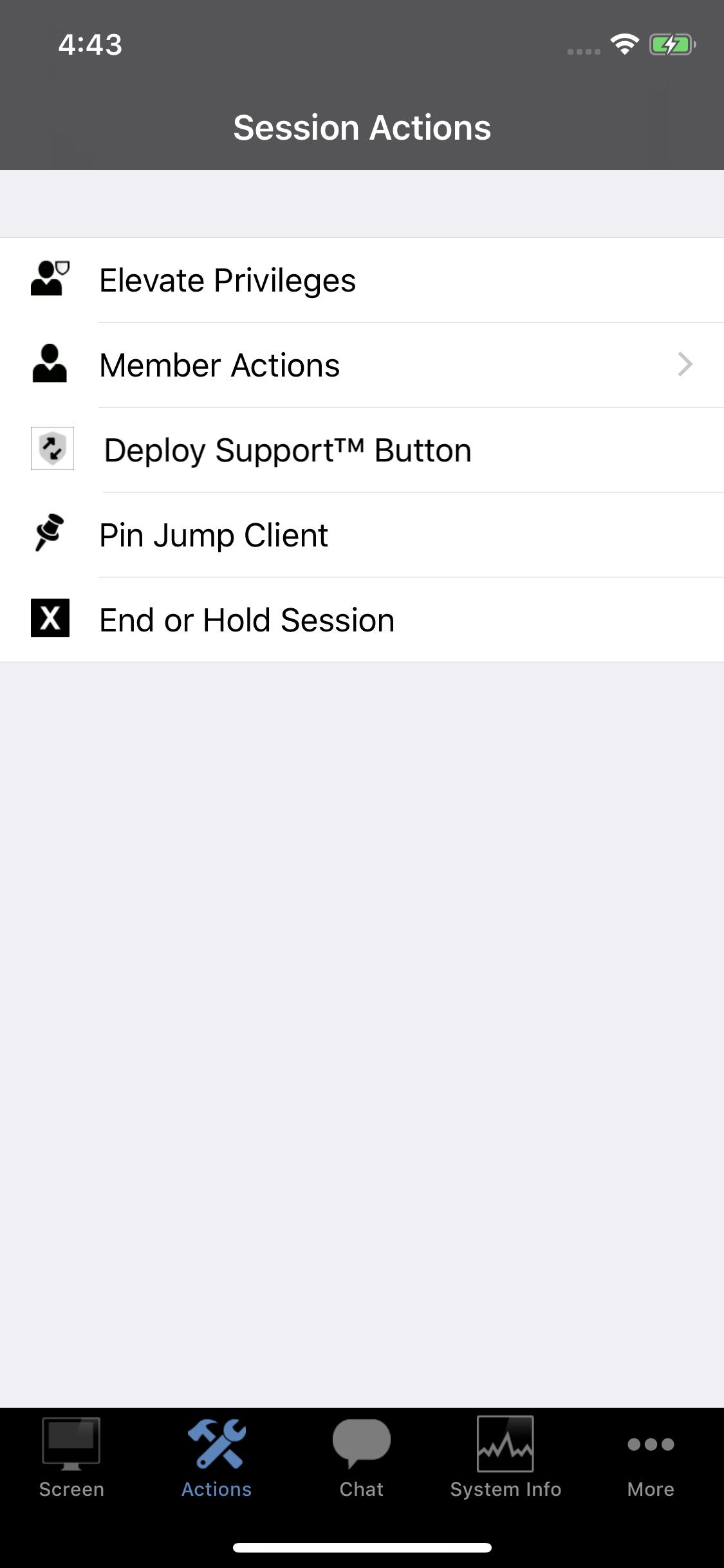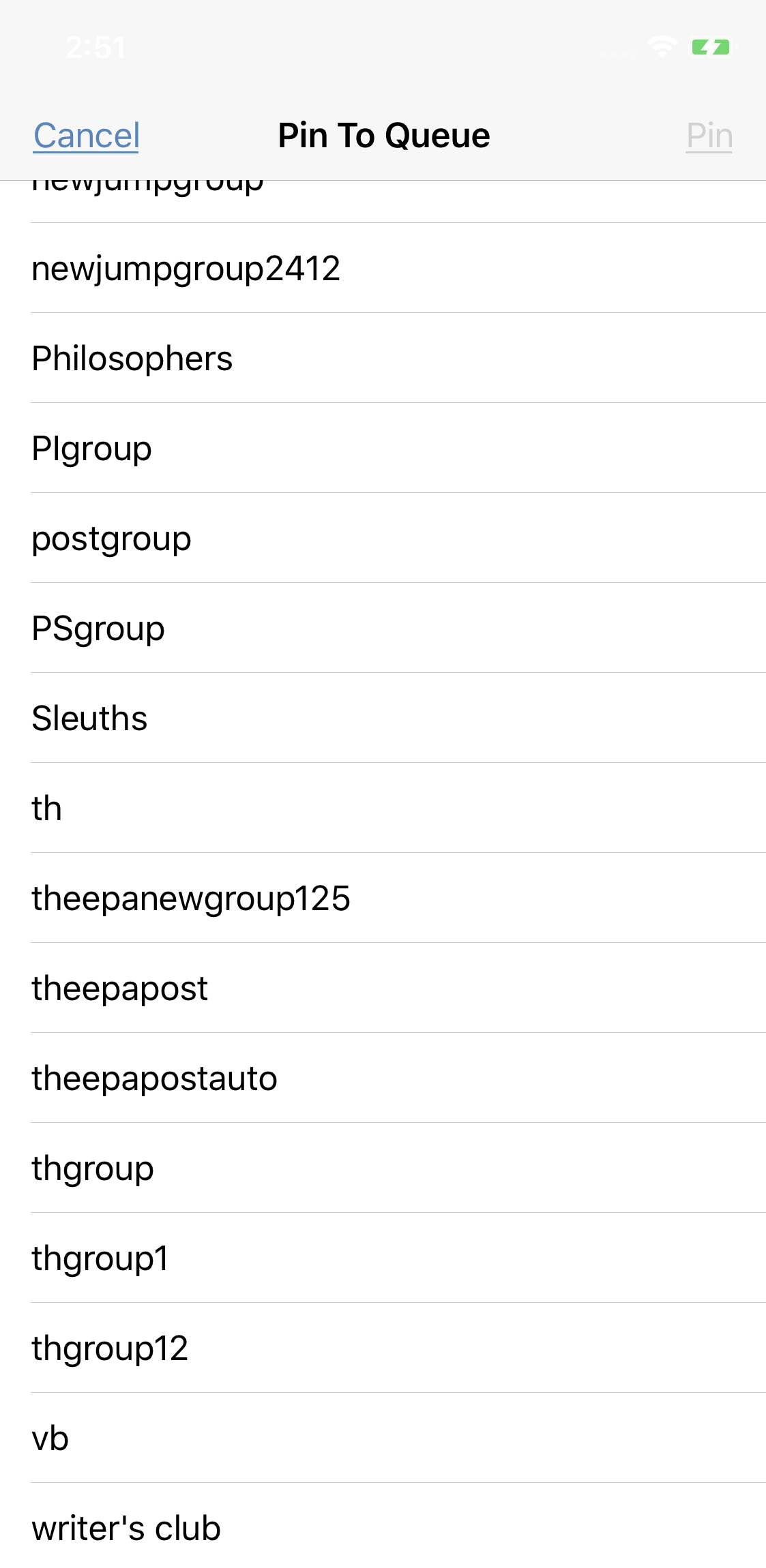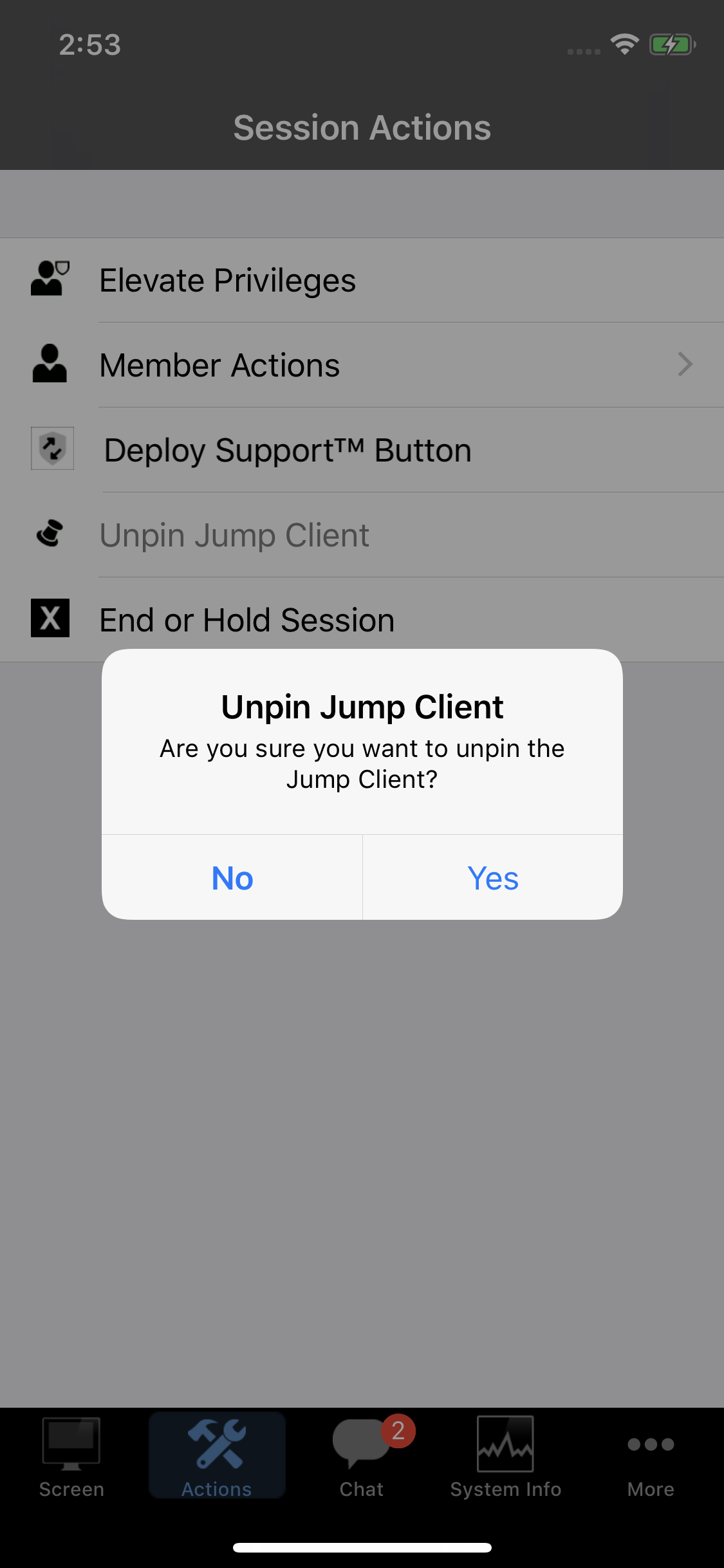Pin a Jump Client to the Remote Computer from the iOS Rep Console
While in a session, you can pin a Jump Client to the remote computer, enabling later unattended access to that system. To begin, tap the Pin Jump Client button. On an iPhone, access this button by tapping the Menu button first. This opens a list of Jump Groups to which you are allowed to pin the Jump Client.

From the list of available Jump Groups, select the group to which you wish to pin the Jump Client. Pinning the Jump Client to your personal list of Jump Items means that only you can access this remote computer through its Jump Client. You also can choose to pin the Jump Client to a specific Jump Group to allow access to members of that group.
If you no longer need unattended access to a remote system, you can remove the Jump Client.
Tap the Unpin Jump Client button. On an iPhone, access this button by tapping the Menu button first.When prompted to confirm that you want to uninstall the Jump Client, tap Yes.
![]()
![]()