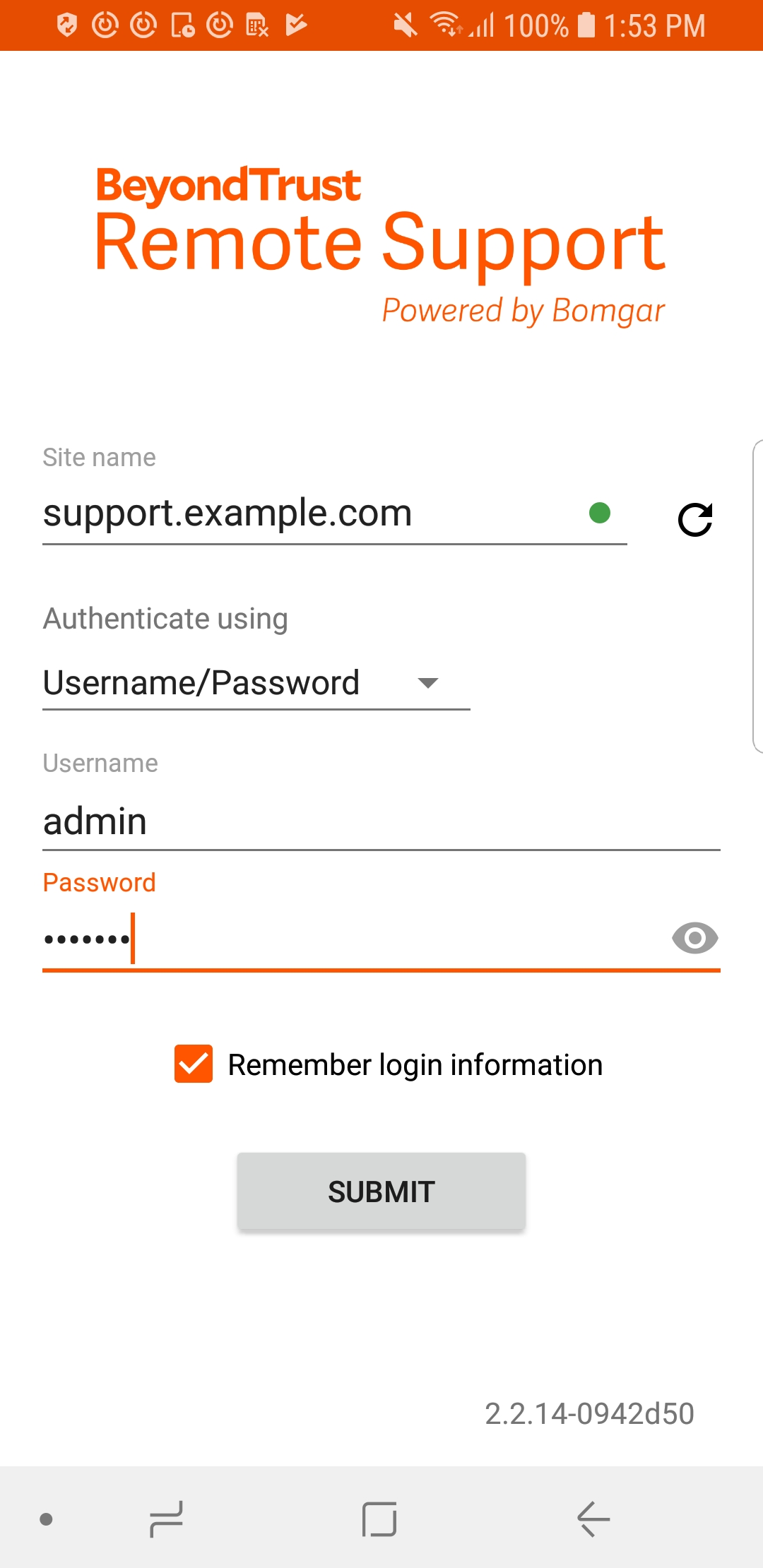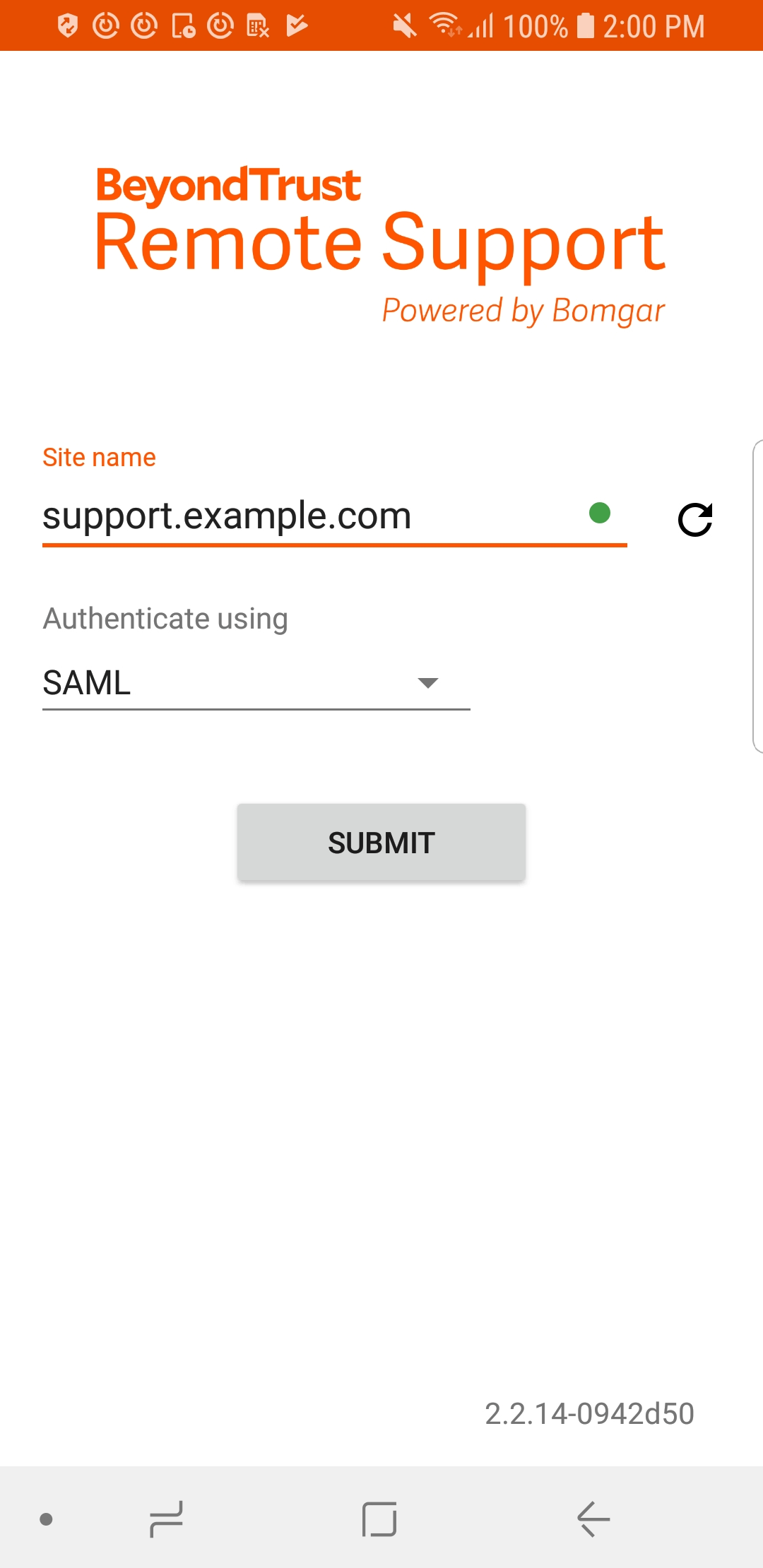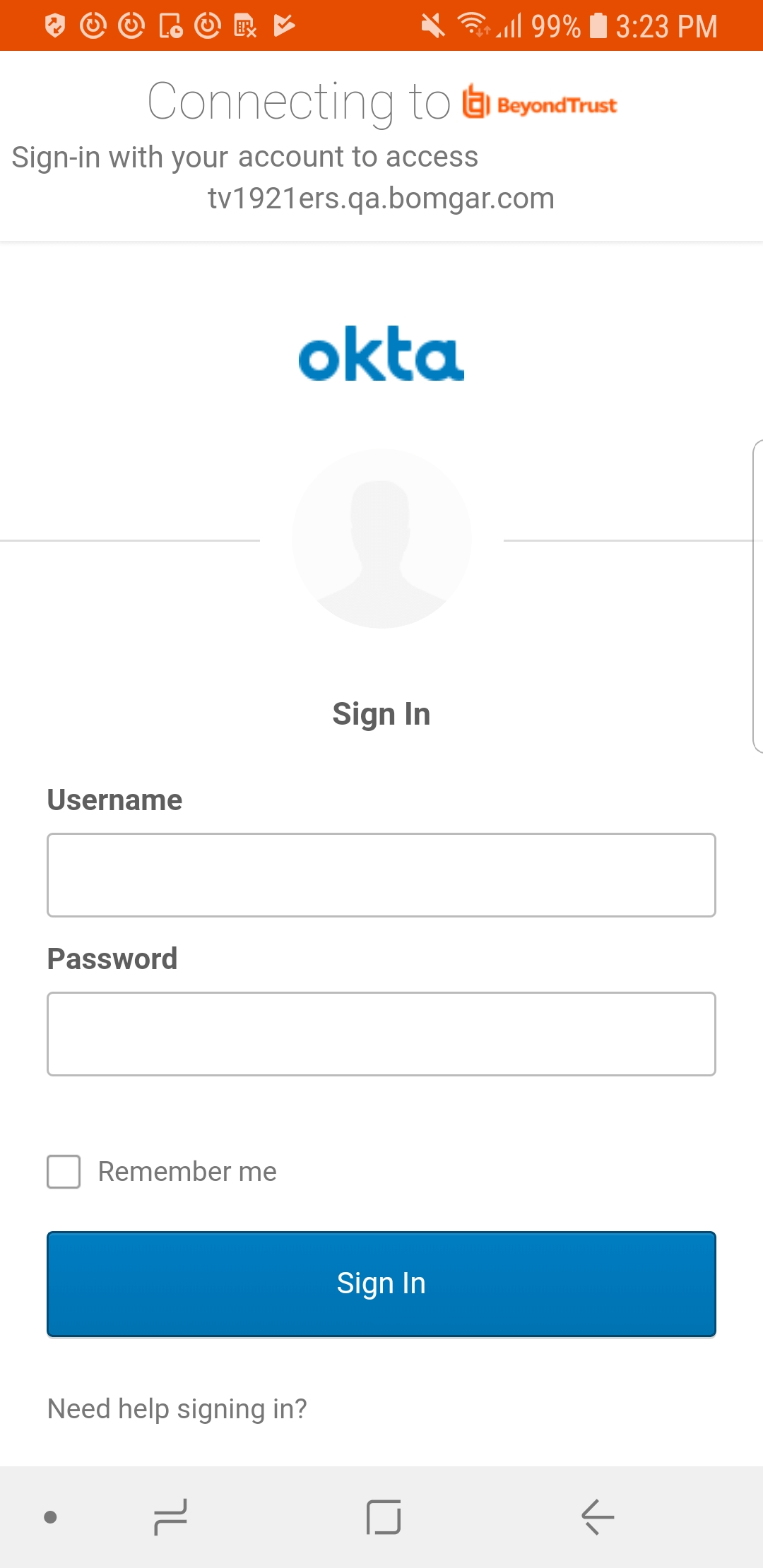Log in to the Representative Console for Android
From the login screen, enter your BeyondTrust site hostname, such as support.example.com. Enter the username and password associated with your BeyondTrust user account. You can choose to have the BeyondTrust representative console remember your login credentials.
If you are using a local account and two-factor authentication has been enabled for it, enter the email code you have received. If you enter the email code incorrectly three consecutive times, you must re-enter your credentials and get a new email code.
Your administrator might require you to be on an unrestricted network to log in to the console. This network restriction might apply only the first time you log in or every time.
Log in to the Android Representative Console Using SAML for Mobile
SAML for mobile provides an easy and secure method for authenticating to the Android representative console.
For more information about SAML single sign-on, please see Security Assertion Markup Language.
Follow the steps below to log in to the mobile representative console using SAML.
Before attempting to log in to the Android representative console using SAML, verify that a SAML provider has been configured for your /login administrative environment by going to Users & Security > Security Providers. To learn more about integrating SAML single sign-on into your BeyondTrust Remote Support environment, please see Create and Configure the SAML Security Provider.
- Tap the representative console app on your Android device.
- From the login screen, tap Username and Password.
- Select SAML.
- Tap Submit.
- When directed to your SAML provider's page, enter your credentials.
- Tap Log In to access the representative console.