Use Jump Clients to Access Unattended Computers from the Android Rep Console
To access an individual computer without end-user assistance, install a Jump Client on that system either from within a session or from the Jump Clients page of the administrative interface. Your account settings determine what Jump Item permissions you have, including which Jump Groups you can access and which types of Jump Items you are allowed to use.
Jump Shortcuts are grouped according to who can access them - only the user who created them or members of a particular Jump Group.
If you need to access Jump Items when no user is available, make sure the session permissions are set either to disable prompting or to default to Allow for unattended sessions.
Jump Client Permissions
The following table offers a list of permissions required by the Android Jump Client app, as well as an explanation for each one.
| API Permission Name | Permission Definition | Permission Explanation |
|---|---|---|
| android.permission.SYSTEM_ALERT_WINDOW | Allows an app to create windows shown on top of all other apps. | Although the app doesn't make direct use of this permission, it is needed to start the Support app from the background when a representative attempts to start a session through a Jump. |
| android.permission.RECEIVE_BOOT_COMPLETED | Allows an application to receive a broadcast after the system finishes booting. | The app is able to start itself after the device boots up in order to connect itself with this permission. Otherwise, the app would have to be opened manually after every restart in order to establish a connection to the appliance it is pinned to. |
| android.permission.INTERNET | Allows applications to open network sockets. | Allows the app to connect to an Appliance in order to start support sessions through the Support app. |
| android.permission.ACCESS_NETWORK_STATE | Allows applications to access information about networks. | The app uses this to determine and show information about its connection status. |
| android.permission.ACCESS_WIFI_STATE | Allows applications to access information about Wi-Fi networks. | The app can be configured to enable or disable itself based on certain network states, such as when it only has access to internet over a mobile data connection. This permission grants it access to that information. |
| android.permission.REQUEST_IGNORE_BATTERY_OPTIMIZATIONS | Allows the app to ask the user to ignore battery optimizations. | This is needed to ensure the app can maintain a consistent background connection to the appliance without service interruptions, from any battery saving behavior the operating system may try to impose otherwise. |
| android.permission.FOREGROUND_SERVICE | Allows the app to start a foreground service. | A foreground service is required to maintain a consistent background connection to the appliance without service interruptions. |
| android.permission.READ_PROFILE | Allows an application to access the device user’s personally identifying data. | The app uses this permission in an effort to find the device user's name when the Jump Client is presented to a representative. Previous versions of the app used the phone number, but that is not as user-friendly or as personal. Given that the user name could be stored in multiple locations, the app first attempts to locate it in the You contact; if unsuccessful, it looks for a Google account on the device. If finding the user’s name is not possible, the app looks at the SIM card and attempts to gather some generic information about the device. This happens only when dealing with non-consumer devices. |
| android.permission.READ_PHONE_STATE | Allows read-only access to phone state, including the phone number of the device, current cellular network information, the status of any ongoing calls, and a list of any PhoneAccounts registered on the device. | If the representative requests it, the app gathers some system information, including the phone state, and transfers the data to the representative console so that the representative can better deal with the customer's issue. |
| android.permission.GET_ACCOUNTS | Allows access to the list of accounts in the Accounts Service. | The app uses this permission in an effort to find the device user's name when the Jump Client is presented to a representative. Previous versions of the app used the phone number, but that is not as user-friendly or as personal. Given that the user name could be stored in multiple locations, the app first attempts to locate it in the You contact; if unsuccessful it looks for a Google account on the device. If finding the user’s name is not possible, the app looks at the SIM card and attempts to gather some generic information about the device. This happens only when dealing with non-consumer devices. |
| android.permission.READ_CONTACTS | Allows an application to read the user’s contacts data. | The app uses this permission in an effort to find the device user's name when the Jump Client is presented to a representative. Previous versions of the app used the phone number, but that is not as user-friendly or as personal. Given that the user name could be stored in multiple locations, the app first attempts to locate it in the You contact; if unsuccessful it looks for a Google account on the device. If finding the user’s name is not possible, the app looks at the SIM card and attempts to gather some generic information about the device.This happens only when dealing with non-consumer devices. |