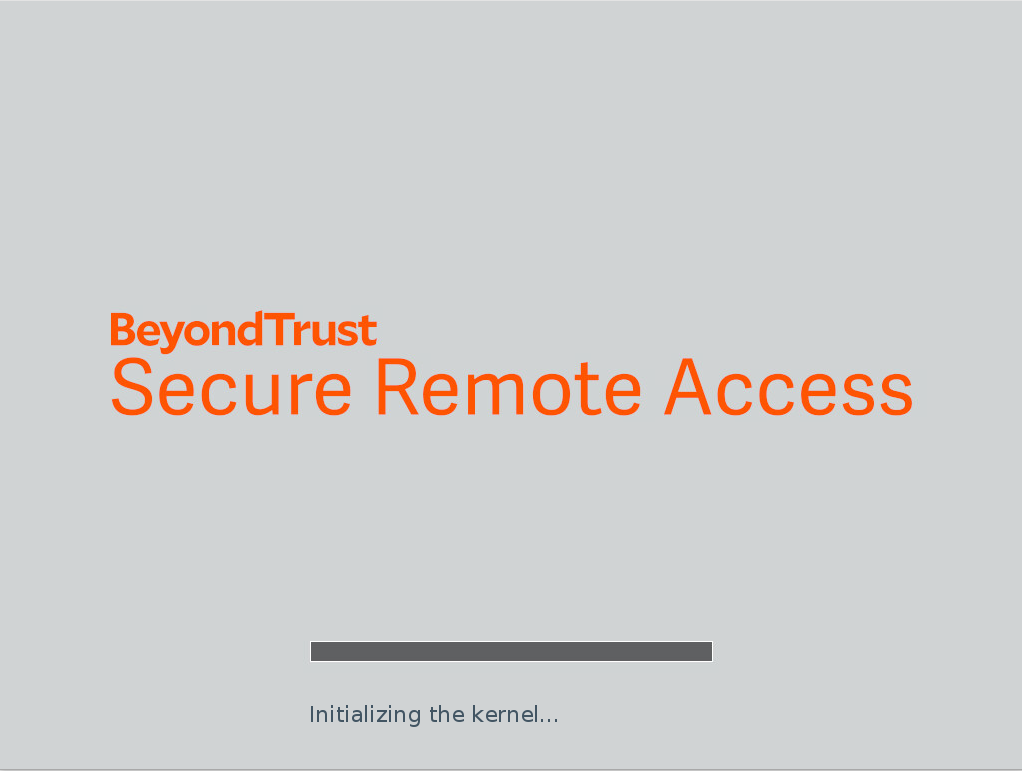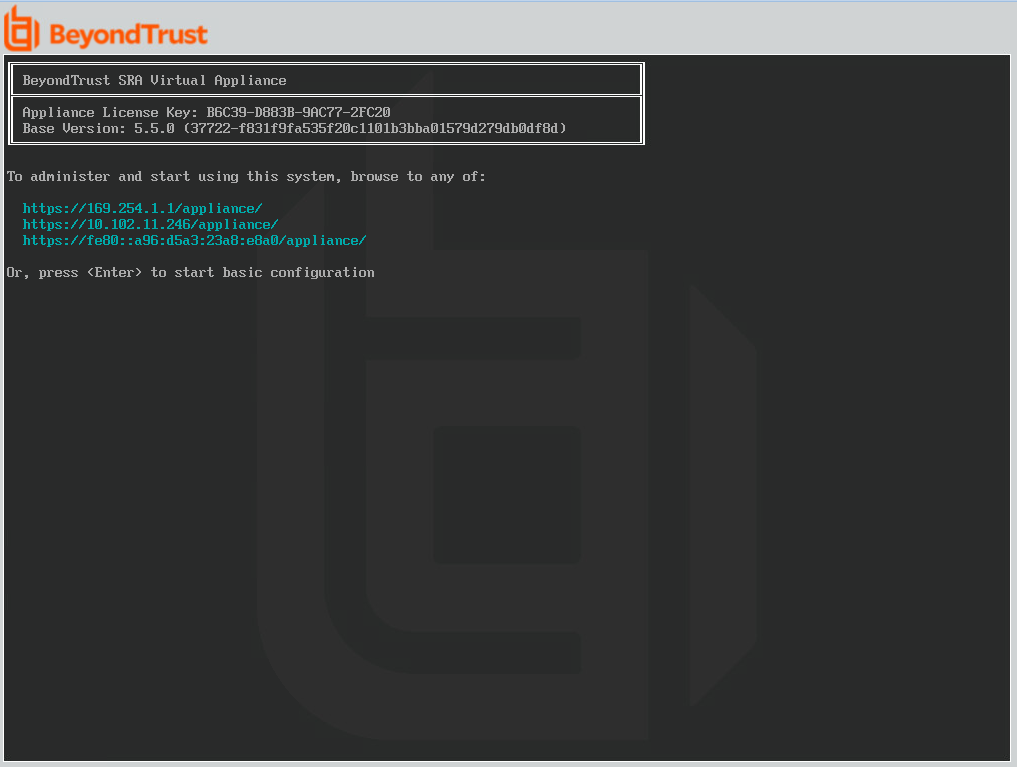SRA Virtual Appliance First Boot
- In the virtual infrastructure client, browse to the VM folder you configured, and locate the new entry for the SRA Virtual Appliance. Right-click on this entry and then select Open Console.
- Click the play button to start booting your BeyondTrust SRA Virtual Appliance.
- After your BeyondTrust SRA Virtual Appliance has finished booting, one or more IP addresses display.
If you were unable to provide the Appliance License Key during deployment, press Enter to start basic configuration. Selection 1 on the next menu screen allows you to manually enter the Appliance License Key. Then exit back to the main screen.
- From a computer on the same network, open a web browser and browse to any of the IP addresses listed, followed by /appliance. If none of the IPs listed are accessible, see SRA Virtual Machine Console Administration to assign a usable IP address using the console interface. Otherwise, you are done with the VMware portion of the setup and can close the VMware console.