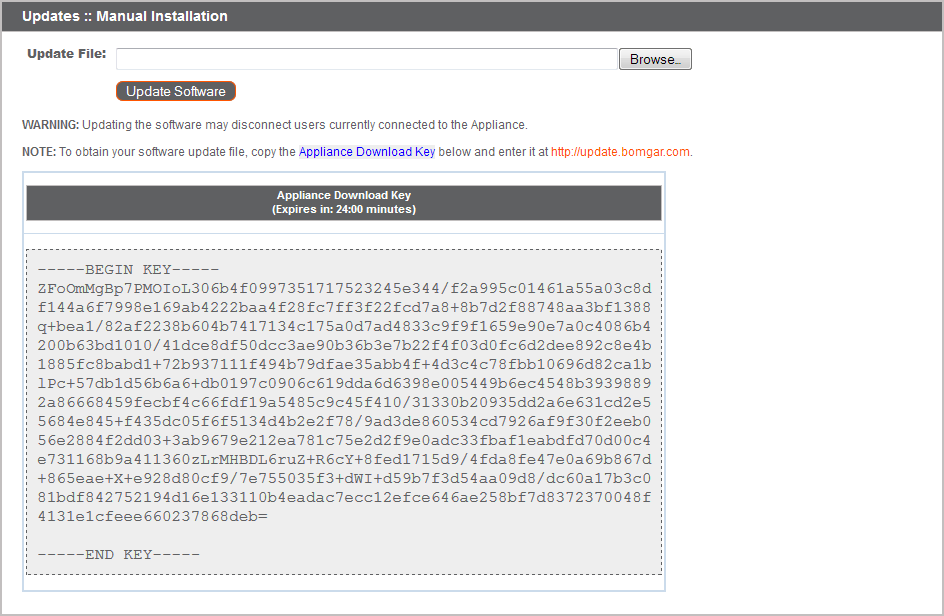Upgrade a BeyondTrust Appliance B Series Single with Manual Updates
If you are unable to use automatic updates (e.g., if your B Series Appliance exists on a restricted network), you may perform manual updates.
Log into your BeyondTrust Appliance B Series and go to the Updates page. Click the Appliance Download Key link to generate a unique B Series Appliance key. From a non-restricted system, submit this key to BeyondTrust's update server at https://btupdate.com. Download any available updates to a removable storage device and then transfer those updates to a system from which you can manage your B Series Appliance.
From the Updates page, browse to the file from the Manual Installation section and then click the Update Software button to complete the installation. The B Series Appliance will install the new version of the BeyondTrust software.
When upgrading to a newly built site software package, verify that all certificate stores are managed appropriately and are up-to-date prior to upgrading to a new BeyondTrust version. Failure to do so may cause a majority of your existing Jump Clients to appear offline.
Be prepared to install software updates directly after download. Once an update has been downloaded, it no longer appears in your list of available updates. Should you need to re-download an update, contact BeyondTrust Technical Support.
If you receive an error, please make sure the time listed on the /appliance > Status > Basics page is correct. Many functions of the B Series Appliance, including the Appliance Download Key, rely on this time being correct. If the time is not correct, please check the NTP setting on the Networking > IP Configuration page.