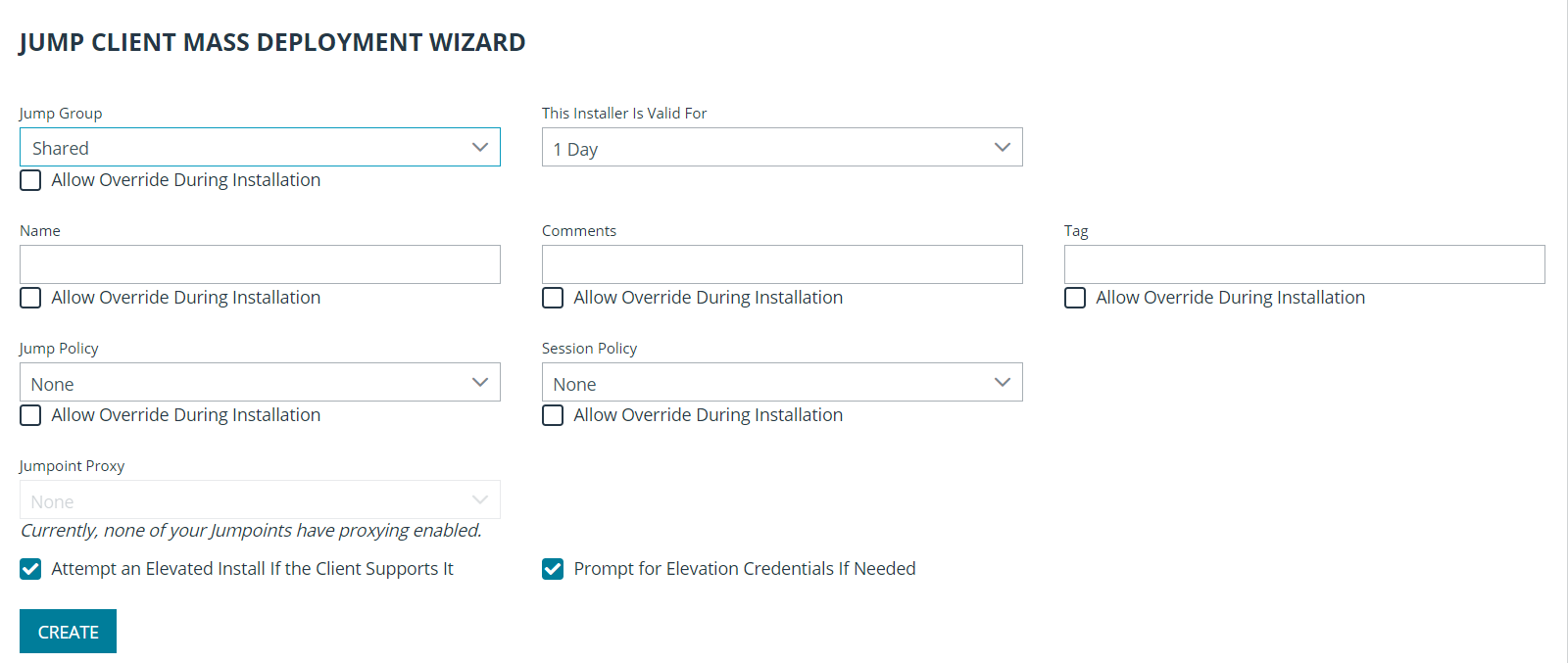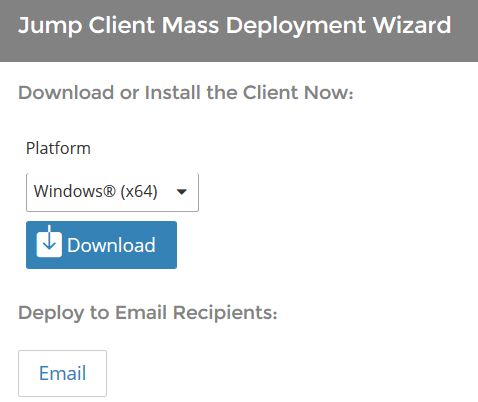Install a Jump Client or Jumpoint for Elevated Privileged Remote Access Session Start
When attempting to operate with the credentials on a smart card, the user is prompted to enter a PIN. This UAC prompt is inaccessible to the user if the endpoint client is not already running in elevated mode. It is therefore necessary to access the remote endpoint in one of two ways:
- A Jump Client running as a system service
- A Jumpoint or local network Jump, using administrative credentials
Accessing the remote endpoint in elevated mode allows the user to interact with UAC prompts in order to enter the smart card PIN.
Jumpoint Installation
To install a Jumpoint, see Jumpoint: Set Up Unattended Access to a Network. No special setup is required.
Jump Client Installation
To install a Jump Client in preparation for using smart card support, you must set certain options as described below.
- From the /login interface of your B Series Appliance, go to Jump > Jump Clients.
- Configure the Jump Client settings as needed. For details, see Jump Clients: Manage Settings and Install Jump Clients for Unattended Access.
- Be sure to check Attempt an Elevated Install if the Client Supports It as well as Prompt for Elevation Credentials if Needed.
- Click Create.
- From this page, you may email the Jump Client installer to one or more remote users.
- Alternatively, select a platform and download the Jump Client installer to your local system. You may then distribute this installer to multiple systems for manual installation, or you may distribute it via a software deployment tool.